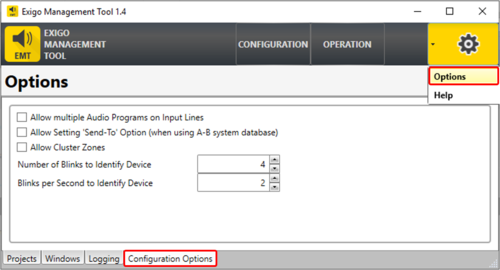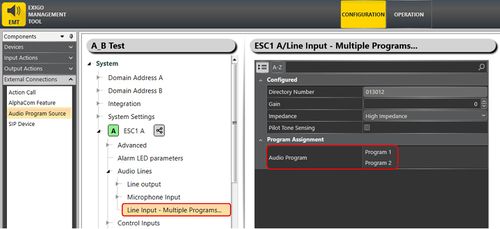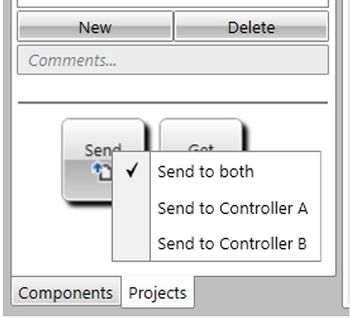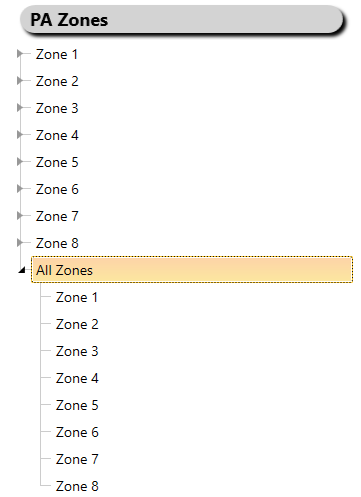Difference between revisions of "EMT Configuration Options"
(→Identify Device) |
|||
| (31 intermediate revisions by the same user not shown) | |||
| Line 1: | Line 1: | ||
[[File:EMT overview.JPG|thumb|Exigo Management Tool]] | [[File:EMT overview.JPG|thumb|Exigo Management Tool]] | ||
This article describes the configuration options in EMT.<br> | This article describes the configuration options in EMT.<br> | ||
| − | There is | + | There is 3 configuration options in EMT: |
* Allow multiple Audio Programs on Input Lines | * Allow multiple Audio Programs on Input Lines | ||
* Allow Setting 'Send-To' option (when using A-B system database) | * Allow Setting 'Send-To' option (when using A-B system database) | ||
| + | * Allow Cluster Zones | ||
| − | [[File:EMT configuration options 1. | + | [[File:EMT configuration options 1.PNG|thumb|left|500px|EMT - Configuration Options]] |
<br style="clear:both;" /> | <br style="clear:both;" /> | ||
The options can be found in the '''Options''' menu (top right) -> '''Configuration Options'''. | The options can be found in the '''Options''' menu (top right) -> '''Configuration Options'''. | ||
| + | |||
| + | == Allow multiple Audio Programs on Input Lines == | ||
| + | With this options it is possible to add multiple [[Audio Program Control | Audio Program Source]] to a Line Input.<br> | ||
| + | [[File:EMT configuration options 2.JPG|thumb|left|500px|EMT - Multiple Programs]] | ||
| + | <br style="clear:both;" /> | ||
| + | The motivation behind this option is to be able to trig different control outputs with audio coming from the same Line Input. | ||
| + | === Use case example: === | ||
| + | A use case example can be found [[Allow multiple Audio Programs on Input Lines | here]]. | ||
| + | |||
| + | == Allow Setting 'Send-To' option (when using A-B system database) == | ||
| + | This option lets you select between 3 different option when uploading a database: | ||
| + | * Send to both | ||
| + | * Send to Controller A | ||
| + | * Send to Controller B | ||
| + | [[File:EMT configuration options 3.JPG|thumb|left|350px|Send-to options]] | ||
| + | <br style="clear:both;" /> | ||
| + | Right click on the '''Send''' button to switch between the options. | ||
| + | |||
| + | == Allow Cluster Zones == | ||
| + | By default Cluster Zones are not allowed, but can be enabled in EMT. <br> | ||
| + | This allows for Zones that contains other Zones: | ||
| + | [[File:EMT configuration options 4.PNG|thumb|left|400px|Allow Cluster Zones]] | ||
| + | <br style="clear:both;" /> | ||
| + | In this example all zones (1 to 8) is put inside a "All Zone". <br> | ||
| + | |||
| + | {{Note}} * Control outputs will only trigger on the top level zone.<br> * Audio activities should just be sent to the top level zones, not the zones used inside other zones. | ||
| + | |||
| + | == Identify Device == | ||
| + | Option for customizing the [[Scan and Identify]] functionality. <br> | ||
| + | |||
| + | '''Number of Blinks to Identify Device:''' - sets the number of blinks <br> | ||
| + | '''Blinks per Second to Identify Device:''' - sets the speed (blinks per seconds) | ||
[[Category:EMT]] | [[Category:EMT]] | ||
[[Category:Exigo features]] | [[Category:Exigo features]] | ||
Latest revision as of 14:36, 17 October 2018
This article describes the configuration options in EMT.
There is 3 configuration options in EMT:
- Allow multiple Audio Programs on Input Lines
- Allow Setting 'Send-To' option (when using A-B system database)
- Allow Cluster Zones
The options can be found in the Options menu (top right) -> Configuration Options.
Contents
Allow multiple Audio Programs on Input Lines
With this options it is possible to add multiple Audio Program Source to a Line Input.
The motivation behind this option is to be able to trig different control outputs with audio coming from the same Line Input.
Use case example:
A use case example can be found here.
Allow Setting 'Send-To' option (when using A-B system database)
This option lets you select between 3 different option when uploading a database:
- Send to both
- Send to Controller A
- Send to Controller B
Right click on the Send button to switch between the options.
Allow Cluster Zones
By default Cluster Zones are not allowed, but can be enabled in EMT.
This allows for Zones that contains other Zones:
In this example all zones (1 to 8) is put inside a "All Zone".
* Control outputs will only trigger on the top level zone.
* Audio activities should just be sent to the top level zones, not the zones used inside other zones.
Identify Device
Option for customizing the Scan and Identify functionality.
Number of Blinks to Identify Device: - sets the number of blinks
Blinks per Second to Identify Device: - sets the speed (blinks per seconds)