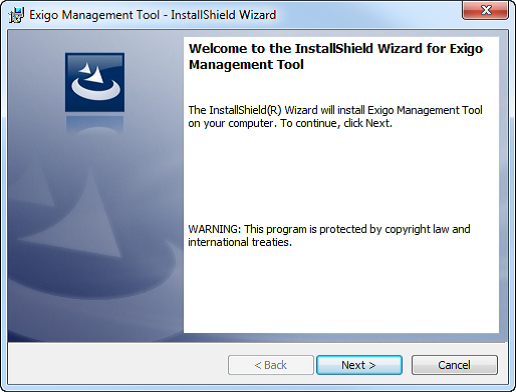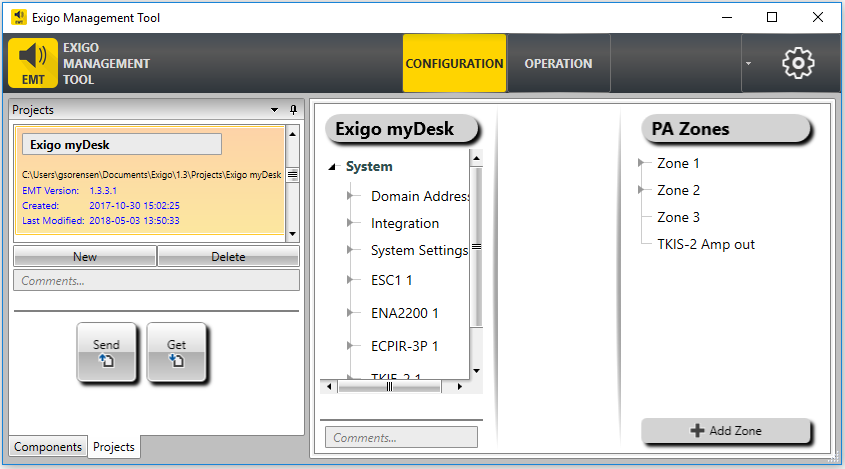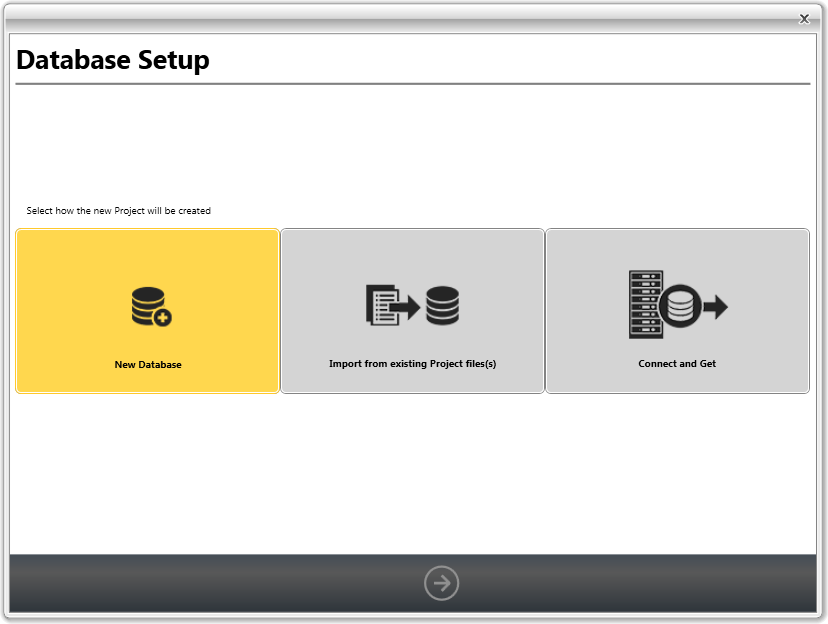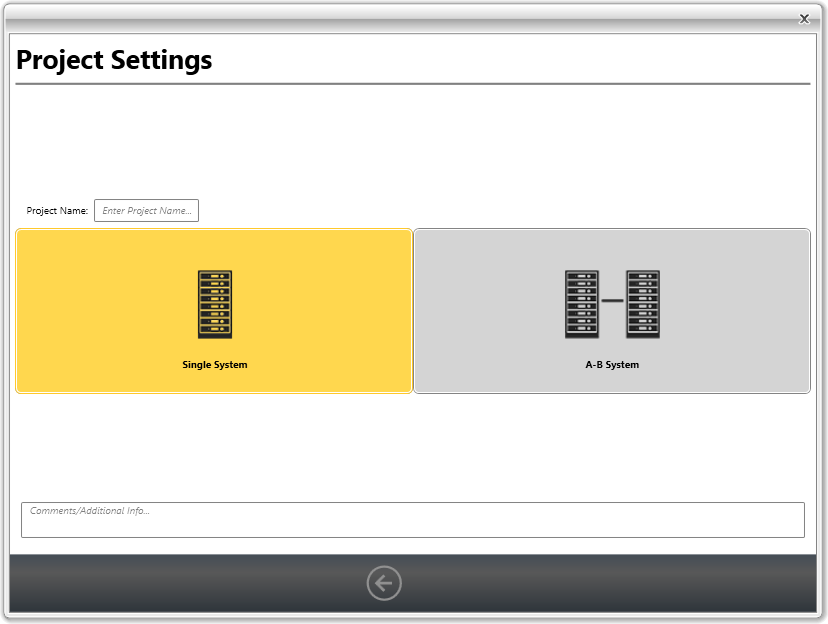Difference between revisions of "Category:EMT"
Jump to navigation
Jump to search
(→Step 2: Exigo Management Tool Setup) |
(→Step 2: Exigo Management Tool Setup) |
||
| Line 33: | Line 33: | ||
[[File:EMT Setup 3.png|left]] | [[File:EMT Setup 3.png|left]] | ||
<br style="clear:both;" /> | <br style="clear:both;" /> | ||
| + | |||
| + | * Enter a project name in the '''Project''' field | ||
| + | * Select the '''A-B System''' tab | ||
| + | * Click the right-arrow icon at the bottom of the window | ||
Revision as of 10:06, 23 June 2016
EMT, or Exigo Management Tool, is the tool which is used to configure Exigo. EMT runs on windows 7, 8 and 10. The Exigo Management Tool connects to the system via the IP network and can be used online or offline.
Step 1: Installing the Exigo Management Tool (EMT)
To install the Exigo Management Tool on your PC:
- Double-click the setup file for the program
- Click Next and Accept the EULA
- Follow the instructions in the InstallShield wizard until completion
After installation, all project database files will be stored on the hard disk under: /Documents/Exigo/Projects/.
Step 2: Exigo Management Tool Setup
- Start the Exigo Management Tool
- Click Projects at the lower-left of the window.
- Click New
- Click the New Database tab
- Click the right-arrow icon at the bottom of the window
- Enter a project name in the Project field
- Select the A-B System tab
- Click the right-arrow icon at the bottom of the window
Pages in category "EMT"
The following 7 pages are in this category, out of 7 total.