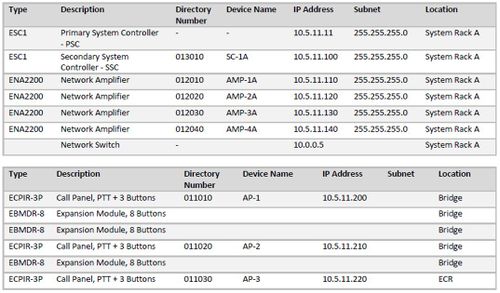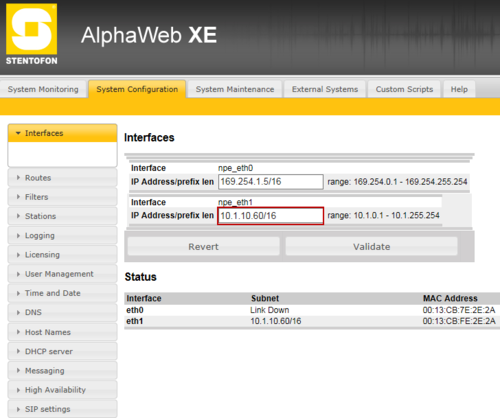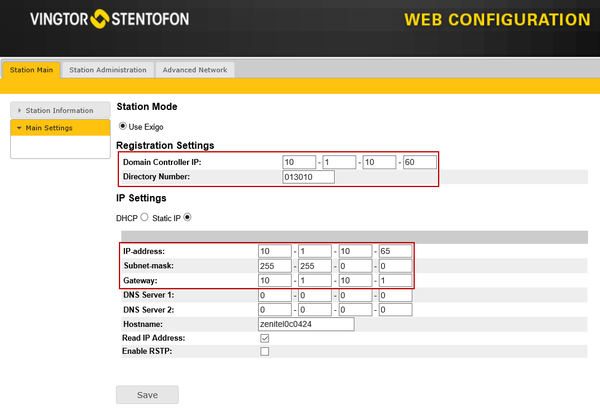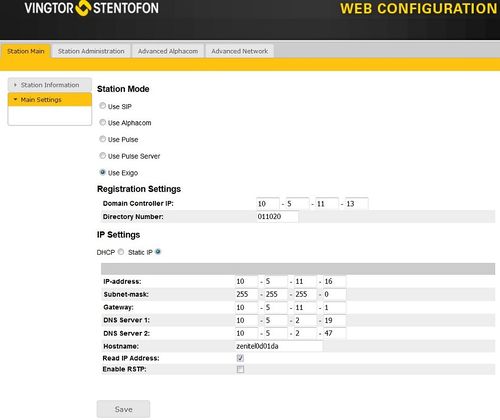Difference between revisions of "IP Configuration"
Jump to navigation
Jump to search
(→Secondary System Controller) |
(Tag: Visual edit) |
||
| Line 14: | Line 14: | ||
To set the IP address for the Primary System Controller: | To set the IP address for the Primary System Controller: | ||
* Open the front cover on the ESC1. | * Open the front cover on the ESC1. | ||
| − | * Connect a PC to the service port (npe_eth0). This has '''169.254.1.5''' as default IP. | + | * Connect a PC to the service port ('''npe_eth0'''). This has '''169.254.1.5''' as the default IP address. |
| − | * Log on with a | + | * Log on with a web browser (Username='''admin''' / Password='''alphaadmin''') |
| − | * Navigate to '''System Configuration''' | + | * Navigate to '''System Configuration''' > '''Interfaces''' |
[[File:Amc IP Interface 1.png|thumb|left|500px|IP configuration for the Primary System Controller]] | [[File:Amc IP Interface 1.png|thumb|left|500px|IP configuration for the Primary System Controller]] | ||
<br style="clear:both;" /> | <br style="clear:both;" /> | ||
| − | * Set the desired IP Address of the Primary Controller (npe_eth1) | + | * Set the desired IP Address of the Primary System Controller ('''npe_eth1''') |
== Secondary System Controller == | == Secondary System Controller == | ||
| Line 43: | Line 43: | ||
* Set the IP Address of the SSC. | * Set the IP Address of the SSC. | ||
* Set the default Gateway. A good practice is to set the default Gateway to: x.x.x.1. | * Set the default Gateway. A good practice is to set the default Gateway to: x.x.x.1. | ||
| − | |||
| − | |||
| − | |||
| − | |||
| − | |||
| − | |||
| − | |||
| − | |||
[[Category:Troubleshooting]] | [[Category:Troubleshooting]] | ||
[[Category:Exigo features]] | [[Category:Exigo features]] | ||
[[Category:Getting started]] | [[Category:Getting started]] | ||
Revision as of 14:34, 16 March 2017
This article describes how to configure the IP settings in Exigo.
Initially all devices must be configured with:
- Own IP address
- IP Address of Primary System Controller
- ID number (Directory Number)
- Default Gateway
Creating a table with relevant information is considered good practice.
Primary System Controller
To set the IP address for the Primary System Controller:
- Open the front cover on the ESC1.
- Connect a PC to the service port (npe_eth0). This has 169.254.1.5 as the default IP address.
- Log on with a web browser (Username=admin / Password=alphaadmin)
- Navigate to System Configuration > Interfaces
- Set the desired IP Address of the Primary System Controller (npe_eth1)
Secondary System Controller
To configure the IP setting for the Secondary System Controller:
- Connect a PC to either Eth1 or Eth2 on ESC1.
- Log on to SSC with a Web Browser.
- Navigate to Station Main -> Main Settings:
- Set IP address of the Primary System Controller.
- Set the Directory Number.
- Set the IP Address of the SSC.
- Set the default Gateway. A good practice is to set the default Gateway to: x.x.x.1.
Exigo devices (Amplifiers, panels and kits)
To configure the IP setting for Exigo devices:
- Log on to the device with a Web Browser.
- Navigate to Station Main -> Main Settings:
- Set IP address of the Primary System Controller.
- Set the Directory Number.
- Set the IP Address of the SSC.
- Set the default Gateway. A good practice is to set the default Gateway to: x.x.x.1.