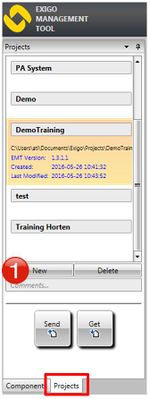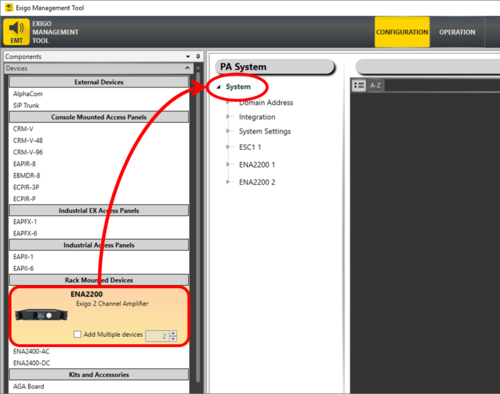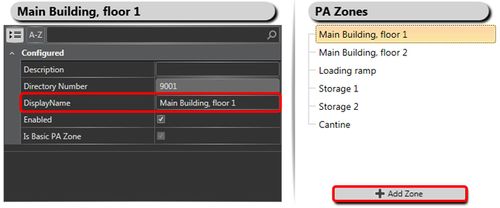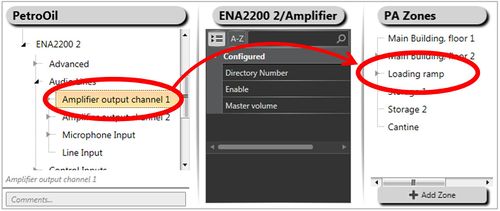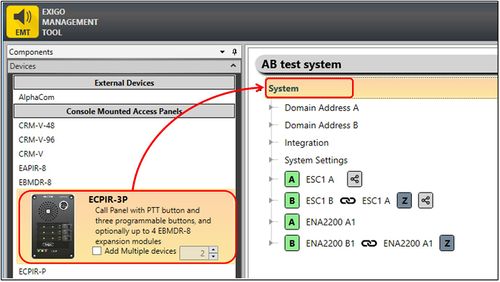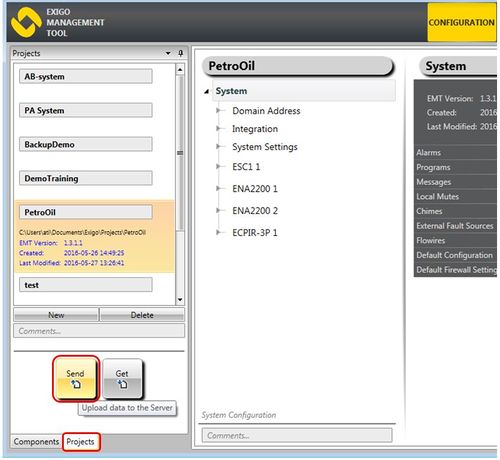Difference between revisions of "EMT Getting Started"
Jump to navigation
Jump to search
(→Step 4. Add Access Panels) |
(→Step 3. Define Zones) |
||
| Line 38: | Line 38: | ||
<br> | <br> | ||
It is recommended to give the zones a logical name. | It is recommended to give the zones a logical name. | ||
| − | [[File:EMT getting started 4.JPG|thumb|left| | + | [[File:EMT getting started 4.JPG|thumb|left|500px|EMT - Adding and naming zones]] |
<br style="clear:both;" />To add amplifier outputs to the zone: | <br style="clear:both;" />To add amplifier outputs to the zone: | ||
* Either drag the whole '''Amplifier''' or the '''Amplifier output channel''' to the zone | * Either drag the whole '''Amplifier''' or the '''Amplifier output channel''' to the zone | ||
| − | [[File:EMT getting started 5.JPG|thumb|left| | + | [[File:EMT getting started 5.JPG|thumb|left|500px|EMT - Assigning amplifier output to a zone]] |
<br style="clear:both;" /> | <br style="clear:both;" /> | ||
Revision as of 14:22, 22 March 2019
This article describes how to use EMT to create and upload a new database.
Before uploading a complete new database, it is recommended to do a Clean & Factory Default of the controller:
- Log on to the Primary System Controller and go to: System Maintenance > System Recovery > Load Factory Defaults
To create and upload a database in EMT, do the following:
- Create a New Database
- Add Amplifiers
- Define Zones
- Add Access Panels
- Upload Database
Contents
Step 1. Create a New Database
In the navigation pane:
- Select Projects
- Click New and follow the instructions in the wizard
All of the parameters in the wizard may be changed at a later stage.
Step 2. Add Amplifiers
- Select Components
- Click Devices to open options
- Drag the desired Amplifier into System
Step 3. Define Zones
To add zones to the system:
- Click the + Add Zone button
It is recommended to give the zones a logical name.
To add amplifier outputs to the zone:
- Either drag the whole Amplifier or the Amplifier output channel to the zone
Step 4. Add Access Panels
- Select Components
- Click Devices to open options
- Drag the desired Access Panel into System
To add functions to the access panel (for example Live Speech) see Live Speech.
Step 5. Upload Database
In the navigation pane:
- Select Projects
- Click Send to upload the new configuration database to the Exigo system