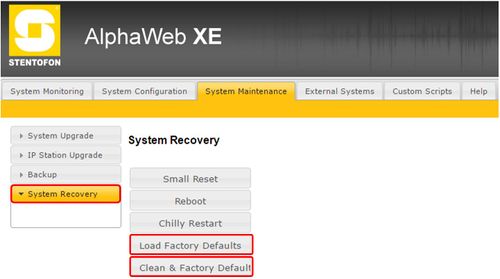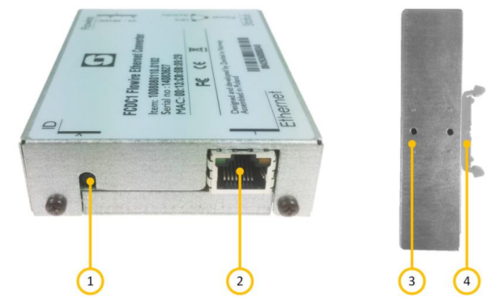Factory Default
This article describes how to reset the different Exigo devices back to factory default settings.
If you encounter problems with the system, a factory reset back to default settings may solve the problem.
Contents
Factory Reset on ESC1 System Controller
The ESC1 consists of the Primary System Controller and the Secondary System Controller.
The Primary System Controller and the Secondary System Controller of the ESC1 are reset separately to factory default settings.
Primary System Controller
To reset the Primary System Controller (AMC-IP board) to factory default:
- In the web interface go to System Maintenance > System Recovery
There are two ways to do a factory reset:
- Load Factory Defaults - This resets the configuration data. IP settings are retained.
- Clean & Factory Default - This resets the configuration data. It also removes license, SysLog and Backup files, as well as Exigo mode. Current IP settings are retained.
Secondary System Controller
To reset the Secondary System Controller to factory default:
- In the web interface go to Station Administration > Reboot
There are two ways to do a factory reset:
- Factory Reset - This resets the configuration data. The SSC gets a default IP address (169.254.1.100).
- Factory Reset with DHCP - This resets the configuration data. The SSC is set to receive the IP address from DHCP.
It is also possible to do a Factory Reset from the GUI on the system controller front panel.
- In the GUI go to Service > Restart & Restore
Factory Reset from the GUI will not restart the applications responsible for audio and monitoring (EdgeAudioClient & SysMon).
Because of this it is recommended to do factory reset from the web browser if possible.
Factory Default with DHCP
If the web interface or the GUI is inaccessible it is possible to reset the ESC1 from the user interface:
To remove all configuration data, set the default configuration and reset to DHCP, press and hold the control knob for 20 seconds while booting up the System Controller.
Factory Reset on ENA Amplifier
To set a ENA amplifier in factory default:
- In the web browser go to Station Administration > Reboot
There are two ways to do a factory reset:
- Factory Reset - This resets the configuration data. The ENA gets the default IP address (169.254.1.100).
- Factory Reset with DHCP - This resets the configuration data. The ENA is set to receive the IP address from DHCP.
It is also possible to do a Factory Reset from the GUI on the amplifier front panel.
- In the GUI go to Service > Restart & Restore
Factory Reset from the GUI will not restart the applications responsible for audio and monitoring (EdgeAudioClient & SysMon).
Because of this it is recommended to do factory reset from the web browser if possible.
Factory Default with DHCP
If the web interface or the GUI is inaccessible it is possible to reset the ENA from the user interface:
To remove all configuration data, set the default configuration and reset to DHCP, press and hold the control knob for 20 seconds while booting up the Amplifier.
Factory Reset on Access Panels
To reset an access panel to factory default:
- In the web browser go to Station Administration > Reboot
There are two ways to do a factory reset:
- Factory Reset - This resets the configuration data. The SSC gets a default IP address (169.254.1.100).
- Factory Reset with DHCP - This resets the configuration data. The SSC is set to receive the IP address from DHCP.
Factory Reset Flowire Unit
To reset a Flowire unit, use the Password Reset Button (1):
| 1 | Password Reset Button | Pressing and holding this button for more than 15 seconds will reset the NMK password to the default: HomePlugAV0123 |
| 2 | Ethernet connection | Ethernet connection without power |
| 3 | Alt. position for DIN clips | |
| 4 | DIN mounting clips | Plastic clip to mount the Flowire Converter box to a DIN rail |
In addition to reseting the NMK password to its default, the Password Reset Button will also set the following factory defaults:
- DHCP will be turned on
- IGMP snooping querier will be turned on