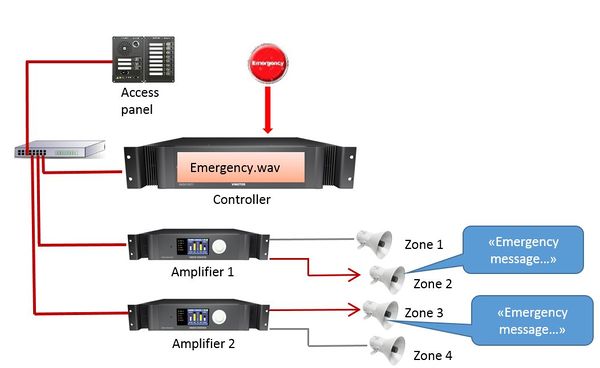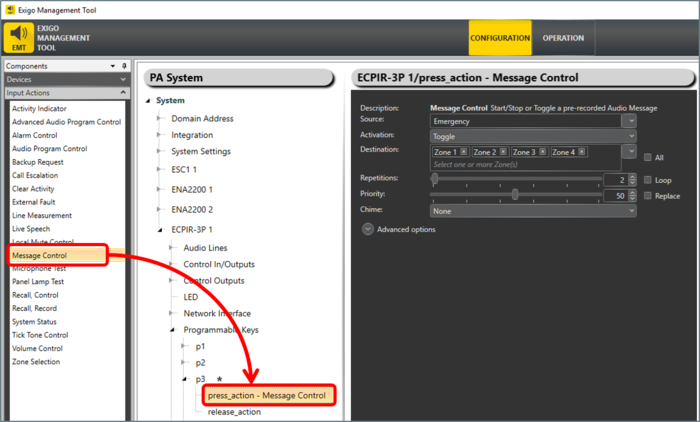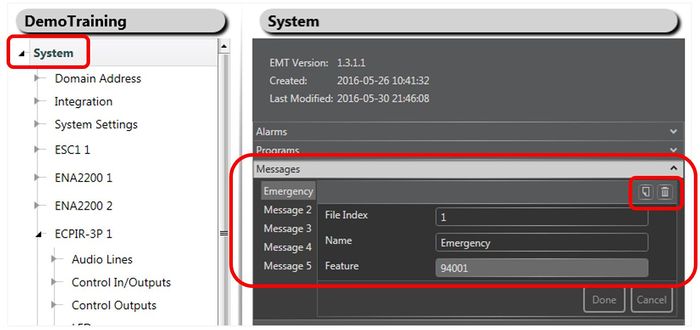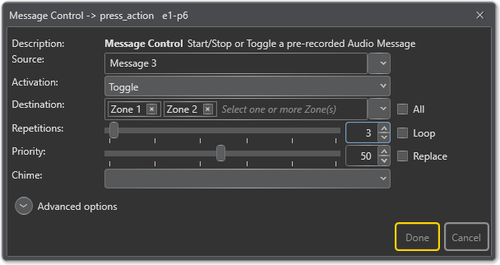Message Control
Message Control is used to dispatch prerecorded messages in the system.
This can be done from:
- Access Panels
- Control Inputs on Controller or ENA amplifier
Prerecorded messages must be defined and uploaded to the System Controller.
Messages may be added and removed as required by the customer.
Contents
Configuration
Before using this function a message (.wav file) needs to be uploaded to the controller.
- Drag-and-drop Message Control to:
Amplifier > Control Inputs > CI_1-CI_6
or
Access Panel > Programmable Keys > p1-px
Organizing messages
When the prerecorded messages are uploaded to the controller they may be organized in Exigo Management Tool (EMT).
Renaming Messages
For easy identification of the messages they can be renamed to a more logical name.
Renaming messages:
- In System > Messages:
- Select the Message you want to rename.
- Type in a new name in the Name field and press Done.
It is also possible to add or delete messages in the system.
- Press the Add or Delete button (top right in Message) to add or delete a message.
Parameter details
Source
The Message that should be broadcast.
Activation
Start, Stop or Toggle the message broadcast.
Destination
The Zone(s) that will receive the message. Can be left blank if access panel keys are used for zone selection.
Repetitions
The number of times the message will be repeated. Check the Loop box for continuous playback.
Priority
The priority of the broadcast. Check the Replace box to make this message replace other messages with the same priority. If the box is not checked, messages with the same priority will be shown as busy.
Default Priority = 50.
Chime
The chime sound that will be played before the message starts.
Advanced Options
- Check the Use Default Parameters box to use default values for the parameters
Is Alarm
When set the call is of type alarm. System will enter Alarm state, 'on_alarm' state of other calls will be activated.
Event "alarm tone" will be sent for start and stop of the message, allowing GPOs to use follow alarm during release delay operation.
Volume
- The Volume range is from -40 to +6 decibels.
Override pre-selected Zones by Zone Select
Check the Override pre-selected Zones by Zone Select box to use dynamic destinations.
- - This will also override the static destination list if defined.
Always Include
This is used together with dynamic zone selection to ensure that some critical zones are always part of the audio activity regardless of zone selection.
- Auto Select selected - the call will start regardless if a zone selection button is pressed or not.
- Auto Select not selected - if a zone selection button is not pressed, the call will not start.
On Busy
When one or more destination zones are busy with higher priority broadcasts, the following options are available:
- Reject - Reject the broadcast
- Go Partial - Run the broadcast now on free zones
- Queue - Put the broadcast in queue and run when all zones are free
If no value is chosen, a default value is used.
- For input actions Program Activation, Message, the default value is Go Partial.
- For input action Live Speech, the default value is Reject.
On Interrupt
When a broadcast is interrupted by a higher priority broadcast, the following options are available:
- Cancel - Cancel the broadcast
- Mute - Mute the broadcast in interrupted zones while a higher priority broadcast is running
- Mute All - Mute the broadcast in all zones when interrupted
- For input actions such as Program Activation, Message, Live Speech, the default value is Mute.
Release Delay
Time in seconds (0, 20 s) before the zones and resources are released after the broadcast has ended.
Escalation ID
ID used if the escalation function will be used to change parameters of this call. It is possible to add multiple ID's.
Availability
This function is available on Exigo 1.2 and newer.