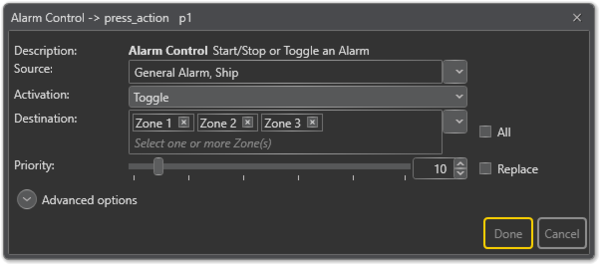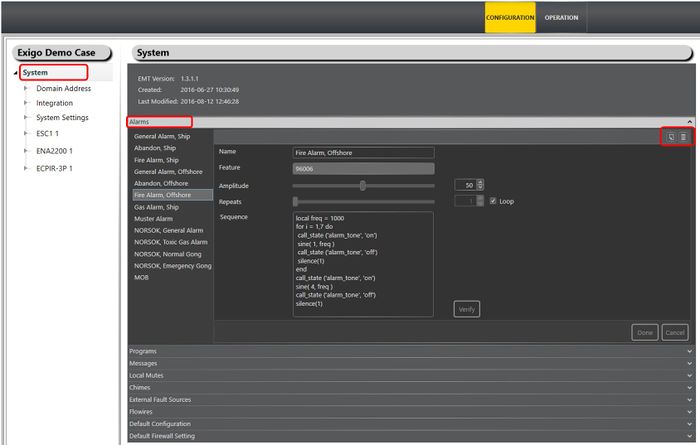Alarm Control
Alarm Control is used to control the alarm generator. This concerns programmed alarms that can be used if a control output should toggle in accordance with the actual alarm.
Configuration
- Drag-and-drop Alarm Control to::
Amplifier > Control Inputs > CI_1-CI_6 > on_action/off_action
or
Access Panels > Programmable Keys > p1-px > press_action/release_action
Source
The Alarm source that should be controlled.
Activation
Start, Stop or Toggle the Alarm.
Destination
Zones in which the Alarm will be broadcast. Alarm broadcasts usually go to all zones. This field can be left blank if access panel keys are used for zone selection.
Priority
In this example for General Alarm, the priority should be set high, with only Emergency PA as a higher priority in the system. The highest priority is 1 and the lowest is 100.
Default Priority = 10.
Organizing Alarms
Alarms can be organized and renamed using the Exigo Management Tool (EMT).
Renaming Alarms
For easy identification of an alarm, they can be renamed to a more logical name.
To rename Alarms:
- Select System > Alarms
- Select the Alarm you want to rename
- Type in a new name in the Name field and click Done
It is also possible to add or delete alarms in the system.
- Click the Add or Delete icon (top right) to add or delete an alarm.
Advanced Options
- Check the Use Default Parameters box to use default values for the parameters
- Check the Override pre-selected Zones by Zone Select box to use dynamic destinations.
- This will also override the static destination list if defined.
Always Include
This is used together with dynamic zone selection to ensure that some critical zones are always part of the audio activity regardless of zone selection.
- Auto Select selected - the call will start regardless if a zone selection button is pressed or not.
- Auto Select not selected - if a zone selection button is not pressed, the call will not start.
On Busy
When one or more destination zones are busy with higher priority broadcasts, the following options are available:
- Reject - Reject the broadcast
- Go Partial - Run the broadcast now on free zones
- Queue - Put the broadcast in queue and run when all zones are free
If no value is chosen, a default value is used.
- For input actions Program Activation, Message, the default value is Go Partial.
- For input action Live Speech, the default value is Reject.
On Interrupt
When a broadcast is interrupted by a higher priority broadcast, the following options are available:
- Cancel - Cancel the broadcast
- Mute - Mute the broadcast in interrupted zones while a higher priority broadcast is running
- Mute All - Mute the broadcast in all zones when interrupted
- For input actions such as Program Activation, Message, Live Speech, the default value is Mute.
Release Delay
Time in seconds (0, 20 s) before the zones and resources are released after the broadcast has ended.