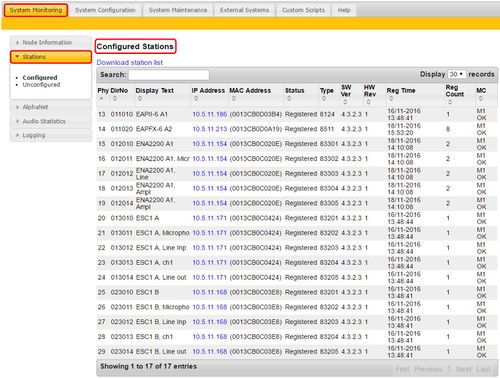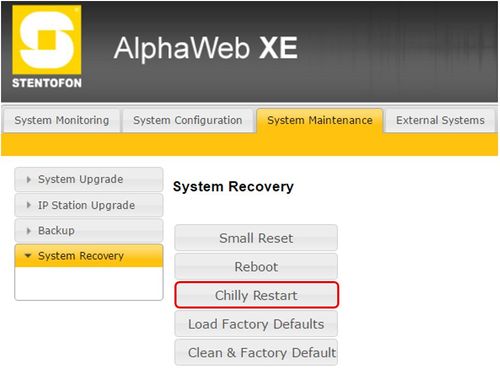Difference between revisions of "Basic Troubleshooting"
(→IP Address and Directory Number) |
(→IP Address and Directory Number) |
||
| Line 20: | Line 20: | ||
Make sure that all the devices has the correct IP address and the correct [[Directory Numbers | directory number]].<br> | Make sure that all the devices has the correct IP address and the correct [[Directory Numbers | directory number]].<br> | ||
It is also important to set the default '''Gateway''' for each device.<br> | It is also important to set the default '''Gateway''' for each device.<br> | ||
| − | + | It is considered best practice to use the x.x.x.1 address as the default gateway. | |
== Station List == | == Station List == | ||
Revision as of 14:47, 12 December 2016
This article describes basic troubleshooting for the Exigo system.
If you encounter problems making the Exigo system work the following steps might be useful for troubleshooting.
Contents
Firmware
Make sure that you are using the latest firmware on every part of your system.
The Exigo software releases comes in packages including software for:
- EMT
- Primary System Controller
- Access Panels, Network Amplifiers (ENA) and Secondary System Controller
- CRM Access Panel
- Flowire
Make sure you are using the latest firmware from the same package.
Using firmware/software from different packages may cause problems.
Web Server Access
Each device is equipped with a web interface. Make sure that it is possible to access each device via the interface.
This will make sure that all devices is online.
IP Address and Directory Number
Make sure that all the devices has the correct IP address and the correct directory number.
It is also important to set the default Gateway for each device.
It is considered best practice to use the x.x.x.1 address as the default gateway.
Station List
After uploading the database to the controller it is possible to the status for all the devices that are configured.
Log on to the Primary System Controller with a web browser.
Go to System Monitoring -> Stations -> Configured:
Here you will see the status of all the devices that are configured in the database.
Firewall (Filter) Settings
Make sure that you open up for all needed protocols in the firewall on the AMC-IP card.
A guide on firewall setting can be found here.
Restart Devices
Restarting devices might help resolving problems with the system.
From the web interface on the AMC-IP board it is possible to do a chilly restart.
Go to System Maintenance -> System Recovery:
In many cases this will be sufficient.
If this do not work it might help to do a full restart of the devices (or turn the device off/on).
Factory Default
A factory default of a device might help solving problems.
A guide on how to factory default on different devices can be found here.
Logging
For more in depth troubleshooting it might be necessary to study the log files.
A guide on how to turn on logging can be found here.