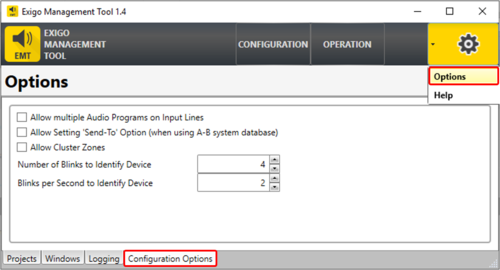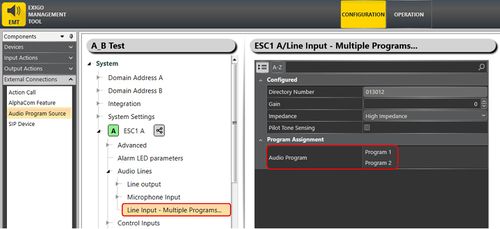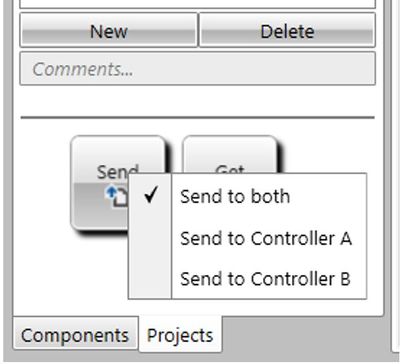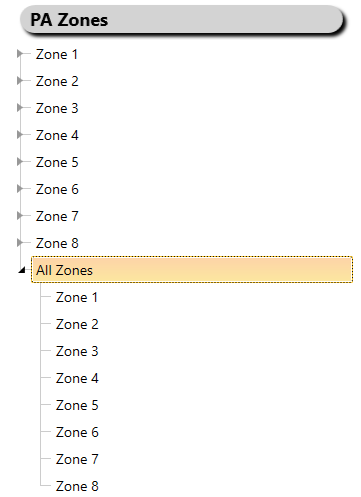Difference between revisions of "EMT Configuration Options"
(→Allow Cluster Zones) |
|||
| Line 35: | Line 35: | ||
[[File:EMT configuration options 4.PNG|thumb|left|400px|Allow Cluster Zones]] | [[File:EMT configuration options 4.PNG|thumb|left|400px|Allow Cluster Zones]] | ||
<br style="clear:both;" /> | <br style="clear:both;" /> | ||
| − | In this example all zones (1 to 8) is put inside a "All Zone". | + | In this example all zones (1 to 8) is put inside a "All Zone". <br> |
| + | Please be aware: | ||
| + | * Control outputs will only trigger on the top level zone. | ||
| + | * Audio activities should just be sent to the top level zones, not the zones used inside other zones. | ||
[[Category:EMT]] | [[Category:EMT]] | ||
[[Category:Exigo features]] | [[Category:Exigo features]] | ||
Revision as of 08:17, 7 September 2017
This article describes the configuration options in EMT.
There is 3 configuration options in EMT:
- Allow multiple Audio Programs on Input Lines
- Allow Setting 'Send-To' option (when using A-B system database)
- Allow Cluster Zones
The options can be found in the Options menu (top right) -> Configuration Options.
Contents
Allow multiple Audio Programs on Input Lines
With this options it is possible to add multiple Audio Program Source to a Line Input.
The motivation behind this option is to be able to trig different control outputs with audio coming from the same Line Input.
Use case example:
A media player with control inputs that triggers different audio files connected to one Line Input.
Different DAK buttons on an access panel is then used trig control outputs (connected to the media players control inputs).
All of the DAK buttons will then trig different audio activity (audio files) from the same Line Input.
Allow Setting 'Send-To' option (when using A-B system database)
This option lets you select between 3 different option when uploading a database:
- Send to both
- Send to Controller A
- Send to Controller B
Right click on the Send button to switch between the options.
Allow Cluster Zones
By default Cluster Zones are not allowed, but can be enabled in EMT.
This allows for Zones that contains other Zones:
In this example all zones (1 to 8) is put inside a "All Zone".
Please be aware:
- Control outputs will only trigger on the top level zone.
- Audio activities should just be sent to the top level zones, not the zones used inside other zones.