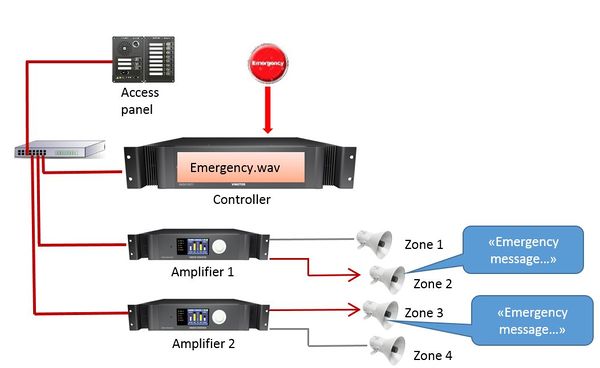Difference between revisions of "Upload Audio Messages"
Jump to navigation
Jump to search
(→Upload Audio To The Controller) |
|||
| Line 9: | Line 9: | ||
A guide on how to generate .wav files can be found [[Generate wav files|here]]. | A guide on how to generate .wav files can be found [[Generate wav files|here]]. | ||
| + | |||
| + | * A total of up to 10 Mbyte of customized wav-files (Approx. 21 min 20 sec of speech) can be uploaded in the controller. | ||
| + | * Any number of .wav (Message Group 30). | ||
==Upload Audio To The Controller== | ==Upload Audio To The Controller== | ||
Revision as of 13:02, 6 July 2016
This article describe how to upload prerecorded messages to the Exigo Controller.
Uploaded messages can be dispatched in the system.
The Audio Message must be in .wav format:
- 16kHz sample rate
- 16 bit resolution
- Mono
A guide on how to generate .wav files can be found here.
- A total of up to 10 Mbyte of customized wav-files (Approx. 21 min 20 sec of speech) can be uploaded in the controller.
- Any number of .wav (Message Group 30).
Upload Audio To The Controller
The audio messages are uploaded via the web interface of the Primary System Controller PSC:
- Log in to the Primary System Controller. Default username: admin and password: alphaadmin.
- Navigate to System Configuration > Messaging.
File:Upload Messages 1.JPG
Upload Messages
- Select Message Group 30 in Message Group.
- The Group Index reflects the Message in EMT - Group Index 1 is Message 1, Group Index 2 is Message 2 and so on.
- Browse to the .wav file you want to upload.
- Click Upload.