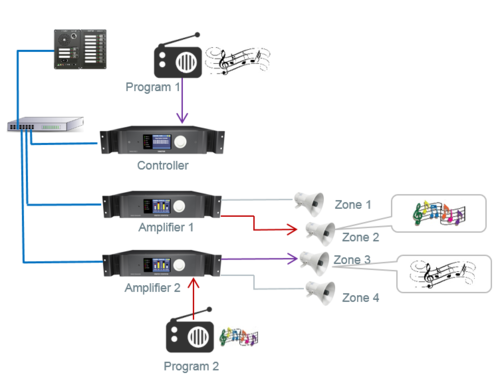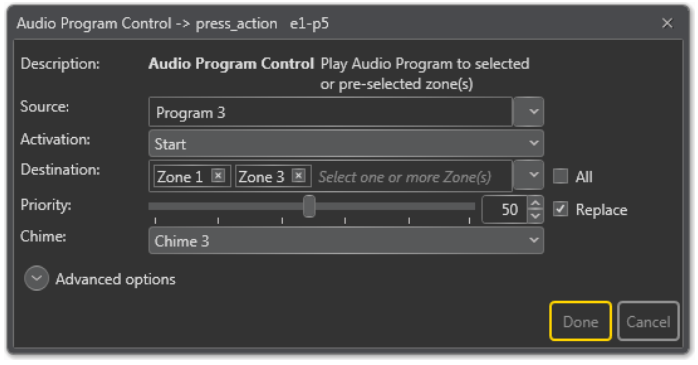Difference between revisions of "Audio Program Control"
(→Assign an Audio Source to a Line Input) |
(→Assign an Audio Source to a Line Input) |
||
| Line 13: | Line 13: | ||
== Assign an Audio Source to a Line Input == | == Assign an Audio Source to a Line Input == | ||
| − | #In Components view open External Connections | + | #In '''Components''' view, open '''External Connections''' |
| − | #In System, identify the Controller | + | #In '''System''', identify the Controller, the Amplifer ot the TKIE-kit, and expand to '''Audio Lines''' > '''Line Input''' |
| − | #Drag | + | #Drag «'''Audio Program Source'''» to the «'''Line Input'''» |
#A dialog box appears - select the Program channel number | #A dialog box appears - select the Program channel number | ||
Revision as of 14:54, 27 June 2016
The Audio Program feature is used to distribute background music from external radio, MP3 player etc. to loudspeaker zone(s).
In EMT the Audio Program Control controls the various programs you can use. It will start/stop/toggle the selected audio program which can be used to source audio from a line/mic input into the system. This is commonly used for background music programs.
Connection of Audio Program Source
The analog audio source can be connected to «Line-In» of either:
- ESC System Controller
- ENA Amplifier
- TFIE-kit
Assign an Audio Source to a Line Input
- In Components view, open External Connections
- In System, identify the Controller, the Amplifer ot the TKIE-kit, and expand to Audio Lines > Line Input
- Drag «Audio Program Source» to the «Line Input»
- A dialog box appears - select the Program channel number
Configuration
- Drag-and-drop Input Actions -> Audio Program Control to:
Amplifier -> Control Inputs -> CI -> CI_1-CI_6 -> on_action/off_action
or
Access Panel -> Programmable Keys -> Key -> p1-px -> press_action/release_action
Source
The program that will be used.
Activation
Start, Stop or Toggle the broadcast.
Destination
The Zone(s) that will receive the broadcast. This may be left blank if access panel keys are used for zone selection.
Priority
The priority of the broadcast. Check the Replace box to make this broadcast replace other broadcasts with the same priority. If the box is not checked, broadcasts with the same priority will be shown as busy.
Chime
The chime sound that will be played before the broadcast starts.