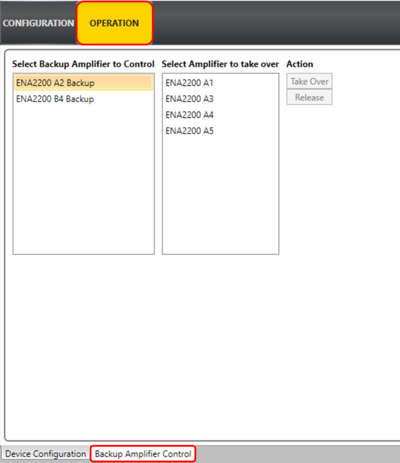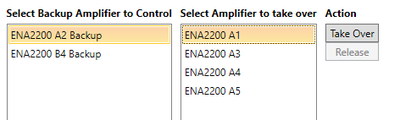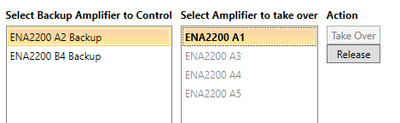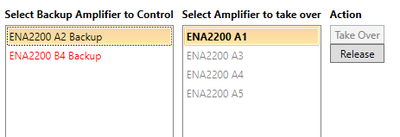Difference between revisions of "Backup Amplifier Control"
(→Troubleshooting) |
|||
| (16 intermediate revisions by the same user not shown) | |||
| Line 1: | Line 1: | ||
This article describe the Backup Amplifier Control with the use of [[EMT overview|EMT]]. <br> | This article describe the Backup Amplifier Control with the use of [[EMT overview|EMT]]. <br> | ||
From EMT it is possible to test the Backup Amplifier functionality by manually taking over one of the amplifiers that is backed up. <br> | From EMT it is possible to test the Backup Amplifier functionality by manually taking over one of the amplifiers that is backed up. <br> | ||
| − | It is also possible from EMT to release the | + | It is also possible from EMT to release the amplifier that has been taken over. |
| + | == Overview == | ||
| + | To find the Backup Amplifier Control functionality go to '''Operations''' -> '''Backup Amplifier Control''' | ||
| + | [[File:Backup amplifier control 1.png|thumb|left|400px|Backup Amplifier Control]] | ||
| + | <br style="clear:both;" /> | ||
| + | There are two lists available: | ||
| + | * On the left a list of backup amplifiers | ||
| + | * On the right a list of normal amplifiers that is populated according to the configuration for the selected backup amplifier | ||
| − | + | == Take Over and Release == | |
| + | Once a backup amplifier and one of the backed up amplifier is selected the '''Take Over''' button will be available. | ||
| + | [[File:Backup amplifier control 2.png|thumb|left|400px|Take Over]] | ||
| + | <br style="clear:both;" /> | ||
| + | Click Take Over to instruct the backup amplifier to take over operation from the selected amplifier. <br> | ||
| + | Now the Take Over button will be disabled and the Release button is enabled. The list of amplifiers will also indicate which amplifier is taken over. | ||
| + | |||
| + | [[File:Backup amplifier control 3.png|thumb|left|400px|Take Over]] | ||
| + | <br style="clear:both;" /> | ||
| + | The other amplifiers is not available for selection until the currently taken over amplifier is released. | ||
| + | |||
| + | == Troubleshooting == | ||
| + | In order to EMT to communicate with the backup amplifier it needs to have the correct IP address. <br> | ||
| + | This may be achieved by first sending the database, then do a get. | ||
| + | [[File:Backup amplifier control 4.png|thumb|left|400px|Invalid IP address]] | ||
| + | <br style="clear:both;" /> | ||
| + | If the backup amplifier is configured with an invalid IP address (like "0.0.0.0"), the amplifiers name will be displayed in red. | ||
== Availability == | == Availability == | ||
This function is available from Exigo 1.4.3.4 and later. | This function is available from Exigo 1.4.3.4 and later. | ||
| + | |||
| + | [[Category:Exigo features]] | ||
Latest revision as of 07:59, 20 September 2019
This article describe the Backup Amplifier Control with the use of EMT.
From EMT it is possible to test the Backup Amplifier functionality by manually taking over one of the amplifiers that is backed up.
It is also possible from EMT to release the amplifier that has been taken over.
Overview
To find the Backup Amplifier Control functionality go to Operations -> Backup Amplifier Control
There are two lists available:
- On the left a list of backup amplifiers
- On the right a list of normal amplifiers that is populated according to the configuration for the selected backup amplifier
Take Over and Release
Once a backup amplifier and one of the backed up amplifier is selected the Take Over button will be available.
Click Take Over to instruct the backup amplifier to take over operation from the selected amplifier.
Now the Take Over button will be disabled and the Release button is enabled. The list of amplifiers will also indicate which amplifier is taken over.
The other amplifiers is not available for selection until the currently taken over amplifier is released.
Troubleshooting
In order to EMT to communicate with the backup amplifier it needs to have the correct IP address.
This may be achieved by first sending the database, then do a get.
If the backup amplifier is configured with an invalid IP address (like "0.0.0.0"), the amplifiers name will be displayed in red.
Availability
This function is available from Exigo 1.4.3.4 and later.