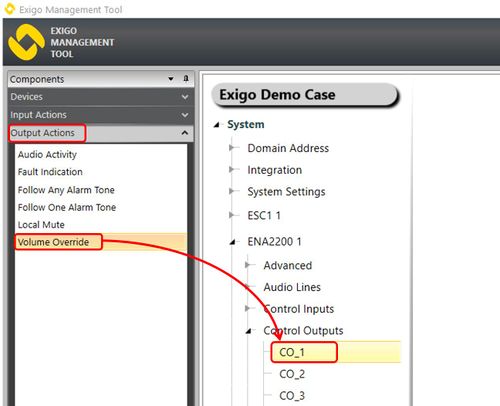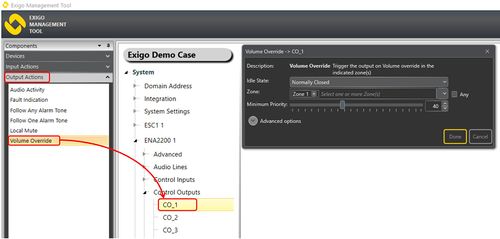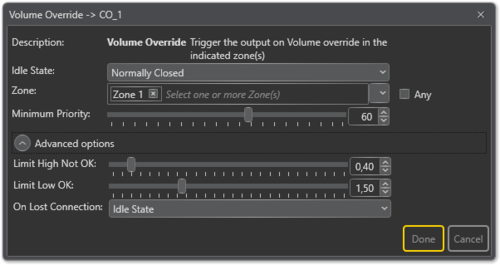Volume Override
Control Outputs are configured by defining one or more actions to be triggered on an output event.
The Volume Override function is used to trigger the control output on Volume Override in the indicated zone(s).
Volume Override is used when the system has volume controllers that must be kept active.
Locally, such volume controllers may be used for adjusting the volume in a corridor for instance. As long as the volume controller has current, the physical volume setting will apply.
If there is no more current, it will be overridden and go into bypass mode (i.e. no effect).
Contents
Assigning Volume Override to a Control Output
To assign the function Audio Activity to an Control Output:
- In Components view, open Output Actions
- In System, identify the Controller or the Amplifier to be used, and expand to Device > Control Outputs.
- Drag Volume Override to the Control Output you want to use.
Configuration
Volume Override on a specific Zone
When Zone 1 receives audio activity with Priority over 40 the control output will be open (idle state is Normally Closed).
- Drag Volume Override to the desired Control Output.
- Select Zone 1 in Zone.
- Under Minimum Priority select 40.
As long as Zone 1 receives audio activity with Priority 40 or less, the control output is closed/active (idle state is Normally Closed).
Parameter details
Idle State
Sets the idle state for the control output. The options are Normally Open or Normally Closed. Note that the default is Normally Closed.
Zone
The zones in which the output on an activity is triggered. If Zone is not specified, it will be ignored when checking whether the conditions for the audio activity triggering are present or not. The default is Any zone.
Minimum Priority
The priority level above which the volume override will trigger.
Volume Override should not trigger when low priority activities are taking place (e.g. background music), but should always trigger when high priority activities are taking place (e.g. announcements from the bridge, alarms, etc.)
Advanced Options:
- Limit High Not OK: When the Control Output is cleared, and feedback voltage is at or above this value, the output is considered fed with alien voltage.
- Limit Low OK: When the Control Output is set, and feedback voltage is above this value, the output is considered active OK.
- On Lost Connection: Fall back to this state on lost connection with ESC. Available Settings: Idle State, No Change, Open, Closed.
Volume Override examples
Example 1: Volume controllers
If volume controllers are used the Volume Override function can be used.
The control output will in this case be normally active, meaning that the volume controller is powered in its normal position. As long as the volume controller is powered it will be usable and the users can adjust the volume by adjusting the volume controller.
Volume override can in this case be used to ensure that the volume controller loose power when there is an important message or alarm in the area where the volume controller is located:
Idle state: Normally closed
Zone: Zone 2 (where the volume controller is located)
Minimum priority: 30
The settings above means that the control output will go to the open position if any audio with priority of 30 or higher is sent to zone 2.