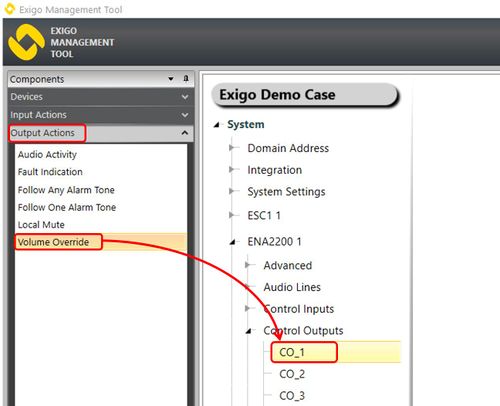Difference between revisions of "Volume Override"
Jump to navigation
Jump to search
| Line 14: | Line 14: | ||
#Drag '''Volume Override''' to the '''Control Output''' you want to use. | #Drag '''Volume Override''' to the '''Control Output''' you want to use. | ||
| − | [[File:Volume override 2.JPG|thumb|left|500px|Assigning | + | [[File:Volume override 2.JPG|thumb|left|500px|Assigning Volume Override to a Control Output]] |
<br style="clear:both;" /> | <br style="clear:both;" /> | ||
| + | ==Configuration== | ||
| + | ===VOlume Override on a specific Zone=== | ||
| + | Announcements, Alarms and Messages from any Source to Zone 1 should turn on the lamp/Control Output | ||
| + | |||
| + | #Drag '''Audio Activity''' to the desired Control Output. | ||
| + | #Select '''Zone 1''' in '''Zone'''. | ||
| + | #Under '''Audio Type''' select '''Message''', '''Live Speech''' and '''Alarm'''. | ||
| + | |||
| + | ==Parameter details== | ||
[[Category:Exigo features]] | [[Category:Exigo features]] | ||
[[Category:Output Actions]] | [[Category:Output Actions]] | ||
Revision as of 08:52, 15 August 2016
Control Outputs are configured by defining one or more actions to be triggered on an output event.
The Volume Override function is used to trigger the control output on Volume Override in the indicated zone(s).
Volume Override is used when the system has volume controllers that must be kept active. Locally, such volume controllers may be used for adjusting the volume in a corridor for instance. As long as the volume controller has current, the physical volume setting will apply. If there is no more current, it will be overridden and go into bypass mode (i.e. no effect).
Contents
Assigning Volume Override to a Control Output
To assign the function Audio Activity to an Control Output:
- In Components view, open Output Actions
- In System, identify the Controller or the Amplifier to be used, and expand to Device > Control Outputs.
- Drag Volume Override to the Control Output you want to use.
Configuration
VOlume Override on a specific Zone
Announcements, Alarms and Messages from any Source to Zone 1 should turn on the lamp/Control Output
- Drag Audio Activity to the desired Control Output.
- Select Zone 1 in Zone.
- Under Audio Type select Message, Live Speech and Alarm.