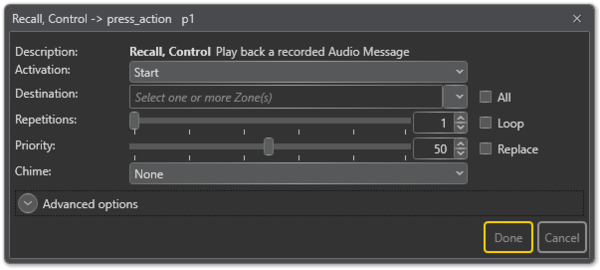Difference between revisions of "Recall, Control"
m (Removed description of "Split queue" since it has been removed from EMT (same functionality as "go partial") (Tag: Visual edit) |
(→Configuration) |
||
| (17 intermediate revisions by the same user not shown) | |||
| Line 1: | Line 1: | ||
'''Recall, Control''' is used to control the playback of recall recorded messages. It can also be used to control recall messages on other devices, but are mostly used on access panels. | '''Recall, Control''' is used to control the playback of recall recorded messages. It can also be used to control recall messages on other devices, but are mostly used on access panels. | ||
| − | * Drag-and-drop | + | == Configuration == |
| − | '''Amplifier | + | |
| + | * Drag-and-drop '''Recall Control''' to: | ||
| + | '''Amplifier''' > '''[[Control Inputs]]''' > '''CI_1-CI_6''' > '''on_action/off_action''' | ||
or | or | ||
| − | '''[[:Category:Access Panels|Access Panels]] | + | '''[[:Category:Access Panels|Access Panels]]''' > '''Programmable Keys''' > '''p1-px''' > '''press_action/release_action''' |
[[File:Recall_Control_1.png|thumb|left|600px|Recall, Control]] | [[File:Recall_Control_1.png|thumb|left|600px|Recall, Control]] | ||
| Line 16: | Line 18: | ||
'''<u>Destination</u>''' <br> | '''<u>Destination</u>''' <br> | ||
The Zone(s) that will receive the broadcast. This may be left blank if access panel keys are used for zone selection. | The Zone(s) that will receive the broadcast. This may be left blank if access panel keys are used for zone selection. | ||
| − | |||
| − | |||
| − | |||
'''<u>Repetitions</u>''' <br> | '''<u>Repetitions</u>''' <br> | ||
| − | The number of times the message is played back. Check the Loop box for continuous playback. | + | The number of times the message is played back. Check the '''Loop''' box for continuous playback. |
'''<u>Priority</u>''' <br> | '''<u>Priority</u>''' <br> | ||
| − | The priority of the broadcast. Check the Replace box to make this broadcast replace other broadcasts with the same priority. If the box is not checked, broadcasts with the same priority will be shown as busy. | + | The priority of the broadcast. Check the '''Replace''' box to make this broadcast replace other broadcasts with the same priority. If the box is not checked, broadcasts with the same priority will be shown as busy. <br> |
| + | Default Priority = 50. | ||
'''<u>Chime</u>''' <br> | '''<u>Chime</u>''' <br> | ||
The chime sound that will be played before the broadcast starts. | The chime sound that will be played before the broadcast starts. | ||
| − | '''<u> | + | == Advanced Options == |
| − | + | * Check the '''Use Default Parameters''' box to use default values for the parameters | |
| + | |||
| + | '''<u>Message Source</u>'''<br> | ||
| + | This indicates which device was used as the source for the recording. | ||
| + | |||
| + | '''<u>Volume</u>'''<br> | ||
| + | The Volume range is from -40 to +6 decibels. | ||
| + | |||
| + | '''<u>Override pre-selected Zones by Zone Select</u>'''<br> | ||
| + | Check the '''Override pre-selected Zones by Zone Select''' box to use dynamic destinations. | ||
| + | :- This will also override the static destination list if defined. | ||
| + | |||
| + | '''<u>Always Include</u>'''<br> | ||
| + | This is used together with dynamic zone selection to ensure that some critical zones are always part of the audio activity regardless of zone selection.<br> | ||
| + | * '''Auto Select''' selected - the call will start regardless if a zone selection button is pressed or not.<br> | ||
| + | * '''Auto Select''' not selected - if a zone selection button is not pressed, the call will not start. | ||
| + | |||
| + | '''<u>On Busy</u>'''<br> | ||
| + | When one or more destination zones are busy with higher priority broadcasts, the following options are available: | ||
| + | : '''Reject''' - Reject the broadcast | ||
| + | : '''Go Partial''' - Run the broadcast now on free zones | ||
| + | : '''Queue''' - Put the broadcast in queue and run when all zones are free | ||
| − | + | If no value is chosen, a default value is used. | |
| − | + | * For input actions Program Activation, Message, the default value is Go Partial. | |
| − | + | * For input action Live Speech, the default value is Reject. | |
| − | + | '''<u>On Interrupt</u>'''<br> | |
| − | + | When a broadcast is interrupted by a higher priority broadcast, the following options are available: | |
| − | :''' | + | : '''Cancel''' - Cancel the broadcast |
| − | :''' | + | : '''Mute''' - Mute the broadcast in interrupted zones while a higher priority broadcast is running |
| − | :''' | + | : '''Mute All''' - Mute the broadcast in all zones when interrupted |
| + | * For input actions such as Program Activation, Message, Live Speech, the default value is Mute. | ||
| − | + | '''<u>Release Delay</u>'''<br> | |
| − | + | Time in seconds (0, 20 s) before the zones and resources are released after the broadcast has ended. | |
| − | |||
| − | + | '''<u>Escalation ID</u>'''<br> | |
| − | + | ID used if the escalation function will be used to change parameters of this call. It is possible to add multiple ID's. | |
| − | |||
| − | |||
| − | |||
| − | |||
| − | |||
==Example of use== | ==Example of use== | ||
===Use case 1: On access panel=== | ===Use case 1: On access panel=== | ||
Latest revision as of 15:46, 3 May 2018
Recall, Control is used to control the playback of recall recorded messages. It can also be used to control recall messages on other devices, but are mostly used on access panels.
Contents
Configuration
- Drag-and-drop Recall Control to:
Amplifier > Control Inputs > CI_1-CI_6 > on_action/off_action
or
Access Panels > Programmable Keys > p1-px > press_action/release_action
Activation
Start, Stop or Toggle the broadcast.
Destination
The Zone(s) that will receive the broadcast. This may be left blank if access panel keys are used for zone selection.
Repetitions
The number of times the message is played back. Check the Loop box for continuous playback.
Priority
The priority of the broadcast. Check the Replace box to make this broadcast replace other broadcasts with the same priority. If the box is not checked, broadcasts with the same priority will be shown as busy.
Default Priority = 50.
Chime
The chime sound that will be played before the broadcast starts.
Advanced Options
- Check the Use Default Parameters box to use default values for the parameters
Message Source
This indicates which device was used as the source for the recording.
Volume
The Volume range is from -40 to +6 decibels.
Override pre-selected Zones by Zone Select
Check the Override pre-selected Zones by Zone Select box to use dynamic destinations.
- - This will also override the static destination list if defined.
Always Include
This is used together with dynamic zone selection to ensure that some critical zones are always part of the audio activity regardless of zone selection.
- Auto Select selected - the call will start regardless if a zone selection button is pressed or not.
- Auto Select not selected - if a zone selection button is not pressed, the call will not start.
On Busy
When one or more destination zones are busy with higher priority broadcasts, the following options are available:
- Reject - Reject the broadcast
- Go Partial - Run the broadcast now on free zones
- Queue - Put the broadcast in queue and run when all zones are free
If no value is chosen, a default value is used.
- For input actions Program Activation, Message, the default value is Go Partial.
- For input action Live Speech, the default value is Reject.
On Interrupt
When a broadcast is interrupted by a higher priority broadcast, the following options are available:
- Cancel - Cancel the broadcast
- Mute - Mute the broadcast in interrupted zones while a higher priority broadcast is running
- Mute All - Mute the broadcast in all zones when interrupted
- For input actions such as Program Activation, Message, Live Speech, the default value is Mute.
Release Delay
Time in seconds (0, 20 s) before the zones and resources are released after the broadcast has ended.
Escalation ID
ID used if the escalation function will be used to change parameters of this call. It is possible to add multiple ID's.
Example of use
Use case 1: On access panel
A common setup is where one button is used to record the recall and another button to dispatch the recall. This will allow the operator to verify the message before dispatching it out on the PA system if the ECPIR-P or the |ECPIR-3P is used.
Dak1 press_action: Recall, record with start
Dak1 release_action: Recall, record with stop
Dak2 Recall, control with zones.
With this setup the operator can dispatch the recorded message to a static set of zones with the priority set on the recall control button. The operator can also decide to re-record the message if it is not suitable for dispatching.
Use case 2: On access panel, with auto dispatch
Another common setup is where one button is used to both record the recall and to dispatch the recall. This will allow the operator to instantly dispatch the message after recording it. This can be used if there are problems with feedback or other challenges in the area of the access panel. It can also be combined with the repetition parameter to repeat the message for some times.
Dak1 press_action: Recall, record with start
Dak1 release_action: Recall, control with zones.
With this setup the operator can record and dispatch the recorded message to a static set of zones with the priority set on the recall control function. This function is suitable for all Access panels.
Use case 3: On control input for integraiton
For integration with PABX it is often impossible to mute local speakers as the source of the audio is not known. Using the recall functionality can solve this issue as the audio playback will be delayed until it is finished with recording.
Ci on_action: Recall, record with start. Source should be a Audio program
Ci off_action: Recall, control with zones. Message source should be the device itself
In this setup the recall will be delayed until the PABX indicate that the audio recording should stop by releasing the control input.