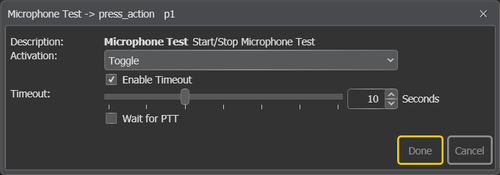Difference between revisions of "Microphone Test"
(→Configuration) |
|||
| (26 intermediate revisions by 3 users not shown) | |||
| Line 1: | Line 1: | ||
| − | Microphone | + | [[File:Microphone test.png|thumb|500x250px|alt=Microphone test function|Microphone test]] |
| − | + | Microphone Test is a variant of '''[[Recall]]''' where the audio is recorded with the microphone and "bounced" back to the access panel when the function times out or is switched off. <br> | |
| + | The function can be used on [[ECPIR-P]] or [[ECPIR-3P]]. | ||
| − | + | == Configuration == | |
| − | + | * Drag-and-drop '''Microphone Test''' to: | |
| + | |||
| + | :'''[[:Category:Access Panels|Access Panel]]''' > '''Programmable Keys''' > '''p1-px''' > '''press_action/release_action''' | ||
| + | |||
| + | :or | ||
| + | |||
| + | :'''[[:Category:Access Panels|Access Panel]]''' > '''Control Inputs''' > '''CI_1-CI_6''' > '''on_action/off_action''' | ||
==Settings== | ==Settings== | ||
| − | + | [[File:Microphone test.png|thumb|left|500px|alt=Microphone test function|Microphone test]] | |
| − | [[File: | + | <br style="clear:both;" /> |
| − | |||
| − | |||
| − | |||
| − | |||
| − | |||
| − | |||
| − | |||
| − | |||
| − | |||
| − | + | '''<u>Activation</u>'''<br> | |
| − | + | Start, Stop or Toggle the broadcast. | |
| − | + | '''<u>Enable Timeout</u>'''<br> | |
| − | + | Decides whether the function will timeout or not. | |
| − | + | '''<u>Timeout</u>'''<br> | |
| − | = | + | The amount of time in seconds the broadcast will be active before it switches off. <br> |
| − | + | Default = 10 seconds. | |
| − | + | '''<u>Wait for PTT</u>'''<br> | |
| − | + | Check the box for PTT microphones. The microphone test will not start until the PTT button is actually pressed. <br> | |
| − | + | If the button is not pressed for 5 seconds, the microphone test will be cancelled. | |
| − | |||
| − | |||
| − | |||
| − | |||
| − | |||
| − | |||
| − | + | ==Led behavior== | |
| − | + | Green led active: Microphone is recording <br> | |
| − | === | + | Red led active: Recorded audio is played back on local speaker |
| − | |||
| + | ==Use cases:== | ||
| + | ===Case 1: Toggle=== | ||
{| class="wikitable" | {| class="wikitable" | ||
!colspan="6"|Parameters | !colspan="6"|Parameters | ||
|- | |- | ||
| − | | | + | |Activation |
| − | | | + | |Toggle |
| + | |- | ||
| + | |Timeout | ||
| + | |5 | ||
|- | |- | ||
| − | | | + | |Wait for PTT |
| − | | | + | |Not set |
|} | |} | ||
| − | + | Pressing this button will allow the operator to talk into the mic for up to 5 seconds or until the operator press the button again. The recorded message will then be played out. | |
| − | === Case | + | === Case 2: Start/Stop=== |
| − | + | Here microphone test should have activation set to start on press and stop on release. The button will then work as a PTT button, where the operator press and hold the button to record the message. When the operator release the button, or the function times out, the recording will be played back. | |
| + | |||
| + | === Case 3: Microphone test with handheld microphone=== | ||
| + | If a handheld microphone is used on the access panel the "wait for PTT" should be set. | ||
{| class="wikitable" | {| class="wikitable" | ||
!colspan="6"|Parameters | !colspan="6"|Parameters | ||
|- | |- | ||
| − | | | + | |Activation |
| − | | | + | |Toggle |
|- | |- | ||
| − | | | + | |Timeout |
| − | | | + | |5 seconds |
| + | |- | ||
| + | |Wait for PTT | ||
| + | |Set | ||
|} | |} | ||
| − | + | Pressing the microphone test button will prime the panel. When the PTT button is pressed on the handheld microphone the microphone test will start and it will continue until it times out or the ptt button is released. If the PTT button on the handheld microphone is not pressed for 5 second the function will time out and the access panel will be back to normal functionality. | |
== Availability == | == Availability == | ||
This function is available on Exigo 1.2 and newer. | This function is available on Exigo 1.2 and newer. | ||
| − | |||
| − | |||
| − | |||
[[Category:Exigo features]] | [[Category:Exigo features]] | ||
| + | [[Category:Input Actions]] | ||
Latest revision as of 14:07, 3 January 2020
Microphone Test is a variant of Recall where the audio is recorded with the microphone and "bounced" back to the access panel when the function times out or is switched off.
The function can be used on ECPIR-P or ECPIR-3P.
Contents
Configuration
- Drag-and-drop Microphone Test to:
- Access Panel > Programmable Keys > p1-px > press_action/release_action
- or
- Access Panel > Control Inputs > CI_1-CI_6 > on_action/off_action
Settings
Activation
Start, Stop or Toggle the broadcast.
Enable Timeout
Decides whether the function will timeout or not.
Timeout
The amount of time in seconds the broadcast will be active before it switches off.
Default = 10 seconds.
Wait for PTT
Check the box for PTT microphones. The microphone test will not start until the PTT button is actually pressed.
If the button is not pressed for 5 seconds, the microphone test will be cancelled.
Led behavior
Green led active: Microphone is recording
Red led active: Recorded audio is played back on local speaker
Use cases:
Case 1: Toggle
| Parameters | |||||
|---|---|---|---|---|---|
| Activation | Toggle | ||||
| Timeout | 5 | ||||
| Wait for PTT | Not set | ||||
Pressing this button will allow the operator to talk into the mic for up to 5 seconds or until the operator press the button again. The recorded message will then be played out.
Case 2: Start/Stop
Here microphone test should have activation set to start on press and stop on release. The button will then work as a PTT button, where the operator press and hold the button to record the message. When the operator release the button, or the function times out, the recording will be played back.
Case 3: Microphone test with handheld microphone
If a handheld microphone is used on the access panel the "wait for PTT" should be set.
| Parameters | |||||
|---|---|---|---|---|---|
| Activation | Toggle | ||||
| Timeout | 5 seconds | ||||
| Wait for PTT | Set | ||||
Pressing the microphone test button will prime the panel. When the PTT button is pressed on the handheld microphone the microphone test will start and it will continue until it times out or the ptt button is released. If the PTT button on the handheld microphone is not pressed for 5 second the function will time out and the access panel will be back to normal functionality.
Availability
This function is available on Exigo 1.2 and newer.