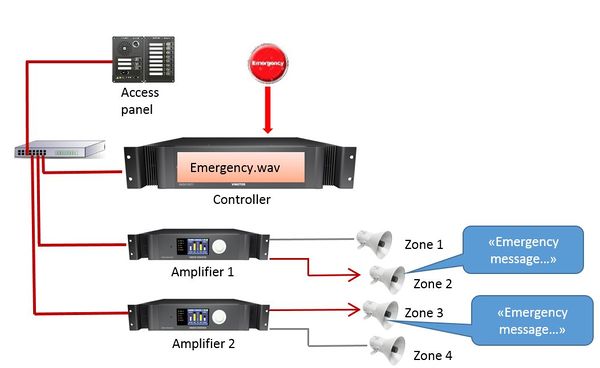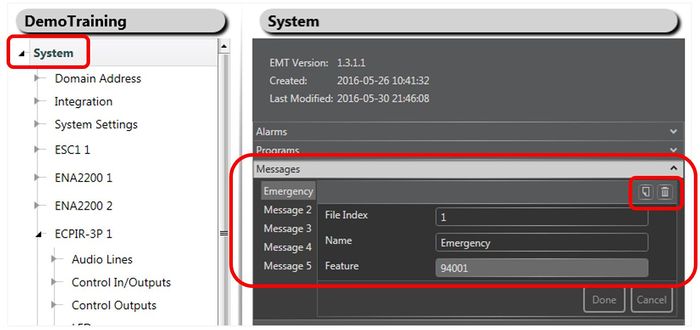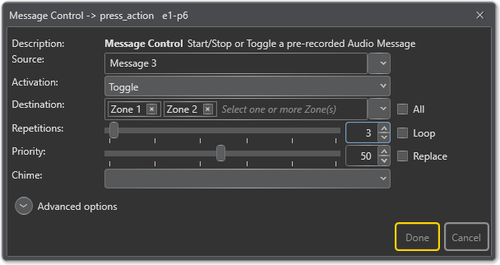Message Control
Message Control is used to dispatch prerecorded messages in the system.
This can be done from:
- Access Panels
- Control Inputs on Controller or ENA amplifier
Prerecorded messages must be defined and uploaded to the system (Controller).
Messages may be added and removed as required by the customer.
Contents
Assigning Message Control to a button
Before using this function a message (.wav file) needs to be uploaded to the controller.
Assigning Message Control to a button:
- Drag Message Control to the «press_action» on the desired key
- Set Repetitions or activate Loop until stopped
- Optional Chime in front of the message
- If Destination is empty, one can use «Zone Selection» buttons to choose were to distribute the message
Organizing messages
When the prerecorded messages are uploded to the controller they may be organized in Exigo Management Tool EMT.
Renaming Messages
For easy identification of the messages they can be renamed to a more logical name.
Renaming messages:
- In System > Messages:
- Select the Message you want to rename.
- Type in a new name in tthe Name field and press Done.
It is also possible to add or delete messages in the system.
- Press the Add or Delete button (top right in Message) to add or delete message.
Parameter details
Source: The prerecorded message that will be used.
Activation: Start, Stop or Toggle the message.
Destination: The Zone(s) that will receive the message. This may be left blank if access panel keys are used for dynamic zone selection.
Repetitions: The number of times the message will be broadcasted. It is also possible to have the message broadcasted in a loop.
Priority: The priority of the message. Check the Replace box to make this message replace other messages with the same priority. If the box is not checked, messages with the same priority will be shown as busy.
Chime: The chime sound that will be played before the message starts.
Advanced Options
Volume: Sets the volume for the message.
On Busy
When one or more destination zones are busy with higher priority broadcasts, the following options are available:
- Reject - Reject the broadcast
- Go Partial - Run the broadcast now on free zones
- Queue - Put the broadcast in queue and run when all zones are free
- Split Queue - If the source is a stored message, queue the broadcast per zone
If no value is chosen, a default value is used.
- For input actions Program Activation, Message, the default value is Go Partial.
- For input action Live Speech, the default value is Reject.
On Interrupt
When a broadcast is interrupted by a higher priority broadcast, the following options are available:
- Cancel - Cancel the broadcast
- Mute - Mute the broadcast in interrupted zones while a higher priority broadcast is running
- For input actions such as Program Activation, Message, Live Speech, the default value is Mute.
Availability
This function is available on Exigo 1.2 and newer.