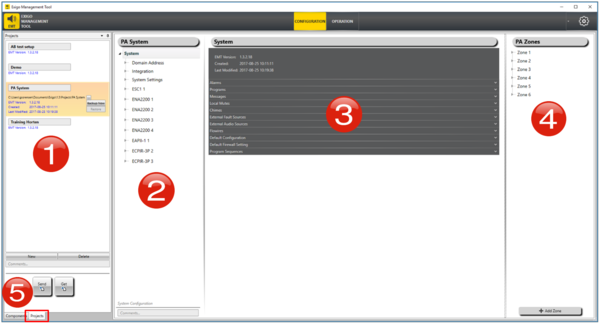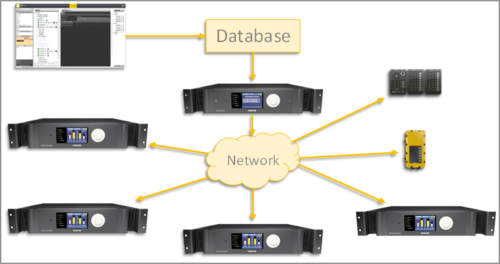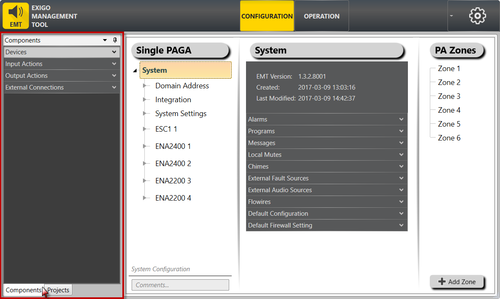Difference between revisions of "EMT overview"
Jump to navigation
Jump to search
(Created page with "This article describes the overview of the Exigo Management Tool (EMT). EMT is the tool which is used to configure Exigo. File:MT overview 1.JPG|thumb|left|400px|EMT wind...") |
(→Screen Layout - Components View) (Tag: Visual edit) |
||
| (39 intermediate revisions by 2 users not shown) | |||
| Line 1: | Line 1: | ||
| − | + | [[File:EMT overview.JPG|thumb|Exigo Management Tool]] | |
| − | |||
| + | This article provides an overview of the Exigo Management Tool (EMT). | ||
| + | * EMT is a PC configuration tool for Exigo. | ||
| + | * EMT runs on Windows 7, 8 and 10. | ||
| + | * It can be used both online and offline, and maintains a database on the local computer. | ||
| + | == Screen Layout - Projects View == | ||
| + | [[File:Emt_layout.png|left|thumb|600x600px|EMT Screen Layout]] | ||
| + | <br style="clear:both;" /> | ||
| + | |||
| + | 1. '''Project Databases''' - This is an overview of all your databases/projects. <br /> | ||
| + | 2. '''Selected System''' - This is a System Overview (device tree) of the selected system. <br /> | ||
| + | 3. '''Detailed View''' - This is a detailed view of the currently selected item in System/Device tree (2). <br /> | ||
| + | 4. '''Zones in System''' - This is the overview of the zones in the selected System. <br /> | ||
| + | 5. '''Send/Get Buttons''' - These buttons are used to '''upload''' the selected database to or '''download''' a database from the system controller. <br /> | ||
| + | |||
| + | == Send/Get Operation == | ||
| + | |||
| + | [[File:EMT_send_get.png|thumb|left|500px|Send Operation]] | ||
| + | <br style="clear:both;" /> | ||
| + | |||
| + | === Send === | ||
| + | * '''Send''' will upload the selected configuration database to the System Controller in the Exigo system. | ||
| + | ** Each device will download its configuration database from the System Controller | ||
| + | ** The configuration database contains information about names and functions for all I/Os | ||
| + | |||
| + | === Get === | ||
| + | * '''Get''' will download the current configuration database from the System Controller in the Exigo system. | ||
| − | [[File: | + | == Screen Layout - Components View == |
| + | * Click '''Components''' at bottom left | ||
| + | [[File:Emt components.png|left|thumb|500x500px|EMT Components view]] | ||
<br style="clear:both;" /> | <br style="clear:both;" /> | ||
| + | * '''Devices''': Add new devices to system | ||
| + | * '''Input Actions''': Add input action to Panel Keys or Inputs | ||
| + | * '''Output Actions''': Add output actions to Outputs | ||
| + | * '''External Connections''': Define SIP integration and Audio Program Source | ||
| + | |||
| + | [[Category:Getting started]] | ||
[[Category:EMT]] | [[Category:EMT]] | ||
Latest revision as of 15:57, 9 March 2017
This article provides an overview of the Exigo Management Tool (EMT).
- EMT is a PC configuration tool for Exigo.
- EMT runs on Windows 7, 8 and 10.
- It can be used both online and offline, and maintains a database on the local computer.
Contents
Screen Layout - Projects View
1. Project Databases - This is an overview of all your databases/projects.
2. Selected System - This is a System Overview (device tree) of the selected system.
3. Detailed View - This is a detailed view of the currently selected item in System/Device tree (2).
4. Zones in System - This is the overview of the zones in the selected System.
5. Send/Get Buttons - These buttons are used to upload the selected database to or download a database from the system controller.
Send/Get Operation
Send
- Send will upload the selected configuration database to the System Controller in the Exigo system.
- Each device will download its configuration database from the System Controller
- The configuration database contains information about names and functions for all I/Os
Get
- Get will download the current configuration database from the System Controller in the Exigo system.
Screen Layout - Components View
- Click Components at bottom left
- Devices: Add new devices to system
- Input Actions: Add input action to Panel Keys or Inputs
- Output Actions: Add output actions to Outputs
- External Connections: Define SIP integration and Audio Program Source