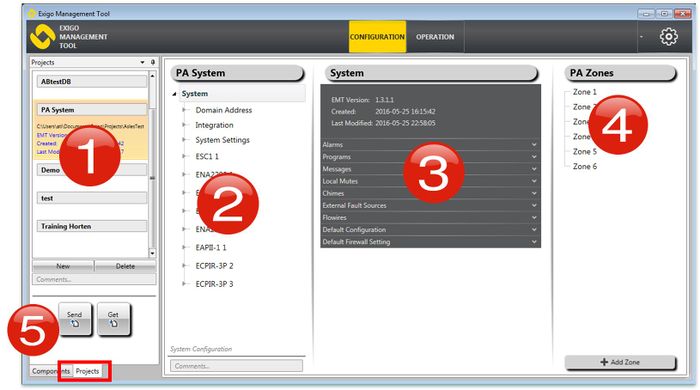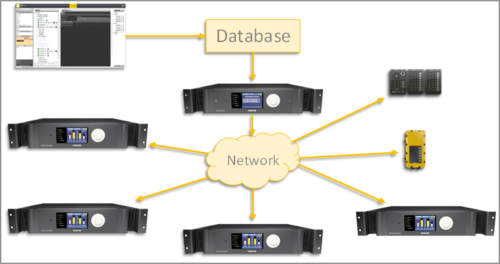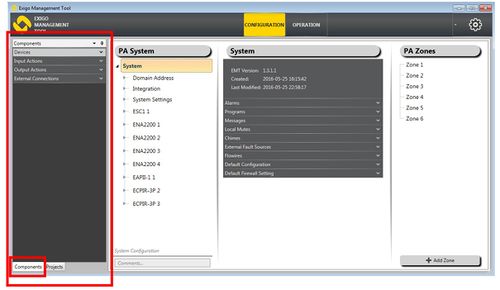Difference between revisions of "EMT overview"
Jump to navigation
Jump to search
(→Screen Layout - Projects View) (Tag: Visual edit) |
(→Screen Layout - Components View) (Tag: Visual edit) |
||
| Line 33: | Line 33: | ||
* Change to '''Components''' view at bottom left | * Change to '''Components''' view at bottom left | ||
[[File:EMT overview 2.JPG|thumb|left|500px|EMT Components view]] | [[File:EMT overview 2.JPG|thumb|left|500px|EMT Components view]] | ||
| − | <br style="clear:both;" /> | + | <br style="clear:both;" />??new screenshot |
* '''Devices''': Add new devices to system | * '''Devices''': Add new devices to system | ||
| − | * '''Input Actions''': Add action to | + | * '''Input Actions''': Add input action to Panel Keys or Inputs |
| − | * '''Output Actions''': Add actions to Outputs | + | * '''Output Actions''': Add output actions to Outputs |
* '''External Connections''': Define SIP integration and Audio Program Source | * '''External Connections''': Define SIP integration and Audio Program Source | ||
[[Category:Getting started]] | [[Category:Getting started]] | ||
[[Category:EMT]] | [[Category:EMT]] | ||
Revision as of 15:36, 5 January 2017
This article provides an overview of the Exigo Management Tool (EMT).
- EMT is a PC configuration tool for Exigo.
- EMT runs on Windows 7, 8 and 10.
- It can be used both online and off-line, and maintains a database on the local computer.
Contents
Screen Layout - Projects View
??new parameter EXTERNAL AUDIO SOURCES in 3
1. Project Databases - This is an overview of all your databases/projects.
2. Selected System - This is a System Overview (device tree) of the selected system.
3. Detailed View - This is a detailed view of the currently selected item in System/Device tree (2).
4. Zones in System - This is the overview of the zones in the selected System.
5. Send/Get Buttons - These buttons are used to upload the selected database to or download a database from the system controller.
Send/Get Operation
Send
- Send will upload the selected configuration database to the System Controller in the Exigo system.
- Each device will download its configuration database from the System Controller
- The configuration database contains information about names and functions for all I/Os
Get
- Get will download the current configuration database from the System Controller in the Exigo system.
Screen Layout - Components View
- Change to Components view at bottom left
??new screenshot
- Devices: Add new devices to system
- Input Actions: Add input action to Panel Keys or Inputs
- Output Actions: Add output actions to Outputs
- External Connections: Define SIP integration and Audio Program Source