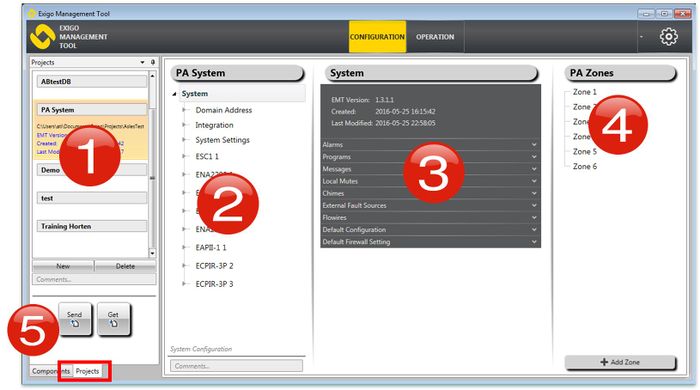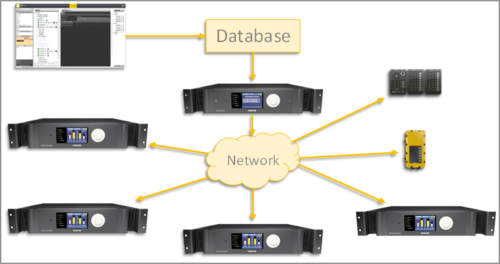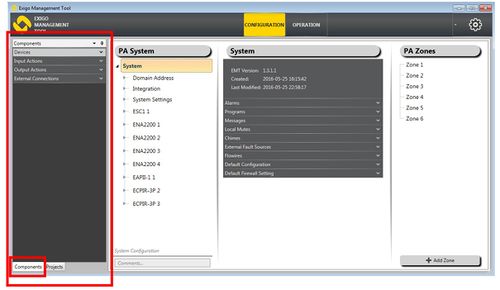Difference between revisions of "EMT overview"
Jump to navigation
Jump to search
(→Screen Layout - Projects view) |
(→Screen Layout - Projects view) |
||
| Line 9: | Line 9: | ||
1. Customer databases. This is an overview of all your databases/projects. <br /> | 1. Customer databases. This is an overview of all your databases/projects. <br /> | ||
2. Selected system. This is a System Overview (device tree) of the selected system. <br /> | 2. Selected system. This is a System Overview (device tree) of the selected system. <br /> | ||
| − | 3. Detailed view. This is a detailed view of the currently selected item in System (2). <br /> | + | 3. Detailed view. This is a detailed view of the currently selected item in System/device tree (2). <br /> |
4. Zones in system. This is the overview of the zones in the selected System. <br /> | 4. Zones in system. This is the overview of the zones in the selected System. <br /> | ||
5. Send/Get operation. This buttons is used to upload the Selected database or to download a database from the controller. <br /> | 5. Send/Get operation. This buttons is used to upload the Selected database or to download a database from the controller. <br /> | ||
Revision as of 11:58, 4 July 2016
This article describes the overview of the Exigo Management Tool (EMT).
EMT is the tool which is used to configure Exigo.
Contents
Screen Layout - Projects view
1. Customer databases. This is an overview of all your databases/projects.
2. Selected system. This is a System Overview (device tree) of the selected system.
3. Detailed view. This is a detailed view of the currently selected item in System/device tree (2).
4. Zones in system. This is the overview of the zones in the selected System.
5. Send/Get operation. This buttons is used to upload the Selected database or to download a database from the controller.
Send/Get operation
Send
- Send uploads the selected database to the Primary System Controller
- Each device will download its configuration from the Primary System Controller
- Configuration contains information about names and functions for all I/O’s
Get
- Get function will retrieve data from a running system.
Screen Layout - Components view
Change to Components view in bottom left.
- Devices: Add new devices to system
- Input Actions: Add action to Buttons or Inputs
- Output Actions: Add actions to Outputs
- External Connections: Define SIP integration and Audio Program Source