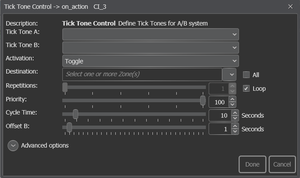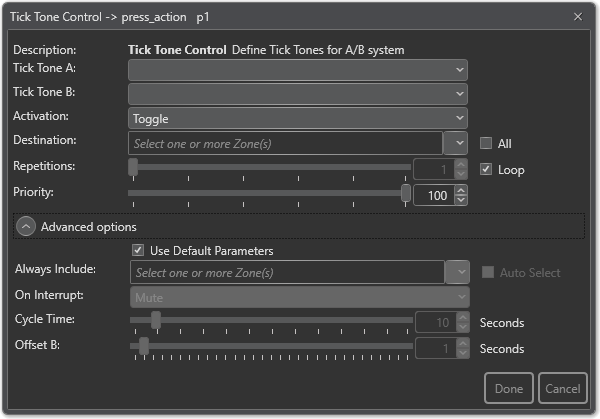Tick Tone Control
Tick Tone Control is used to control advanced tick tones in zones.
Tick tones can still be controlled from the system GUI for each channel, but Tick Tone Control will perform it for all zones, and moreover, can also define different tick tones for System A and System B respectively.
The function can be assigned to both DAK keys and control inputs.
Contents
Configuration
- Drag-and-drop Tick Tone Control to:
- Amplifier > Control Inputs > CI_1-CI_6 > on_action/off_action
- or
- Access Panel > Programmable Keys > p1-px > press_action/release_action
Settings
Tick Tone A
The tick tone that will be played in the system. In an A-B system, there will also be an option for a different tick tone in the B system.
Tick Tone B
The tick tone that will be played in System B (only available in A/B System projects). There are 3 types of tick tones available in Exigo version 1.2.
Activation
Start, Stop or Toggle the broadcast.
Destination
The Zone(s) that will receive the activity. This may be left blank if access panel keys are used for zone selection.
Repetitions
The number of times the broadcast is played back. Check the Loop box for continuous broadcast.
Priority
The priority of the activity.
Advanced Options
- Check the Use Default Parameters box to use default values for the parameters
Always Include
This is used together with dynamic zone selection to ensure that some critical zones are always part of the audio activity regardless of zone selection.
- Auto Select selected - the call will start regardless if a zone selection button is pressed or not.
- Auto Select not selected - if a zone selection button is not pressed, the call will not start.
On Interrupt
When tick tone is interrupted by a higher priority broadcast, the following options are available:
- Cancel - Cancel the broadcast
- Mute - Mute the broadcast in interrupted zones while a higher priority broadcast is running
- Mute All - Mute the broadcast in all zones when interrupted
- For input actions such as Program Activation, Message, Live Speech, the default value is Mute.
Cycle Time
Time in seconds between the tick tones. Default = 10 seconds.
Offset B
Time in seconds before the broadcast is started in System B. The purpose of this is to ensure that the tick tone broadcasts do not start at the same time in both System A and System B.
LEDs
Red LED indicates that the function is active.
Use cases:
Case 1: Tick tone test with dynamic zones in an A-B system
In this case one button is designated to the tick tone function, while multiple other buttons are used for zone select.
| Parameters | |||||
|---|---|---|---|---|---|
| Tick tone A | Tick Tone 1A | ||||
| Tick tone B | Tick Tone 1B | ||||
| Activation | Toggle | ||||
| Destination | Empty | ||||
| Repetitions | Loop | ||||
| Priority | 100 (default) | ||||
| Cycle time | 10 (default) | ||||
| Offset B | 1 (default) | ||||
| On interrupt | Cancel | ||||
Here the operator will first select zones and then start the tick tone function. After checking the speaker loops he deactivates the tick tone again by selecting the appropriate zones and then pressing the tick tone button again.
Case 2: Tick tone in a complete single system
In this case the tick tone button should start the tick tone test and allow it to run in all the zones for a set amount of time.
| Parameters | |||||
|---|---|---|---|---|---|
| Tick tone A | Tick Tone 1A | ||||
| Tick tone B | Tick Tone 1B | ||||
| Activation | Toggle | ||||
| Destination | All zones | ||||
| Repetitions | 50 | ||||
| Priority | 100 (default) | ||||
| Cycle time | 10 (default) | ||||
| Offset B | 1 (default) | ||||
| On interrupt | Cancel | ||||
By pressing this button the operator will allow the function to run for 50 cycles in all zones before terminating.
Availability
This function is available on Exigo 1.2 and newer.