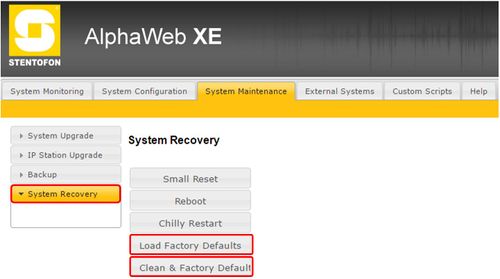Factory Default
This article describes how to set the different Exigo devices back to factory default.
If you encounter problems with a system a factory default might help solving the problem.
Contents
Factory Default on ESC-1 System Controller
The ESC-1 consists of Primary System Controller and Secondary System Controller.
Primary System Controller
To set the Primary System Controller (AMC-IP board) to factory default: In the web browser go to System Maintenance -> System Recovery
There is two ways to do a factory default:
- Load Factory Defaults - This resets the configuration data. IP settings are kept.
- Clean & Factory Default - This resets the configuration data. It also remove license, SysLog and Backup files. Removes Exigo mode. IP settings are kept.
Secondary System Controller
To set the Secondary System Controller to factory default: In the web browser go to Station Administration -> Reboot
There is two ways to do a factory default:
- Factory Reset - This resets the configuration data. The SSC gets default IP address (169.254.1.100).
- Factory Reset with DHCP - This resets the configuration data. The SSC is set to receive IP from DHCP.
It is also possible to do a Factory default from the GUI on the controller.
In the GUI go to Service -> Restart & Restore
Factory Default on ENA Amplifier
To set a ENA amplifier in factory default: In the web browser go to Station Administration -> Reboot
There is two ways to do a factory default:
- Factory Reset - This resets the configuration data. The ENA gets default IP address (169.254.1.100).
- Factory Reset with DHCP - This resets the configuration data. The ENA is set to receive IP from DHCP.
It is also possible to do a Factory default from the GUI on the controller.
In the GUI go to Service -> Restart & Restore
Factory Default on Access Panels
To an access panel to factory default: In the web browser go to Station Administration -> Reboot