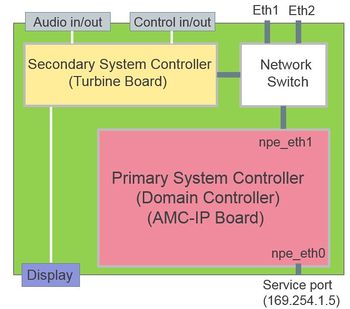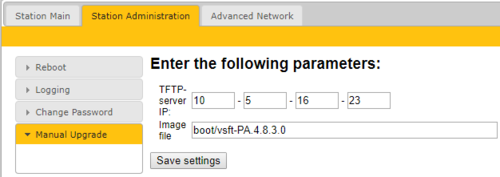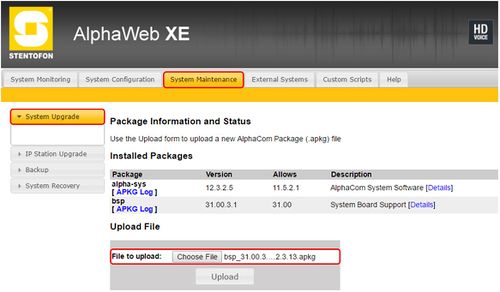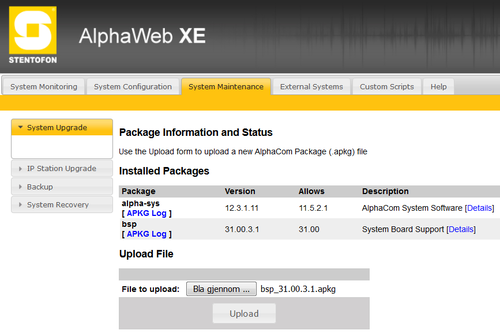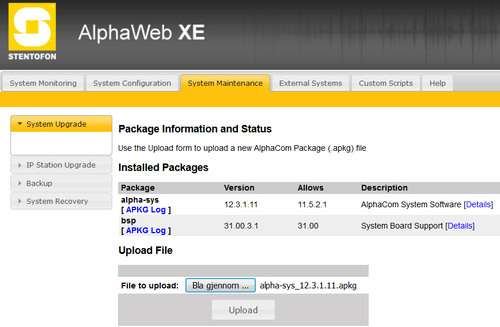Difference between revisions of "Primary System Controller Upgrade"
(→Software Upgrade Exigo 1.2.3.13 and newer) |
(→Software Upgrade Exigo 1.2.3.13 and newer) |
||
| Line 38: | Line 38: | ||
* Use an internet browser and log on to the AlphaCom Web interface (AlphaWeb) and select '''System Maintenance''' > '''System Upgrade'''. | * Use an internet browser and log on to the AlphaCom Web interface (AlphaWeb) and select '''System Maintenance''' > '''System Upgrade'''. | ||
| − | * '''Browse''' to the downloaded file, and select '''Upload'''. The file will now be transferred from the PC to the AMC-IP board. | + | * '''Browse''' to the downloaded file, and select '''Upload'''. The file will now be transferred from the PC to the [[AMC-IP]] board. |
[[File:AMC IP Upgrade new 1.JPG|thumb|left|500px|Primary System Controller - System Upgrade web interface]] | [[File:AMC IP Upgrade new 1.JPG|thumb|left|500px|Primary System Controller - System Upgrade web interface]] | ||
Latest revision as of 09:10, 19 October 2018
The Exigo System Controller consist of two main components:
- Primary System Controller, PSC
- Secondary System Controller, SSC
This article describes how to upgrade the software on the Primary System Controller part of the Exigo System Controller.
The Primary system Controller (PSC) is also called:
- Domain Controller
- AMC-IP Board
Before you start configure the Exigo system it is important that all devices have been updated to the latest software/firmware.
Use only software/firmware from the same Exigo package.
Contents
Backup customer data
Configuration data might get lost after the upgrade.
The customer data MUST be backed up by doing a Get operation from Exigo Management Tool before the upgrade is performed.
Upgrade from Version 1.2 to Exigo 1.3
Precautions when upgrading from Exigo 1.2 to Exigo 1.3:
- Upgrade all devices before upgrading ESC1
If you have a complete system with a database you should upgrade all endpoints before upgrading ESC1.
Upgrading ESC1 first may cause trouble because all devices will connect to ESC1 and download their config.
Downloading a Exigo 1.3 config to a device running Exigo 1.2 may cause problems.
It is also possible to disconnect all devices in order to prevent them to download the configuration from ESC1.
- First update the bootloader enviroment
It is recommended to first update the bootlader enviroment.
This is done by entering the image file prefixed by "boot" in the upgrade prosess.
After successfully update of the bootloader, proceed to the normal update procedure.
Software Upgrade Exigo 1.2.3.13 and newer
Download the latest Exigo firmware/software package and unzip the folder.
This will contain the software package needed for upgrading the Primary System Controller (AMC-IP board).
- Use an internet browser and log on to the AlphaCom Web interface (AlphaWeb) and select System Maintenance > System Upgrade.
- Browse to the downloaded file, and select Upload. The file will now be transferred from the PC to the AMC-IP board.
The file contains both the alpha-sys and the board support package needed.
- When the upload is finished an Install button will appear. Press the Install button, the upgrade status is shown in the web browser.
- When the software installation is finished the system will restart with the new software.
It is recommended to do a factory default after upgrading.
Go to: System Maintenance > System Recovery > Load Factory Defaults
Software Upgrade - Exigo 1.2.3.12 and older
The software upgrade is done in two steps:
- Installing the Board Support Package (bsp)
- Upgrading the alphasys package
Installing the Board Support Package
Download the latest Exigo firmware/software package and unzip the folder.
This will contain all necessary software needed for both Board Support Package and alphasys package.
- Use an internet browser and log on to the AlphaCom Web interface (AlphaWeb) and select System Maintenance > System Upgrade.
- Browse to the downloaded bsp file, and select Upload. The file will now be transferred from the PC to the AMC-IP board.
- When the upload is finished an Install button will appear. Press the Install button, the upgrade status is shown in the web browser.
- When the software installation is finished the system will restart with the new software.
Upgrade to the latest AMC-IP Software
- Use an internet browser and log on to the AlphaCom Web interface (AlphaWeb) and select System Maintenance > System Upgrade.
- Browse to the downloaded alphasys file, and select Upload. The file will now be transferred from the PC to the AMC-IP board.
- When the upload is finished an Install button will appear. Press the Install button, the upgrade status is shown in the web browser.
- When the software installation is finished the system will restart with the new software.
It is recommended to do a factory default after upgrading.
Go to: System Maintenance > System Recovery > Load Factory Defaults