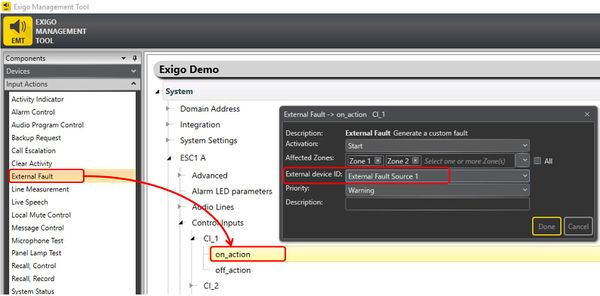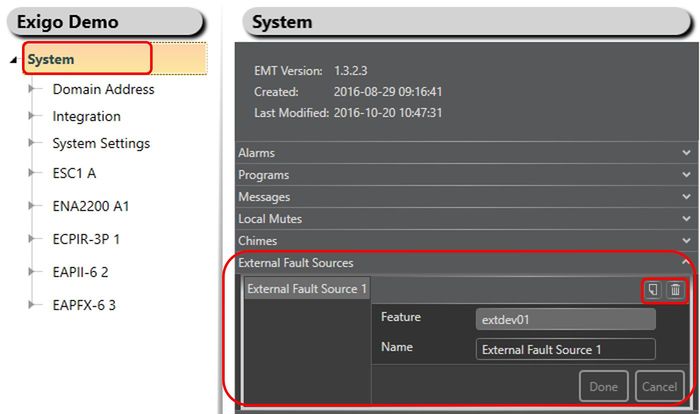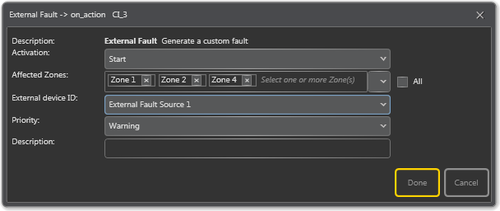Difference between revisions of "External Fault"
(→Assigning External Fault to a control input) |
|||
| Line 10: | Line 10: | ||
or | or | ||
| − | [[Category:Access Panels|Access Panels]] -> Programmable Keys -> Key -> p1-px -> press_action/release_action | + | [[:Category:Access Panels|Access Panels]] -> Programmable Keys -> Key -> p1-px -> press_action/release_action |
[[File:External Fault 2.JPG|thumb|left|600px|Assigning External Fault to a control input]] | [[File:External Fault 2.JPG|thumb|left|600px|Assigning External Fault to a control input]] | ||
Revision as of 09:19, 2 November 2016
External Fault is used to generate a custom fault or warning in the system via control input.
External equipment like switches and UPS that have fault relay outputs can report fault to Exigo with the use of external faults.
Contents
Assigning External Fault to a control input
- Drag-and-drop Input Action -> External Fault to:
Amplifier -> Control Inputs -> CI -> CI_1-CI_6 -> on_action/off_action
or
Access Panels -> Programmable Keys -> Key -> p1-px -> press_action/release_action
Organizing External Faults Sources
External Fault Sources are organized in Exigo Management Tool (EMT).
Adding/Naming External Faults
For easy identification of external faults they can be renamed to a more logical name.
Renaming messages:
- In System > External Faults Sources:
- Select the External Fault you want to rename.
- Type in a new name in the Name field and press Done.
It is also possible to add or delete external faults in the system.
- Press the Add or Delete button (top right in External Fault Sources) to add or delete a external fault.
Parameter details
Activation
Start, Stop or Toggle the External Fault.
Affected Zones
The zones in which the external fault will be activated.
External device ID
The device for which the fault will be reported.
Priority
The priority level of the reported fault.
Description
The user inputted fault description.