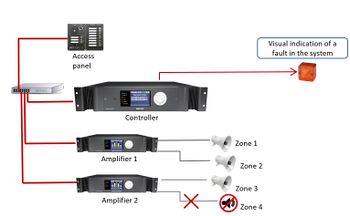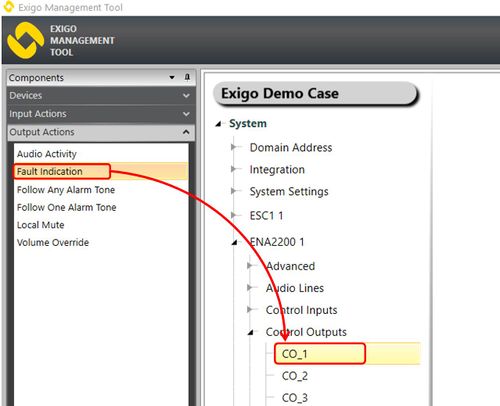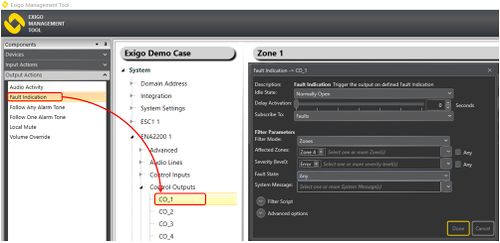Difference between revisions of "Fault Indication"
(→Visual indication of a fault in the system) |
(→Parameter details) |
||
| Line 53: | Line 53: | ||
::'''System Message:''' Trigger on faults that have selected messages. | ::'''System Message:''' Trigger on faults that have selected messages. | ||
| + | |||
| + | ===Filter Script=== | ||
| + | |||
===Advanced Options:=== | ===Advanced Options:=== | ||
| Line 58: | Line 61: | ||
::'''Limit Low OK:''' When the Control Output is set, and feedback voltage is above this value, the output is considered active OK. | ::'''Limit Low OK:''' When the Control Output is set, and feedback voltage is above this value, the output is considered active OK. | ||
| − | |||
| − | |||
| − | |||
| − | |||
| − | |||
| − | |||
| − | |||
[[Category:Exigo features]] | [[Category:Exigo features]] | ||
[[Category:Output Actions]] | [[Category:Output Actions]] | ||
Revision as of 08:18, 12 August 2016
Control Outputs are configured by defining one or more actions to be triggered on an output event.
The Fault Indication functions is used to trig a control output when there is fault(s) in the system.
This can be used to send a signal to external systems (like BMG (Building Management Systems). It can also be used to give visual notifications when there is fault in the system.
Contents
Assigning Fault Indication to a Control Output
To assign the function Fault Indication to an Control Output:
- In Components view, open Output Actions
- In System, identify the Controller, the Amplifier or the Access Panel to be used, and expand to Device > Control Outputs.
- Drag Fault Indication to the Control Output you want to use.
Configuration
Visual indication of a fault in the system
The output is used to give a visual indication of a an error in Zone 4.
- Drag Fault Indication to the desired Control Output.
- Select Zones in Filter Mode. This will give you the option to select zones.
- Select Zone 4 in Affected Zones.
- In Severity (level) select Error.
In this example an error in Zone 4 will trig Control Output 1.
Parameter details
Idle State: Sets the idle state for the output. The options are Normally Open or Normally Closed
Delay Activation: Delays control output activation for the stipulated number of seconds when triggered.
Reporting System: The system, i.e. System A, System B or System A and B, from which faults will be received (only available in A-B System projects).
Subscribe To: Options are Faults or Warnings.
Filter Parameters:
- Affected Devices: Trigger on faults that affect selected devices.
- Affected Zones: Trigger on faults that affect selected zones.
- Affected Lines: Trigger on faults that affect selected audio lines.
- Severity: Trigger on faults at selected levels.
- Fault State: Trigger on faults in selected state.
- System Message: Trigger on faults that have selected messages.
Filter Script
Advanced Options:
- Limit High Not OK: When the Control Output is cleared, and feedback voltage is at or above this value, the output is considered fed with alien voltage.
- Limit Low OK: When the Control Output is set, and feedback voltage is above this value, the output is considered active OK.