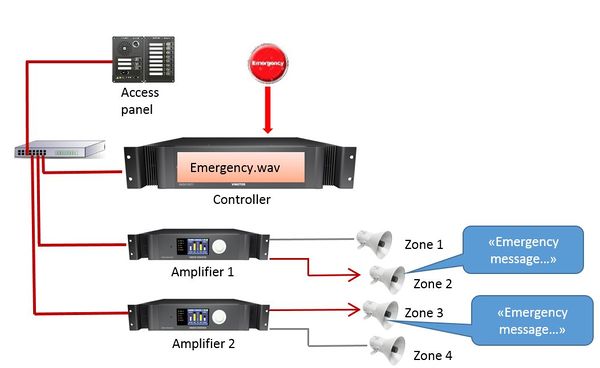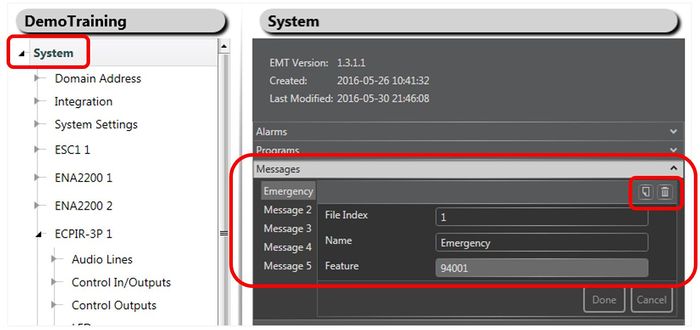Difference between revisions of "Message Control"
| Line 26: | Line 26: | ||
For easy identification of the messages they can be renamed to a more logical name. <br> | For easy identification of the messages they can be renamed to a more logical name. <br> | ||
Renaming messages: | Renaming messages: | ||
| + | * In '''System > Messages''': | ||
| + | [[File:Message Control 3.JPG|thumb|left|700px|Organizing Messages]] | ||
| + | <br style="clear:both;" /> | ||
===Adding/Removing Messages=== | ===Adding/Removing Messages=== | ||
Revision as of 12:39, 5 July 2016
Message Control is used to dispatch prerecorded messages in the system.
This can be done from:
- Access Panels
- Control Inputs on Controller or ENA amplifier
Prerecorded messages must defined and uploaded to the system (Controller).
Messages may be added and removed as required by the customer.
Contents
Assigning Message Control to a button
Before using this function a message (.wav file) needs to be uploaded to the controller.
Assigning Message Control to a button:
- Drag Message Control to the «press_action» on the desired key
- Set Repetitions or activate Loop until stopped
- Optional Chime in front of the message
- If Destination is empty, one can use «Zone Selection» buttons to choose were to distribute the message
Organizing messages
When the prerecorded messages are uploded to the controller they may be organized in Exigo Management Tool.
Renaming Messages
For easy identification of the messages they can be renamed to a more logical name.
Renaming messages:
- In System > Messages:
Adding/Removing Messages
It is also possible to add or remove messages in the system.
Use cases:
Case 1: Use case title
Simple use case
| Parameters | |||||
|---|---|---|---|---|---|
| Destination | What is this set too | ||||
| Priority | Lorum ipsum | ||||
Description of what this solves.
Case 2: More use cases
In this case the button was used to indicate that there was activity in zone 4 or zone 5.
| Parameters | |||||
|---|---|---|---|---|---|
| Destination | What is this set too | ||||
| Priority | Lorum ipsum | ||||
Description of what this solves.
Case xx: Additional use cases
In this case the button was used to indicate that there was activity in zone 4 or zone 5.
| Parameters | |||||
|---|---|---|---|---|---|
| Destination | What is this set too | ||||
| Priority | Lorum ipsum | ||||
Description of what this solves
Availability
This function is available on Exigo 1.2 and newer.