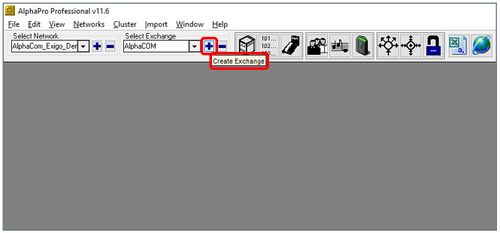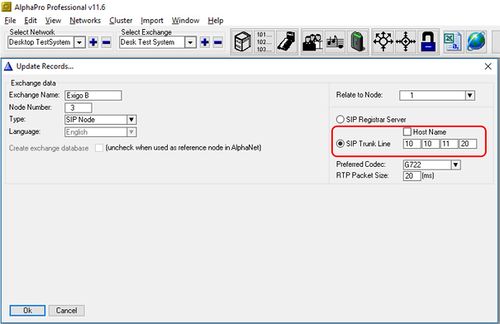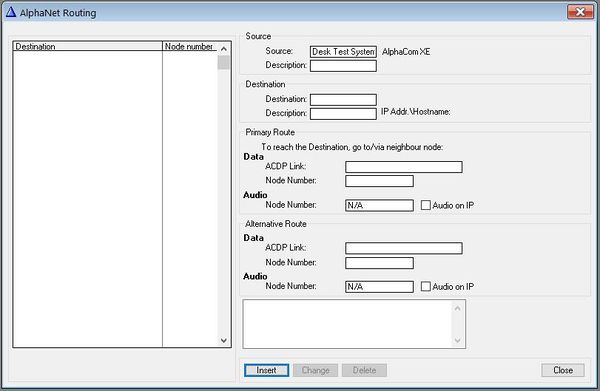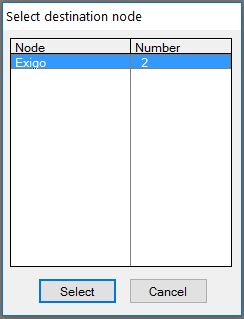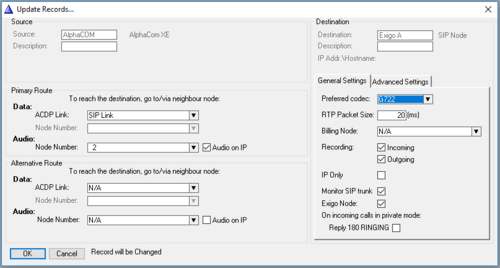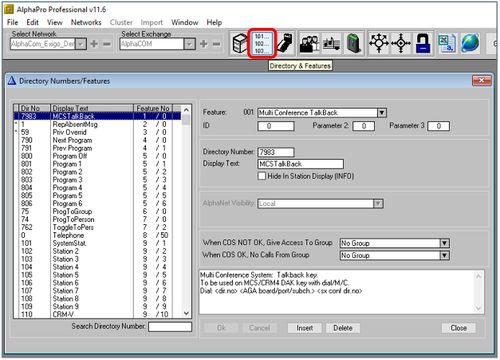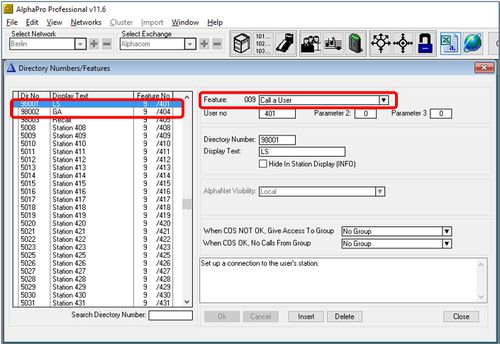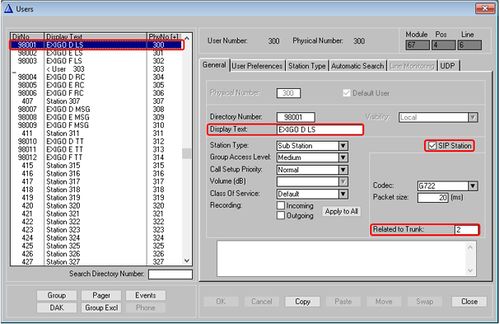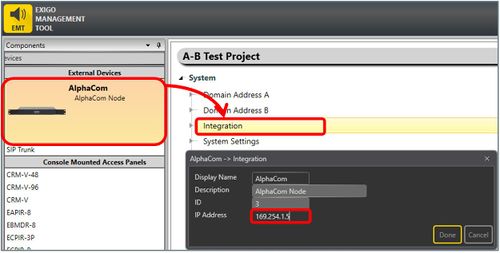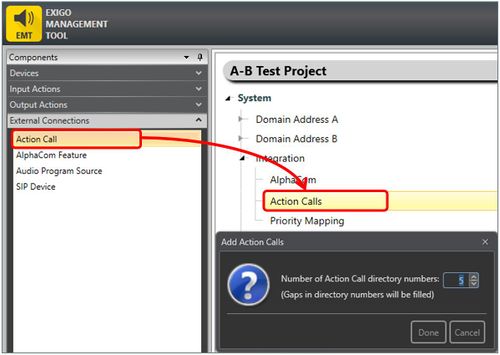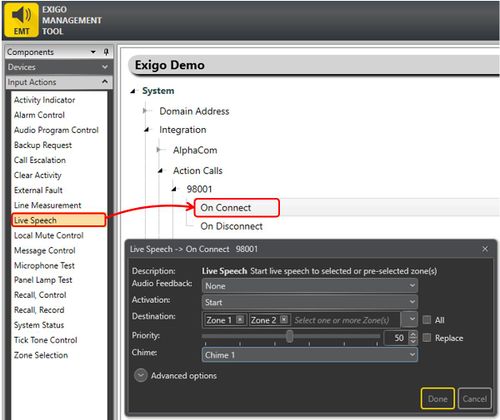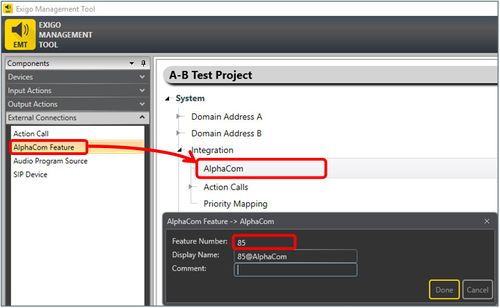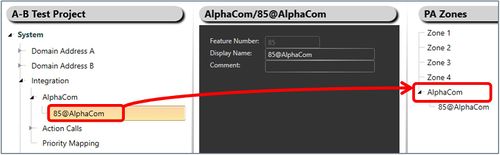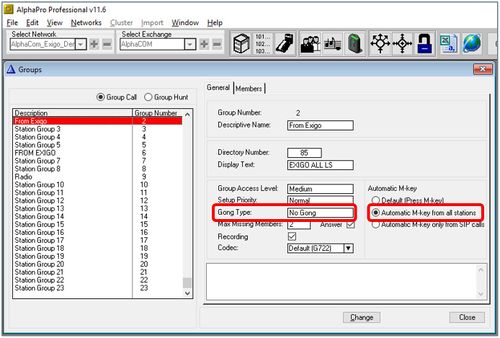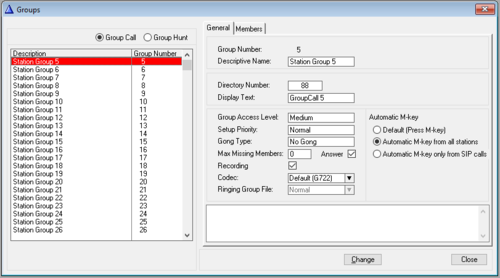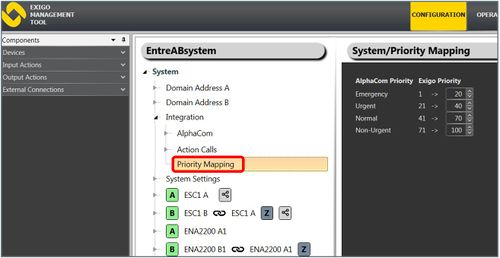Difference between revisions of "Setting up AlphaCom integration"
(→Step 2. Action Calls) |
(→Step 3. AlphaCom Feature) |
||
| Line 111: | Line 111: | ||
Adding an '''AlphaCom Feature''' allows Exigo to trigger activities in the AlphaCom.<br> | Adding an '''AlphaCom Feature''' allows Exigo to trigger activities in the AlphaCom.<br> | ||
In Components view expand '''External Connections'''.<br> | In Components view expand '''External Connections'''.<br> | ||
| − | Drag '''Action Call''' to '''System''' | + | Drag '''Action Call''' to '''System''' > '''Integration''': |
[[File:Alphacom integration 13.JPG|thumb|left|500px|EMT - Add AlphaCom Feature]] | [[File:Alphacom integration 13.JPG|thumb|left|500px|EMT - Add AlphaCom Feature]] | ||
<br style="clear:both;" /> | <br style="clear:both;" /> | ||
Revision as of 13:55, 8 May 2018
This article will explain how to setup and configure basic AlphaCom integration on a Exigo system.
Exigo and AlphaCom is integrated with each other using SIP.
The basic use cases for this integration is to do public announcement form the intercom and include intercoms in alarm distribution from Exigo.
Before you start configure it is important that all devices have been updated to the latest software/firmware.
Use only software/firmware from the same Exigo package.
Contents
Configuration Overview
Exigo Management Tool (EMT) is used for setting up the integration in Exigo.
AlphaPro is used for setting up the integration in AlphaCom.
The Web interface is used for all devices.
From Exigo there is two types of actions defined:
- Action Calls - from AlphaCom to Exigo.
- AlphaCom features - from Exigo to AlphaCom.
Exigo will use numbers from 98001 and upwards to start activities in Exigo on incoming activities. Outgoing from Exigo can define any number.
What the different directory numbers will trigger in the AlphaCom system is based on the configuration of the AlphaCom.
AlphaPro Configuration
Basic configuration on the AlphaCom contains two steps:
- Define and map IP addresses to the Exigo Node (the Exigo controller).
- Define and set up the group which Exigo should call.
Step 1. Define and map IP addresses to the Exigo Node
Select Create Exchange to create the Exigo SIP node in your AlphaCom system:
Set the IP adress for the Exigo PSC as the SIP Trunk Line:
Set up Net Routing:
Go to Exchange & System > Net Routing:
Select Insert:
Select the Exigo node:
Select ACDP Link: SIP Link (31)
Also tick of Exigo Node
Press OK.
Step 2. Defining Directory Numbers
The next step is to add the directory numbers which are used in Exigo. These numbers are from 98001 to 98099.
Select Directory and Features:
Here you need to add the number of directory numbers/Action Calls you need.
Add a directory number 98001 with feature number 9 (Call a User).
This will give you a number that are automatically in All Call 84, and can also be added to groups.
Give the Directory Number a descriptive text in Display Text.
The User will look like this:
Check the SIP Station box.
The Related to Trunk must be set to the correct Exigo SIP Trunk.
EMT Configuration
There is 3 main configurations that needs to be done in EMT:
- The AlphaCom node needs to be added.
- Actions Calls and
- AlphaCom features also needs to be configured.
Step 1. Add the AlphaCom node
First step is to add the AlphaCom node to the system.
In Components view expand the External Devices.
Drag the AlphaCom to the System > Integration:
Type in the IP address of the AlphaCom.
Step 2. Action Calls
For the AlphaCom to trigger features in the Exigo system one or more Action Calls needs to be added.
In Components view expand External Connections.
Drag Action Call to System > Integration > Action Calls:
Then you can add input action to the Action Call. We will use Live Speech in this example.
In Components view expand Input action.
Drag Live Speech to System > Integration > Action Calls > 980xx > On Connect
In the pop up select:
- Activation: Start.
- Destination: The zones you want the Live Speech.
- Priority: Default priority is 50.
- Chime: Select the desired chime.
Press Done.
To make the Live Speech stop you also need to program Live Speech on disconnect.
This needs to have Activation: Stop.
Step 3. AlphaCom Feature
Adding an AlphaCom Feature allows Exigo to trigger activities in the AlphaCom.
In Components view expand External Connections.
Drag Action Call to System > Integration:
Each AlphaCom Feature relates to one feature number, typically a group number such as 85, 86 and so on.
In this example we will use the group number 85 to trigger a group call in AlphaCom.
Each AlphaCom Feature can be assigned to different zones in the system.
Best practice is to have a dedicated zone for the AlphaCom.
Add a new zone to the system and give it an descriptive name (for example AlphaCom).
Drag AlphaCom Feature to the new zone:
Changes to SIP configuration require a reboot of the Exigo System Controller.
The group call from Exigo need to be adjusted on the AlphaCom.
In this example we have used group 85.
Exigo does not have an M key, and the group should therefore be set to Automatic M-key.
Best practice is to let the Exigo system control the gong. The AlphaCom group should therefore have No Gong set.
Be sure to include the members that you want to be part of the group.
The Exigo - AlphaCom integration should now work.
Group Calls from AlphaCom to Exigo
It may be useful to use Group Call to call from AlphaCom to Exigo.
In order to make this work SIP Stations must be allowed in Group Calls.
In Exchange & System -> System -> VoIP
Tick of Allow SIP Stations in Group Calls and as default speakers in SX Conference
In the Group Call to Exigo the Automatic M-key must be ticked of.
Automatic M-key from all stations (or alternative Automatic M-key only from SIP calls).
Exigo - AlphaCom Priorities
Exigo has 100 priorities while AlphaCom and SIP has 4.
Outgoing activities from Exigo will be translated based on a priority mapping:
Control output: Audio activity
External Audio Sources is used to make a control output trigger on an specified external audio source.
External audio sources can be a station in an AlphaCom system or a station in a SIP system which is integrated into Exigo.
An external audio source must be defined in the Exigo system. This will be handled as any other source and can then be used to trigger control outputs depending on the audio activity function.
Availability
This function is available from Exigo 1.3 and newer.