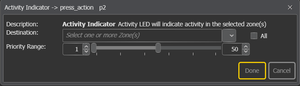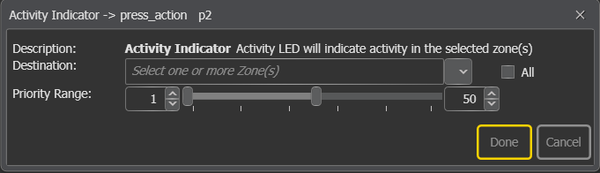Difference between revisions of "Activity Indicator"
Rlorentzen (talk | contribs) (→Case 2: Indicate activity in one zone) |
|||
| (24 intermediate revisions by 3 users not shown) | |||
| Line 1: | Line 1: | ||
| − | |||
[[File:Activity_indicator.png|thumb|alt=Activity Indicator function|Activity Indicator]] | [[File:Activity_indicator.png|thumb|alt=Activity Indicator function|Activity Indicator]] | ||
| − | + | '''Activity Indicator''' is used to program, for example, a DAK key so that the Activity LED will indicate activity in the selected [[zone]](s) specified under Destination, provided the activity is within the selected [[Priority]] Range. <br> | |
| + | Pressing the key will not cause anything to happen. | ||
| + | |||
| + | This function cannot be used on [[Control Inputs]]. | ||
| + | |||
| + | == Configuration == | ||
| + | * Drag-and-drop '''Activity Indicator''' to: | ||
| + | '''Access Panel''' > '''Programmable Keys''' > '''p1-px''' > '''press_action/release_action''' | ||
| − | + | [[File:Activity_indicator.png||thumb|left|600px|Activity Indicator - Parameters]] | |
| + | <br style="clear:both;" /> | ||
| − | + | '''<u>Destination</u>''' <br> | |
| − | + | Zones in which activity will be indicated. | |
| − | + | ||
| − | + | '''<u>Priority Range</u>'''<br> | |
| − | + | Activity which corresponds to the priority range will be indicated. | |
| − | |||
| − | |||
| − | |||
| − | |||
| − | |||
| − | |||
| − | ==Use | + | ==Use Cases== |
| − | ===Case 1: Indicate | + | ===Case 1: Indicate Alarm Status=== |
| − | In this case the button is used to indicate that a specific alarm is activated. To obtain this we give the alarm a unique priority (21), and the | + | In this case, the button is used to indicate that a specific alarm is activated. To obtain this, we give the alarm a unique priority (21), and the '''Activity Indicator''' is set to filter out all other activities. |
{| class="wikitable" | {| class="wikitable" | ||
| − | !colspan="6"|Parameters | + | ! colspan="6" |Parameters |
|- | |- | ||
|Destination | |Destination | ||
|None | |None | ||
|- | |- | ||
| − | |Priority | + | |Priority Range |
|20-21 | |20-21 | ||
|} | |} | ||
| − | With the selected parameters the function will only check priority. If the alarm is the only one with priority 21, setting the priority field to a narrow | + | With the selected parameters, the function will only check priority. If the alarm is the only one with priority 21, setting the priority field to a narrow range of alarms between 20 and 21 means that no other activity will fulfill the required parameters, thus not triggering the '''Activity Indicator'''. |
| − | === Case 2: Indicate | + | === Case 2: Indicate Activity in One Zone=== |
| − | In this case the button is used to indicate that there is activity in | + | In this case, the button is used to indicate that there is activity in Zone 4 or Zone 5. |
{| class="wikitable" | {| class="wikitable" | ||
| − | !colspan="6"|Parameters | + | ! colspan="6" |Parameters |
|- | |- | ||
|Destination | |Destination | ||
| − | |Zone 4 and | + | |Zone 4 and Zone 5 |
|- | |- | ||
|Priority | |Priority | ||
| Line 47: | Line 48: | ||
|} | |} | ||
| − | The settings will in effect ignore the priority field and only filter on zones. If there is any activity in either | + | The settings will in effect ignore the priority field and only filter on zones. If there is any activity in either Zone 4 or Zone 5, the activity LED will then be triggered. |
== Availability == | == Availability == | ||
| − | This function is available | + | This function is available from Exigo version 1.2. |
| + | |||
| + | [[Category:Exigo features]] | ||
| + | [[Category:Input Actions]] | ||
Latest revision as of 09:49, 19 October 2018
Activity Indicator is used to program, for example, a DAK key so that the Activity LED will indicate activity in the selected zone(s) specified under Destination, provided the activity is within the selected Priority Range.
Pressing the key will not cause anything to happen.
This function cannot be used on Control Inputs.
Contents
Configuration
- Drag-and-drop Activity Indicator to:
Access Panel > Programmable Keys > p1-px > press_action/release_action
Destination
Zones in which activity will be indicated.
Priority Range
Activity which corresponds to the priority range will be indicated.
Use Cases
Case 1: Indicate Alarm Status
In this case, the button is used to indicate that a specific alarm is activated. To obtain this, we give the alarm a unique priority (21), and the Activity Indicator is set to filter out all other activities.
| Parameters | |||||
|---|---|---|---|---|---|
| Destination | None | ||||
| Priority Range | 20-21 | ||||
With the selected parameters, the function will only check priority. If the alarm is the only one with priority 21, setting the priority field to a narrow range of alarms between 20 and 21 means that no other activity will fulfill the required parameters, thus not triggering the Activity Indicator.
Case 2: Indicate Activity in One Zone
In this case, the button is used to indicate that there is activity in Zone 4 or Zone 5.
| Parameters | |||||
|---|---|---|---|---|---|
| Destination | Zone 4 and Zone 5 | ||||
| Priority | 1-100 | ||||
The settings will in effect ignore the priority field and only filter on zones. If there is any activity in either Zone 4 or Zone 5, the activity LED will then be triggered.
Availability
This function is available from Exigo version 1.2.