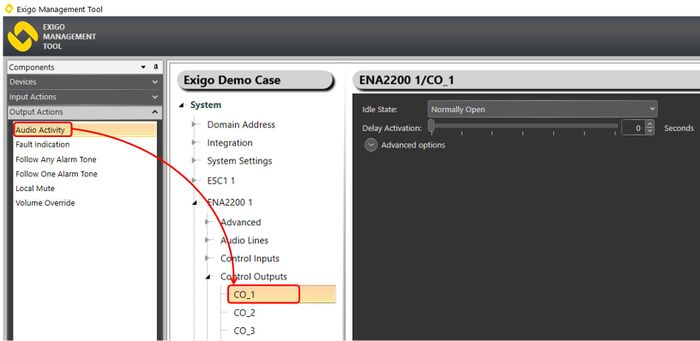Difference between revisions of "External Audio Sources"
Jump to navigation
Jump to search
| Line 11: | Line 11: | ||
[[File:External audio sources.JPG|thumb|left|500px|Defining an External Audio Source]] | [[File:External audio sources.JPG|thumb|left|500px|Defining an External Audio Source]] | ||
| + | <br style="clear:both;" /> | ||
| + | |||
| + | To use External Audio Soursce as the trigger for a control output: | ||
| + | |||
| + | * In '''Components''' view open '''Output Actions''' | ||
| + | * In '''System, identify the device and expand to '''Control Outputs''' | ||
| + | * Drag the desired '''Output Action''' to the '''Control Output''' | ||
| + | * | ||
| + | [[File:Audio activity 2.JPG|thumb|left|700px|Assigning Audio Activity on Control Output 1]] | ||
<br style="clear:both;" /> | <br style="clear:both;" /> | ||
Revision as of 08:37, 20 October 2016
This article describes how to use the External Audio Sources feature.
External Audio Sources is used to make a control output trig on an specified external audio source.
Configuration
To define the external audio source:
- In Configuration view, open System
- Click External Audio Sources to expand it
- Press the Add button
- Type in Directory Number and a name in the Name field
To use External Audio Soursce as the trigger for a control output:
- In Components view open Output Actions
- In System, identify the device and expand to Control Outputs
- Drag the desired Output Action to the Control Output