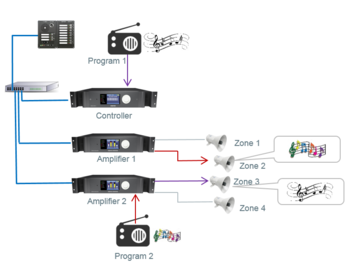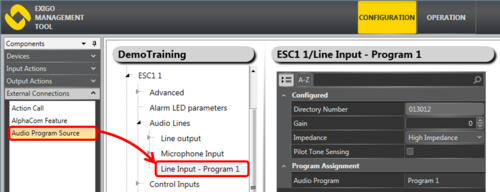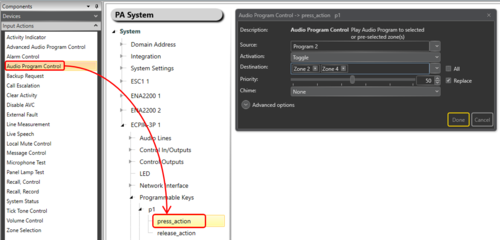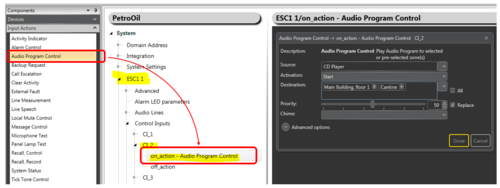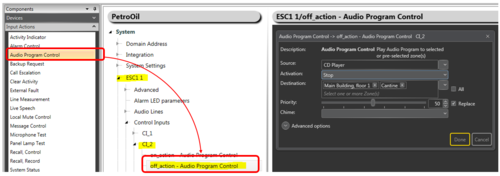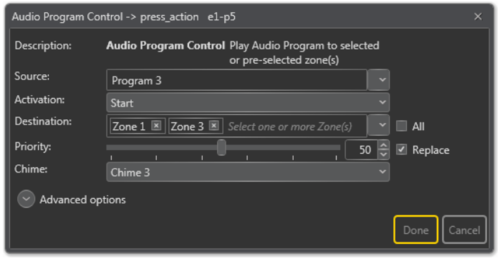Difference between revisions of "Audio Program Control"
(→Connection of Audio Program Source) |
(→Assign an Audio Program Source to a Line Input) |
||
| Line 13: | Line 13: | ||
<br style="clear:both;" /> | <br style="clear:both;" /> | ||
| − | == | + | == Assigning an Audio Program Source to a Line Input == |
An Audio Line Input can be used for several purposes, Audio Program is one of them. From the EMT tool you must dedicate a Line Input for Audio Program distribution: | An Audio Line Input can be used for several purposes, Audio Program is one of them. From the EMT tool you must dedicate a Line Input for Audio Program distribution: | ||
#In '''Components''' view, open '''External Connections''' | #In '''Components''' view, open '''External Connections''' | ||
Revision as of 15:55, 27 June 2016
The Audio Program feature is used to distribute background music from external radio, MP3 player etc. to loudspeaker zone(s).
The background music can be turned on or off from an Access Panel or from a Control Input.
Contents
Connection of Audio Program Source
An analog audio source can be connected to «Line-In» of either:
- ESC System Controller
- ENA Amplifier
- TFIE-kit
Assigning an Audio Program Source to a Line Input
An Audio Line Input can be used for several purposes, Audio Program is one of them. From the EMT tool you must dedicate a Line Input for Audio Program distribution:
- In Components view, open External Connections
- In System, identify the Controller, the Amplifer or the TKIE-kit to be used as Audio Program source, and expand to Audio Lines > Line Input
- Drag Audio Program Source to the Line Input
- A dialog box appears - select the Program channel number. If there are several audio program sources, you would normally start with program 1 and upwards.
Configuration
Controlling background music from an Access Panel
- Drag Audio Program Control to the press_action on the desired key
- Select the Source program and the Destination zones
- Choose Activation by Toggle or Start/Stop
Note: If «Destination» is left empty, one can use «Zone Selection» buttons to dynamically choose were to distribute the background music
Controlling background music from a Control Input
Background music can be sent to predefined zones when a control input is activated. When deactivated, the music can be turned off.
Background music ON:
- Drag Audio Program Control to the on_action on the desired Control Input
- Select the Source program and the Destination zones
- Choose Activation by Start
Background music OFF:
- Drag Audio Program Control to the off_action on the desired Control Input
- Select the Source program and the Destination zones
- Choose Activation by Stop
Parameter details
Source: The program that will be used.
Activation: Start, Stop or Toggle the broadcast.
Destination: The Zone(s) that will receive the background music broadcast. This may be left blank if access panel keys are used for dynamic zone selection.
Priority: The priority of the broadcast. Check the Replace box to make this broadcast replace other background music broadcasts with the same priority. If the box is not checked, broadcasts with the same priority will be shown as busy.
Chime: The chime sound that will be played before the broadcast starts.