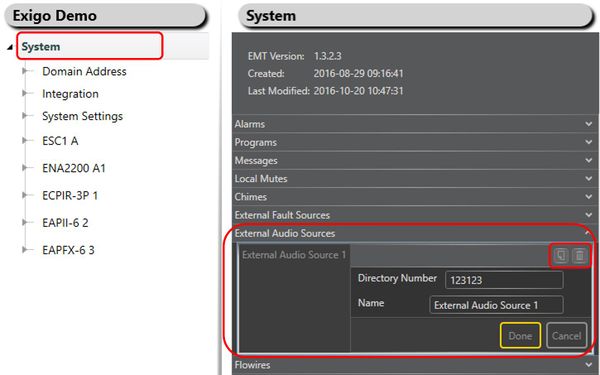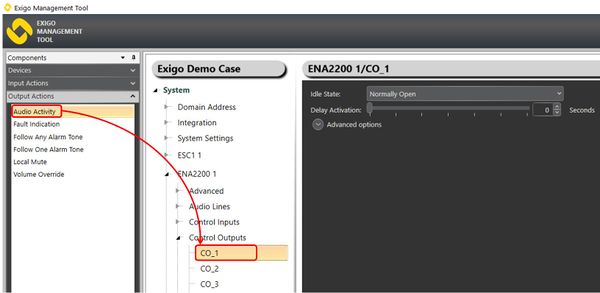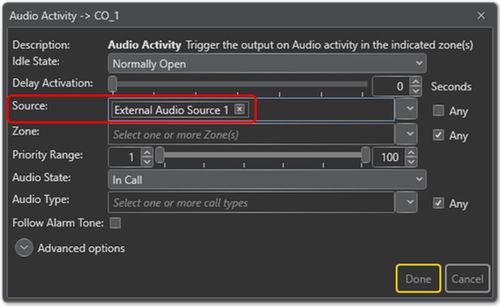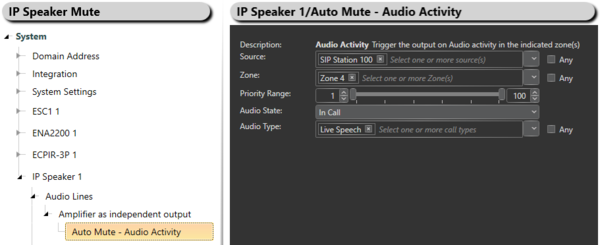Difference between revisions of "External Audio Sources"
(→Example - Mute IP Speaker based on specified SIP Station) |
|||
| (14 intermediate revisions by 2 users not shown) | |||
| Line 1: | Line 1: | ||
This article describes how to use the External Audio Sources feature. | This article describes how to use the External Audio Sources feature. | ||
| − | External Audio Sources is used to make a control output | + | External Audio Sources is used to make a control output trigger on an specified external audio source. External audio sources can be a station in an AlphaCom system or a station in a SIP system which is integrated into Exigo. |
== Configuration == | == Configuration == | ||
| Line 10: | Line 10: | ||
* Type in '''Directory Number''' and a name in the '''Name''' field | * Type in '''Directory Number''' and a name in the '''Name''' field | ||
| − | [[File:External audio sources.JPG|thumb|left| | + | [[File:External audio sources.JPG|thumb|left|600px|Defining an External Audio Source]] |
<br style="clear:both;" /> | <br style="clear:both;" /> | ||
| + | |||
| + | The '''Directory Number''' is the number for the station that is initiating the call. | ||
To use External Audio Source as the trigger for a control output: | To use External Audio Source as the trigger for a control output: | ||
| Line 18: | Line 20: | ||
* In '''System''', identify the device and expand to '''Control Outputs''' | * In '''System''', identify the device and expand to '''Control Outputs''' | ||
* Drag '''Audio Activity''' to the '''Control Output''' | * Drag '''Audio Activity''' to the '''Control Output''' | ||
| − | [[File:Audio activity 2.JPG|thumb|left| | + | [[File:Audio activity 2.JPG|thumb|left|600px|Assigning Audio Activity on Control Output 1]] |
<br style="clear:both;" /> | <br style="clear:both;" /> | ||
Select the External Audio Source as the '''Source''': | Select the External Audio Source as the '''Source''': | ||
| − | [[File:External audio sources 1.JPG|thumb|left| | + | [[File:External audio sources 1.JPG|thumb|left|500px|Source: External Audio Source]] |
<br style="clear:both;" /> | <br style="clear:both;" /> | ||
| + | == Example - Mute IP Speaker based on specified SIP Station == | ||
| + | |||
| + | It is possible to mute an IP Speaker based on a specified SIP Station doing announcement in Exigo. <br> | ||
| + | * First you need to create an SIP integration. <br> | ||
| + | Create an External Audio Source with the Directory Number on the station that is going to trig the mute: | ||
| + | [[File:External audio sources 2.PNG|thumb|left|600px|External Audio Source]] | ||
| + | <br style="clear:both;" /> | ||
| + | Go to '''System''' -> '''IP Speaker''' -> '''Amplifier as independent output'''. <br> | ||
| + | Drag '''[[Audio Activity]]''' to '''Auto Mute'''. | ||
| + | [[File:External audio sources 3.PNG|thumb|left|600px|External Audio Source]] | ||
| + | <br style="clear:both;" /> | ||
| + | Specify the External Audio Source and the Zone that includes the IP Speaker. <br> | ||
| + | In this example an announcement from SIP Station 100 in Zone 4 will mute IP Speaker 1. | ||
| + | == Availability == | ||
| + | This function is available from Exigo 1.3 and newer. | ||
| + | [[Category:Integration]] | ||
[[Category:Exigo features]] | [[Category:Exigo features]] | ||
[[Category:Output Actions]] | [[Category:Output Actions]] | ||
Latest revision as of 10:01, 26 September 2018
This article describes how to use the External Audio Sources feature.
External Audio Sources is used to make a control output trigger on an specified external audio source. External audio sources can be a station in an AlphaCom system or a station in a SIP system which is integrated into Exigo.
Configuration
To define the external audio source:
- In Configuration view, open System
- Click External Audio Sources to expand it
- Press the Add button
- Type in Directory Number and a name in the Name field
The Directory Number is the number for the station that is initiating the call.
To use External Audio Source as the trigger for a control output:
- In Components view open Output Actions
- In System, identify the device and expand to Control Outputs
- Drag Audio Activity to the Control Output
Select the External Audio Source as the Source:
Example - Mute IP Speaker based on specified SIP Station
It is possible to mute an IP Speaker based on a specified SIP Station doing announcement in Exigo.
- First you need to create an SIP integration.
Create an External Audio Source with the Directory Number on the station that is going to trig the mute:
Go to System -> IP Speaker -> Amplifier as independent output.
Drag Audio Activity to Auto Mute.
Specify the External Audio Source and the Zone that includes the IP Speaker.
In this example an announcement from SIP Station 100 in Zone 4 will mute IP Speaker 1.
Availability
This function is available from Exigo 1.3 and newer.