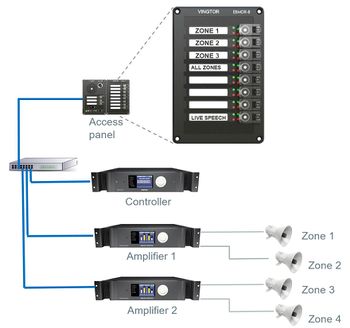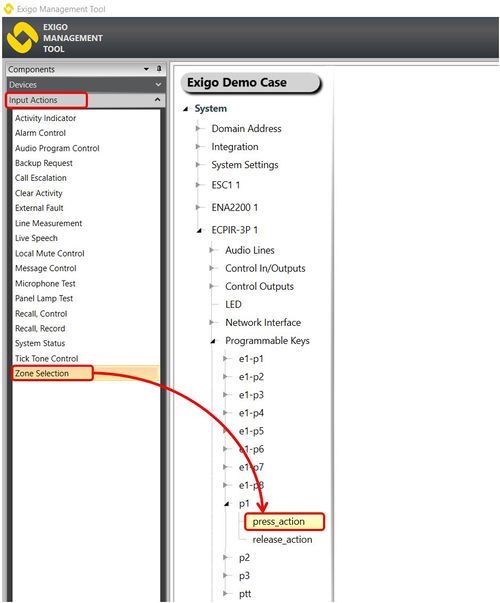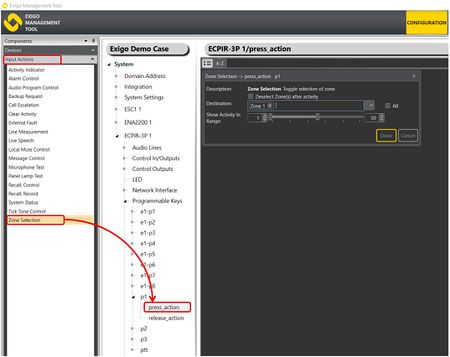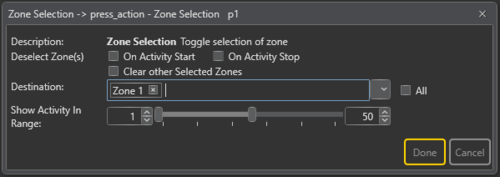Difference between revisions of "Zone Selection"
Jump to navigation
Jump to search
(→Select Zone 1 on button 1 on a ECPIR-3P access panel) |
|||
| Line 28: | Line 28: | ||
To assign Zone selection Zone 1 to button p1 on a ECPIR-3P | To assign Zone selection Zone 1 to button p1 on a ECPIR-3P | ||
#Drag '''Zone Selection''' to the desired button (p1 on the ECPIR-3P). | #Drag '''Zone Selection''' to the desired button (p1 on the ECPIR-3P). | ||
| − | #In '''Destination''' select Zone 1. | + | #In '''Destination''' select '''Zone 1'''. |
#Press '''Done'''. | #Press '''Done'''. | ||
| − | [[File:Zone selection 3.JPG|thumb|left| | + | [[File:Zone selection 3.JPG|thumb|left|450px|Assigning Zone Selection Zone 1 to a button]] |
<br style="clear:both;" /> | <br style="clear:both;" /> | ||
Revision as of 13:11, 16 August 2016
Zone Selection is used to select zones for dynamic functions such as those not selected in the Destination field. Only use Zone Selection on access panels.
The zone(s) can be toggled on and off.
The green LED shows active selections.
The Zone Selection can be used for:
- Live Speech
- Prerecorded Messages
- Background Music
- Recall
Contents
Assigning Zone Selection to a button
To assign the function Zone Selection to a button:
- In Components view, open Input Actions
- In System, identify the Access Panel to be used, and expand to Device > Programmable keys > Key > press_action.
- Drag Zone Selection to the key you want to use.
Configuration
Select Zone 1 on button 1 on a ECPIR-3P access panel
To assign Zone selection Zone 1 to button p1 on a ECPIR-3P
- Drag Zone Selection to the desired button (p1 on the ECPIR-3P).
- In Destination select Zone 1.
- Press Done.
This will give Zone Selection Zone 1 to button p1 on ECPIR-3P
Parameter details