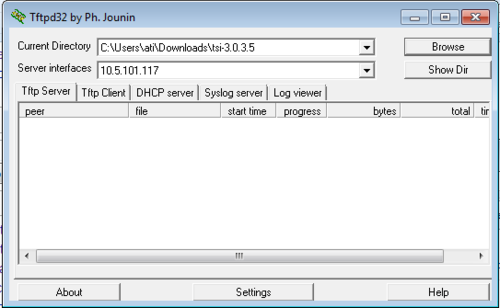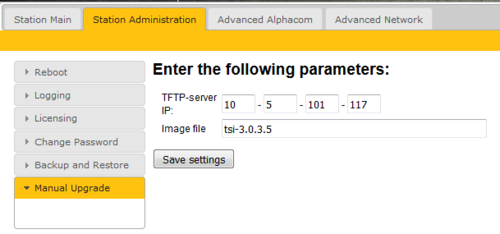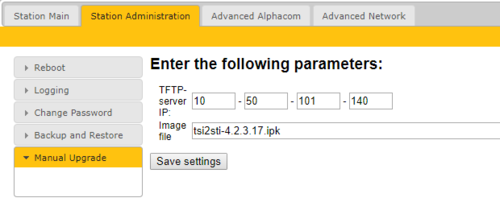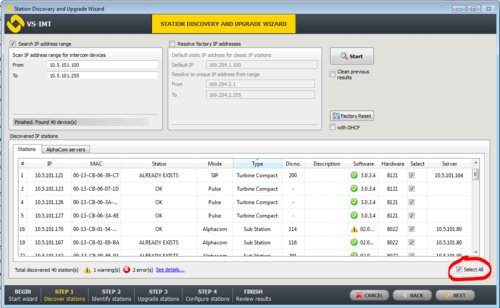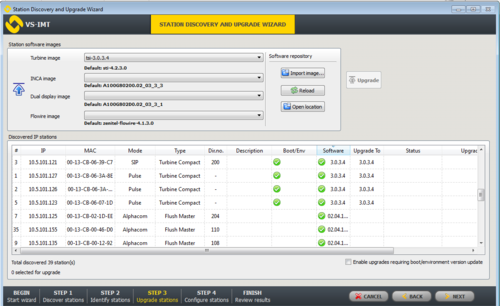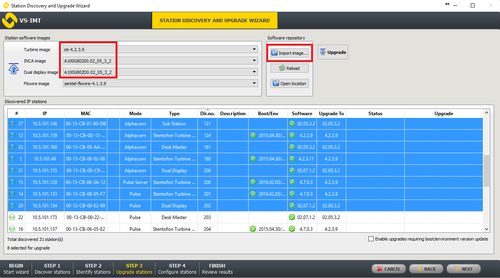Difference between revisions of "Upgrade TKIS-2 from version 3.0.x.x"
(→Upgrade procedure) |
(→Upgrade Using VS-IMT) |
||
| (11 intermediate revisions by the same user not shown) | |||
| Line 7: | Line 7: | ||
==== Prerequisites ==== | ==== Prerequisites ==== | ||
# A TFTP Server must be available. A TFTP server can be downloaded from here: http://tftpd32.jounin.net/tftpd32_download.html. | # A TFTP Server must be available. A TFTP server can be downloaded from here: http://tftpd32.jounin.net/tftpd32_download.html. | ||
| − | # Download the software package '''tsi-3.0.3.5.zip''', and unzip the package and store the files in a folder on your PC | + | # Download the software package [https://exigowiki.zenitel.com/downloads/Software/tsi-3.0.3.5.zip '''tsi-3.0.3.5.zip'''], and unzip the package and store the files in a folder on your PC. |
| − | + | # Download the software package [https://exigowiki.zenitel.com/downloads/Software/sti-prod-4.2.3.17.zip '''sti-prod-4.2.3.17.zip'''], and unzip the package and store the files in a different folder on your PC. | |
# Check if your local firewall is '''not''' blocking incoming ping/ICMP (Turbine station is pinging TFTP Server during update process) | # Check if your local firewall is '''not''' blocking incoming ping/ICMP (Turbine station is pinging TFTP Server during update process) | ||
| Line 14: | Line 14: | ||
The upgrade is a three-step process: | The upgrade is a three-step process: | ||
* First upgrade from version 3.0.x.x to 3.0.3.5 (using [https://exigowiki.zenitel.com/downloads/Software/tsi-3.0.3.5.zip tsi-3.0.3.5.zip]) | * First upgrade from version 3.0.x.x to 3.0.3.5 (using [https://exigowiki.zenitel.com/downloads/Software/tsi-3.0.3.5.zip tsi-3.0.3.5.zip]) | ||
| − | * Then upgrade from 3.0.3.5 to 4.2.3. | + | * Then upgrade from 3.0.3.5 to 4.2.3.17 (using [https://exigowiki.zenitel.com/downloads/Software/sti-prod-4.2.3.17.zip sti-prod-4.2.3.17.zip]) |
| − | * Finally upgrade to | + | * Finally upgrade to latest [[Downloads| Exigo firmware]]. |
1. Start the TFTP server program and click '''Browse''', and select the folder where the version '''tsi-3.0.3.5''' software files are located | 1. Start the TFTP server program and click '''Browse''', and select the folder where the version '''tsi-3.0.3.5''' software files are located | ||
| Line 34: | Line 34: | ||
| − | When the station is up and running again, the next step is to install version 4.2.3. | + | When the station is up and running again, the next step is to install version 4.2.3.17: |
| − | 5. In the TFTP server program, '''Browse''' to the folder where the version '''sti-prod-4.2.3. | + | 5. In the TFTP server program, '''Browse''' to the folder where the version '''sti-prod-4.2.3.17''' software files are located |
| − | 6. In the Turbine web interface enter the image file: '''tsi2sti-4.2.3. | + | 6. In the Turbine web interface enter the image file: '''tsi2sti-4.2.3.17.ipk''', and '''Save settings''' |
| − | [[File:TKIS 2 upgrade 3.PNG|thumb|left|500px|Installing '''tsi2sti-4.2.3. | + | [[File:TKIS 2 upgrade 3.PNG|thumb|left|500px|Installing '''tsi2sti-4.2.3.17.ipk''' via the station web interface]] |
<br style="clear:both;" /> | <br style="clear:both;" /> | ||
The station will again contact the TFTP server and download and install the required files. | The station will again contact the TFTP server and download and install the required files. | ||
| − | When the station has been updated to 4.2.3. | + | When the station has been updated to 4.2.3.17 (sti-4.2.3.17) it can be updated to exi software.<br> |
This is done using [[Exigo Devices Upgrade |'''this guide''']]. | This is done using [[Exigo Devices Upgrade |'''this guide''']]. | ||
== Upgrade Using VS-IMT == | == Upgrade Using VS-IMT == | ||
| − | It is also possible to use [https:// | + | It is also possible to use [https://wiki.zenitel.com/wiki/Downloads#VS-IMT_-_Intercom_management_Tool VS-IMT] to upgrade the [[TKIS-2]]. |
| − | |||
| − | |||
==== Prerequisites ==== | ==== Prerequisites ==== | ||
| − | # Download and install the VS-IMT tool (this can be found on [https:// | + | # Download and install the VS-IMT tool (this can be found on [https://wiki.zenitel.com '''AlphaWiki''']). |
| − | # Download the software package '''tsi-3.0.3.5.zip'''. Don't unzip the file. | + | # Download the software package [https://exigowiki.zenitel.com/downloads/Software/tsi-3.0.3.5.zip '''tsi-3.0.3.5.zip]'''. Don't unzip the file. |
| − | # Download the software package '''sti-prod-4.2.3. | + | # Download the software package [https://exigowiki.zenitel.com/downloads/Software/sti-prod-4.2.3.17.zip '''sti-prod-4.2.3.17.zip''']. Don't unzip the file. |
=== Discover and Upgrade === | === Discover and Upgrade === | ||
| − | * Start the [https:// | + | * Start the [https://wiki.zenitel.com/wiki/VS-IMT_Intercom_Management_Tool VS-IMT] tool |
* Select '''Create project''' or open an existing project, and start the wizard that takes you through the discovery and upgrade process, by selecting '''File''' > '''Launch Station Wizard''' | * Select '''Create project''' or open an existing project, and start the wizard that takes you through the discovery and upgrade process, by selecting '''File''' > '''Launch Station Wizard''' | ||
* Press '''Next''' to go to Station Discovery. Enter the range of IP addresses (From - To) to search for, and press '''Search''' | * Press '''Next''' to go to Station Discovery. Enter the range of IP addresses (From - To) to search for, and press '''Search''' | ||
| Line 81: | Line 79: | ||
* Press the '''Upgrade''' button to start the upgrade process. The status is shown on the screen. The Status will become '''''Success''''' when the station is up and running after the upgrade.<br> | * Press the '''Upgrade''' button to start the upgrade process. The status is shown on the screen. The Status will become '''''Success''''' when the station is up and running after the upgrade.<br> | ||
| − | Repeat the process to upgrade from '''tsi-3.0.3.5''' to '''sti-prod-4.2.3. | + | Repeat the process to upgrade from '''tsi-3.0.3.5''' to '''sti-prod-4.2.3.17'''.<br> |
| − | When the station has been updated to 4.2.3. | + | When the station has been updated to 4.2.3.17 (sti-4.2.3.17) it can be updated to exi software.<br> |
This is done using [[Exigo Devices Upgrade |'''this guide''']]. | This is done using [[Exigo Devices Upgrade |'''this guide''']]. | ||
Latest revision as of 13:14, 29 May 2018
This article describes the upgrade procedure for TKIS-2 kits with version 3.0.x.x.
The TKIS-2 is used as standalone and inside the IP speakers ELSII-10H and ELSIR-10C.
Upgrading from version 3.0.x.x requires a special procedure.
Contents
Upgrade using the Web Interface of the station
Prerequisites
- A TFTP Server must be available. A TFTP server can be downloaded from here: http://tftpd32.jounin.net/tftpd32_download.html.
- Download the software package tsi-3.0.3.5.zip, and unzip the package and store the files in a folder on your PC.
- Download the software package sti-prod-4.2.3.17.zip, and unzip the package and store the files in a different folder on your PC.
- Check if your local firewall is not blocking incoming ping/ICMP (Turbine station is pinging TFTP Server during update process)
Upgrade procedure
The upgrade is a three-step process:
- First upgrade from version 3.0.x.x to 3.0.3.5 (using tsi-3.0.3.5.zip)
- Then upgrade from 3.0.3.5 to 4.2.3.17 (using sti-prod-4.2.3.17.zip)
- Finally upgrade to latest Exigo firmware.
1. Start the TFTP server program and click Browse, and select the folder where the version tsi-3.0.3.5 software files are located
2. Log on to the Station web interface. Default login credentials are admin and alphaadmin. Select Station Administration > Manual Upgrade
3. Enter the IP address of the TFTP server (I.e. the IP address of your PC)
4. Enter the image file: tsi-3.0.3.5, and click Save settings
The station will now contact the TFTP server and download the files. The upgrade procedure takes about 3 minutes. The process can be monitored by clicking the Log viewer tab in the TFTP server program.
When the station is up and running again, the next step is to install version 4.2.3.17:
5. In the TFTP server program, Browse to the folder where the version sti-prod-4.2.3.17 software files are located
6. In the Turbine web interface enter the image file: tsi2sti-4.2.3.17.ipk, and Save settings
The station will again contact the TFTP server and download and install the required files.
When the station has been updated to 4.2.3.17 (sti-4.2.3.17) it can be updated to exi software.
This is done using this guide.
Upgrade Using VS-IMT
It is also possible to use VS-IMT to upgrade the TKIS-2.
Prerequisites
- Download and install the VS-IMT tool (this can be found on AlphaWiki).
- Download the software package tsi-3.0.3.5.zip. Don't unzip the file.
- Download the software package sti-prod-4.2.3.17.zip. Don't unzip the file.
Discover and Upgrade
- Start the VS-IMT tool
- Select Create project or open an existing project, and start the wizard that takes you through the discovery and upgrade process, by selecting File > Launch Station Wizard
- Press Next to go to Station Discovery. Enter the range of IP addresses (From - To) to search for, and press Search
- When the discovery process is finished, select all stations in the list by checking the Select All flag
- Press Next two times. You've now come to the "Upgrade Stations" window:
- Now the software package must be imported into the VS-IMT tool:
- Select Import image..., and browse to a previously downloaded tsi-3.0.3.5.zip file, and select Open
- In the station list box, select the stations to upgrade. Use Ctrl + click to select multiple stations.
- Press the Upgrade button to start the upgrade process. The status is shown on the screen. The Status will become Success when the station is up and running after the upgrade.
Repeat the process to upgrade from tsi-3.0.3.5 to sti-prod-4.2.3.17.
When the station has been updated to 4.2.3.17 (sti-4.2.3.17) it can be updated to exi software.
This is done using this guide.
Troubleshooting
In the case the upgrade is not successful it may be due to a windows setting.
- For Windows XP: http://www.sysprobs.com/enable-ping-in-xp
- For Windows7: http://www.sysprobs.com/enable-ping-reply-windows-7