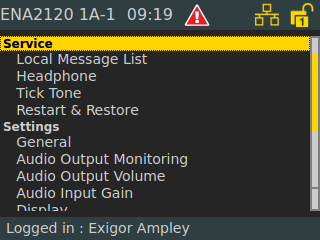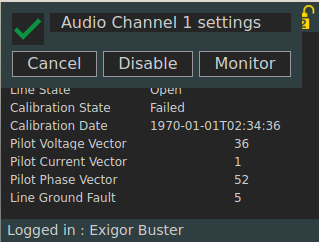Difference between revisions of "Setting up Line Monitoring"
(→EMT Configuration) |
(→EMT Configuration) |
||
| Line 22: | Line 22: | ||
== EMT Configuration == | == EMT Configuration == | ||
| − | In the device tree go to '''ENA''' amplifier(s) -> '''Audio Lines''' -> '''Amplifier Output Channel | + | In the device tree go to '''ENA''' amplifier(s) -> '''Audio Lines''' -> '''Amplifier Output Channel x''' -> '''LET and Line monitoring:''' |
[[File:Line monitoring 1.JPG|thumb|left|500px|EMT - LET and Line Monitoring]] | [[File:Line monitoring 1.JPG|thumb|left|500px|EMT - LET and Line Monitoring]] | ||
Revision as of 12:05, 15 September 2016
This article will explain how to setup Line Monitoring on the speaker lines on ENA Amplifiers.
Exigo has two ways of monitoring the speaker line/loops.
- Self Protection, no settings required.
- Active Line Monitoring with pilot tone. This requires setup in EMT and on the ENA Amplifier.
Contents
Self Protection
There is two mechanisms that are used for self protection:
- Short on the line. If the speaker line is shorted the amplifier will shut down.
- High temperature. Before the amplifier shuts down it will first reduce the audio by 6 dB. If the temperature keep on rising it will eventually shut down.
Active Line Monitoring
Each ENA amplifier can be independently monitored for impedance changes. This is used to detect fault such as load change, open/short and ground faults.
- Load Change:
- - Exigo considers a change of more than 15% a load change. This is done to prevent false fault reports due to variations in temperature, speaker loop configurations etc. Can be individually turned on or off.
- Open:
- - If more than 90% of the load is removed Exigo will detect the line as open.
- Short:
- - A large load change indicating a large additional load will be considered a short.
- Ground fault:
- - Any ground fault will be detected. Can be individually turned on or off.
EMT Configuration
In the device tree go to ENA amplifier(s) -> Audio Lines -> Amplifier Output Channel x -> LET and Line monitoring:
Monitoring Mode: Select Manual or Continuous monitoring. In this example we select Manual.
LET Monitoring: Here you tick on/off LET Monitoring. In this Example we will tick off the LET Monitoring.
Line Monitoring: Here you tick on/off Line Monitoring. In this Example we will tick on the Line Monitoring.
Line Monitoring Options
It is possible to individual turn on/off both Load Change and Ground Fault Monitoring. In this example we will tick on both.
Suspended Monitoring Options
Suspend monitoring is an option which allows monitoring to be temporarily suspended when there are audio above a certain threshold.
This is typically used when the amplifier channel is heavily loaded to prevent false monitoring reports during alarm situations such as General Alarm.
In this example we leave the suspended monitoring ticked off.
ENA Configuration
In order to make the Line Monitoring work the speaker line must be calibrated. This is done from the GUI of the ENA amplifier.
Go to Settings -> Audio Output Monitoring
Selecting Audio Output Monitoring will give you this sub menu:
Select Monitor will give you this sub menu:
Here you select Calibration.
Repeat the procedure for all your amplifier channels.
You will now have monitoring on your speaker loop(s).