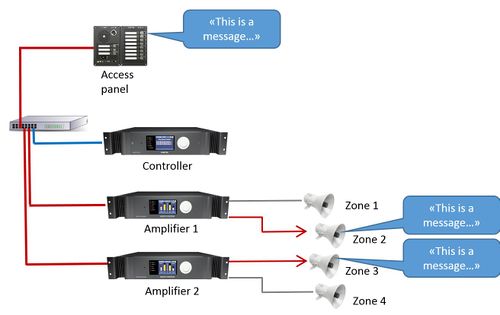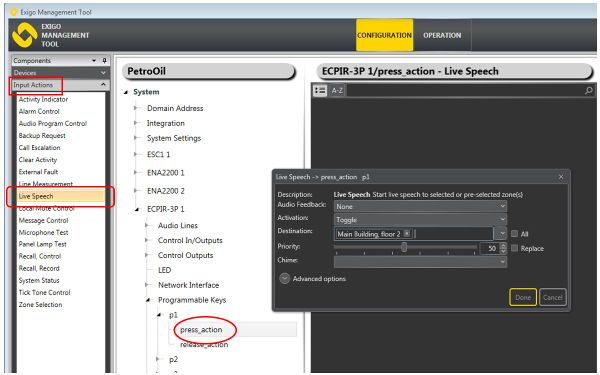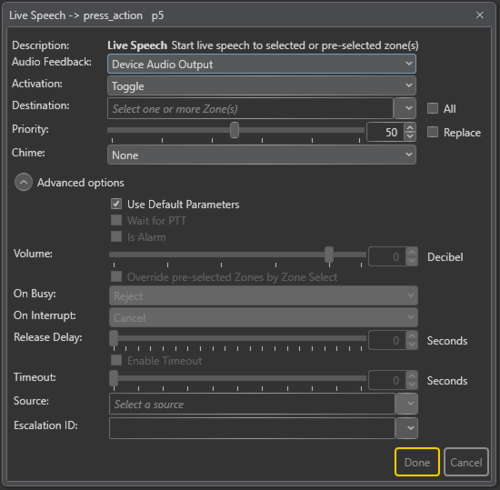Live Speech
The Live Speech feature is used to make live announcement from Access Panels to loudspeaker zones.
This is the default PA function for sending audio from an access panel to a zone.
The microphone on the access panel is used as source.
Contents
Configuration
Live Speech is, by default, preconfigured on the PTT key of the ECPIR-x access panels. For access panels EAPII-x og EAPFX-x, Live Speech is preconfigured on the PTT key of their respective external microphones when these are connected. By default, the parameters press_action is preconfigured to Start Live Speech and release_action is preconfigured to Stop Live Speech.
- In Components view open Input Actions
- In System, expand the Access Panel > Programmable Keys
- Drag Live Speech to the press_action on the desired key
- Set relevant parameters in the dialog box that appears
Live speech cannot be used on the Control Inputs of the amplifiers
Parameter details
Escalation ID can be set if this particular function should have the option of being escalated.
Source
This is only available if Live Speech is configured on Control Input. The audio source for Live Speech can be Control/Amplifier input line or panel device.
Audio Feedback
The device that plays back the Chime after the Live Speech have been activated.
For access panels, this is the panel itself, in which case, the Audio Feedback will be Device Audio Output.
Activation
Start, Stop or Toggle the Live Speech.
Destination
The zones in which Live Speech will be started.
Priority
The priority of the broadcast. Checking the Replace box will make this broadcast replace other broadcast with the same priority. If the box is not checked, the same priority will be shown as busy.
Chime
The chime sound that will be played before Live Speech starts.
Advanced options
- Check the Use Default Parameters box to use default values for the parameters
- Check the Wait for PTT box to require use of Press-To-Talk (M-key) when recording starts.
- Volume
- Volume offset. Volume range is from -40 to +6 decibel.
- Override pre-selected Zones - Use dynamic destinations. This will also override static destination list if defined.
- On Busy
- When one or more destination zones are busy with higher priority broadcasts, the following options are available:
- Reject - Reject the broadcast
- Go Partial - Run the broadcast now on free zones
- Queue - Put the broadcast in queue and run when all zones are free
- If no value is chosen, a default value is used.
- For input actions Program Activation, Message, the default value is Go Partial.
- For input action Live Speech, the default value is Reject.
- On Interrupt
- When a broadcast is interrupted by a higher priority broadcast, the following options are available:
- Cancel - Cancel the broadcast
- Mute - Mute the broadcast in interrupted zones while a higher priority broadcast is running
- For input actions such as Program Activation, Message, Live Speech, the default value is Mute.
- Release Delay
- Time in seconds before the zones and resources are released after the broadcast has ended.
- Enable Timeout
- This decides whether the function will timeout or not.
- Timeout - The amount of time (in seconds) that the Live Speech will be active.
- Source
- The audio input that will be used for the Live Speech.
- Escalation ID
- This is the ID of the input action Call Escalation which is used to escalate the call priority of a function.
- For example, a key can be programmed with Live Speech function with priority 10 :and Escalation ID #1. Another key can be programmed with Call Escalation function with priority 1 and the same Escalation ID #1.
- When the Call Escalation key is pressed before the Live Speech :key, its call priority will be escalated from 10 to 1.
Use cases:
Case 1: Normal live speech on PTT
When new access panel are added to a project they will have live speech ready on the ptt button. This is set up without zones and priority 21.
Adding a zone select button on a different dak key will allow this function to be used.
Case 2: Live speech with handheld microphone
Setting the live speech function to "wait for ptt" will allow a handheld microphone to be used. Triggering the function will prime the access panel, and the next press on the handheld microphone will start the audio.
Availability
This function is available from Exigo 1.0 and newer.