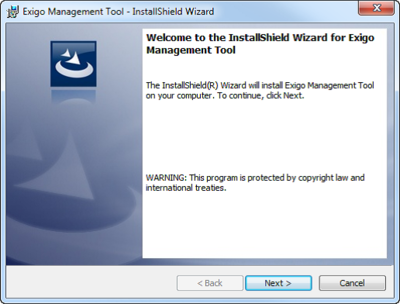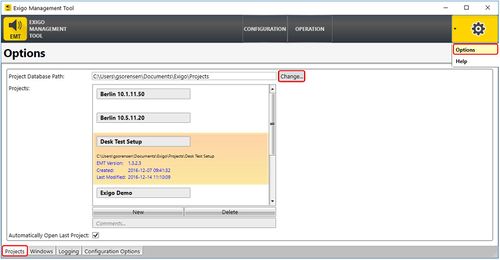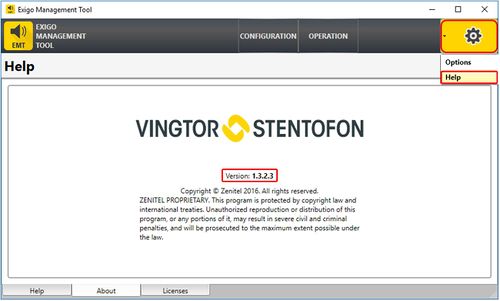Difference between revisions of "Installing EMT"
Jump to navigation
Jump to search
(→EMT Options) |
|||
| Line 18: | Line 18: | ||
== EMT Options == | == EMT Options == | ||
| + | === Project Database Path === | ||
The default setting for storing databases is: '''C:\Users\''"your_name"''\Documents\Exigo\Projects'''<br> | The default setting for storing databases is: '''C:\Users\''"your_name"''\Documents\Exigo\Projects'''<br> | ||
This can be changed by pressing the gears symbol on top right: | This can be changed by pressing the gears symbol on top right: | ||
| Line 24: | Line 25: | ||
Select options. Here it is possible to change the '''Project Database Path'''. | Select options. Here it is possible to change the '''Project Database Path'''. | ||
| + | |||
| + | === Logging === | ||
== EMT version == | == EMT version == | ||
Revision as of 14:20, 15 December 2016
EMT, or Exigo Management Tool, is the tool which is used to configure Exigo. EMT runs on Windows 7, 8 and 10.
The Exigo Management Tool connects to the system via the IP network and can be used online or offline.
Installing EMT
To install the Exigo Management Tool on your PC:
- Download the latest version of the Exigo Managemet Tool (EMT): Downloads
- Double-click the setup file for the program
- Click Next and Accept the EULA
- Follow the instructions in the InstallShield wizard until completion
After installation, all project database files will be stored on the hard disk under: /Documents/Exigo/Projects/.
EMT Options
Project Database Path
The default setting for storing databases is: C:\Users\"your_name"\Documents\Exigo\Projects
This can be changed by pressing the gears symbol on top right:
Select options. Here it is possible to change the Project Database Path.
Logging
EMT version
To check the EMT version click on the gear button (top left) -> Help