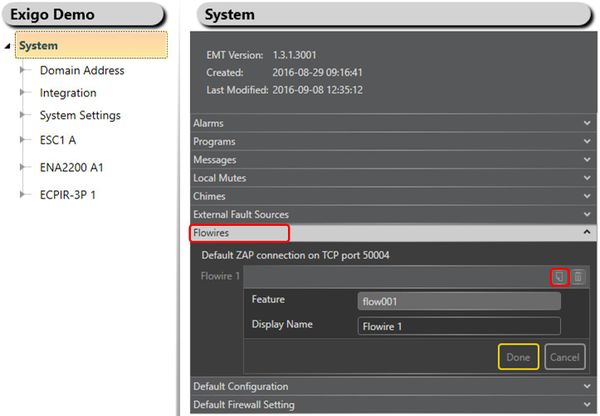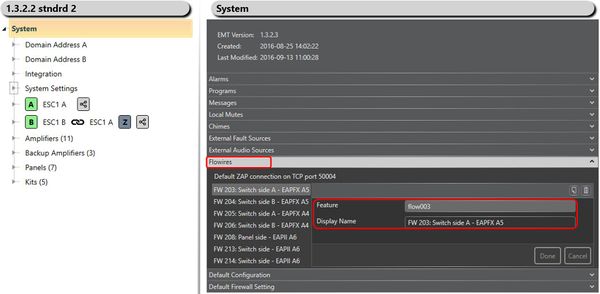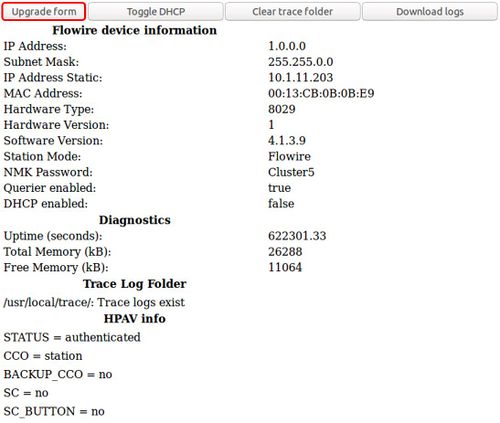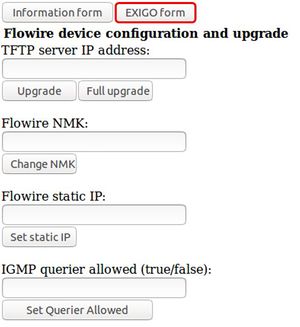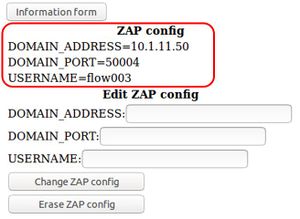Difference between revisions of "Flowire Monitoring"
(→EMT Configuration) |
|||
| (8 intermediate revisions by 3 users not shown) | |||
| Line 1: | Line 1: | ||
[[File:Flowire.png|thumb|right|350px|Flowire]] | [[File:Flowire.png|thumb|right|350px|Flowire]] | ||
| − | This article | + | This article describes how to enable monitoring for the [https://wiki.zenitel.com/wiki/Flowire Flowires] that are connected to the Exigo system.<br> |
| − | Monitoring the Flowires will | + | Monitoring the Flowires will provide better error reporting and easier troubleshooting if an error should occur. |
== EMT Configuration == | == EMT Configuration == | ||
| − | Monitoring of the Flowires must be configured using EMT.<br> | + | Monitoring of the Flowires must be configured using [[:Category:EMT|EMT]].<br> |
* Go to '''Configuration''' view | * Go to '''Configuration''' view | ||
| − | * In the device tree go to '''System''' | + | * In the device tree, go to '''System''' > '''Flowires''' |
[[File:Flowire monitoring 1.JPG|thumb|left|600px|EMT - Flowires]] | [[File:Flowire monitoring 1.JPG|thumb|left|600px|EMT - Flowires]] | ||
<br style="clear:both;" /> | <br style="clear:both;" /> | ||
| − | + | * Click the '''Add''' button (beside the trashcan) to add a new Flowire to the system. | |
| − | + | * Click the '''Trashcan''' button to remove monitoring of the selected Flowire. | |
[[File:Flowire monitoring 2.JPG|thumb|left|600px|EMT - Flowires]] | [[File:Flowire monitoring 2.JPG|thumb|left|600px|EMT - Flowires]] | ||
<br style="clear:both;" /> | <br style="clear:both;" /> | ||
'''Feature:''' This is automatically generated by EMT. The first Flowire will have '''flow001''', the next '''flow002''' and so on. | '''Feature:''' This is automatically generated by EMT. The first Flowire will have '''flow001''', the next '''flow002''' and so on. | ||
| − | '''Display Name:''' It is | + | '''Display Name:''' It is recommended to give the Flowire a descriptive name. The name will be displayed in the fault list if a Flowire loses a connection.<br> |
| − | A good descriptive name will make it easier to troubleshoot if | + | A good descriptive name will make it easier to troubleshoot if a fault occurs. |
== Flowire Configuration == | == Flowire Configuration == | ||
| − | Configuration of the Flowire is done | + | Configuration of the Flowire is done via the web interface of the Flowire.<br> |
| − | If there is no DHCP server on the network, the Flowire | + | If there is no DHCP server on the network, the Flowire unit will, by default, have a static IP address '''169.254.1.10'''. |
| − | * | + | * Log into the web interface of the Flowire |
[[File:Flowire monitoring 3.JPG|thumb|left|500px|Flowire Web Interface]] | [[File:Flowire monitoring 3.JPG|thumb|left|500px|Flowire Web Interface]] | ||
<br style="clear:both;" /> | <br style="clear:both;" /> | ||
| − | + | * Click the '''Upgrade form''' button | |
| − | |||
[[File:Flowire monitoring 4.JPG|thumb|left|300px|Flowire Web Interface]] | [[File:Flowire monitoring 4.JPG|thumb|left|300px|Flowire Web Interface]] | ||
<br style="clear:both;" /> | <br style="clear:both;" /> | ||
| − | + | * Click the '''EXIGO form''' button | |
| − | |||
[[File:Flowire monitoring 5.JPG|thumb|left|300px|Flowire Web Interface]] | [[File:Flowire monitoring 5.JPG|thumb|left|300px|Flowire Web Interface]] | ||
<br style="clear:both;" /> | <br style="clear:both;" /> | ||
| − | + | Enter values for the following configuration parameters:<br> | |
| − | '''DOMAIN_ADDRESS:''' This is the IP address | + | '''DOMAIN_ADDRESS:''' This is the IP address of the Primary System Controller (PSC). |
| − | '''DOMAIN_PORT:''' This is the ZAP port being used by Exigo. The default port is 50004. | + | '''DOMAIN_PORT:''' This is the ZAP port number being used by Exigo. The default port number is '''50004'''. |
| − | '''USERNAME:''' The username is the '''Feature''' that is | + | '''USERNAME:''' The username is the '''Feature''' that is automatically generated by EMT. The first Flowire will have '''flow001''', the next '''flow002''' and so on. |
| + | == Availability == | ||
| + | This function is available from Exigo 1.3 and later. | ||
[[Category:Exigo features]] | [[Category:Exigo features]] | ||
Latest revision as of 14:25, 3 January 2020
This article describes how to enable monitoring for the Flowires that are connected to the Exigo system.
Monitoring the Flowires will provide better error reporting and easier troubleshooting if an error should occur.
EMT Configuration
Monitoring of the Flowires must be configured using EMT.
- Go to Configuration view
- In the device tree, go to System > Flowires
- Click the Add button (beside the trashcan) to add a new Flowire to the system.
- Click the Trashcan button to remove monitoring of the selected Flowire.
Feature: This is automatically generated by EMT. The first Flowire will have flow001, the next flow002 and so on.
Display Name: It is recommended to give the Flowire a descriptive name. The name will be displayed in the fault list if a Flowire loses a connection.
A good descriptive name will make it easier to troubleshoot if a fault occurs.
Flowire Configuration
Configuration of the Flowire is done via the web interface of the Flowire.
If there is no DHCP server on the network, the Flowire unit will, by default, have a static IP address 169.254.1.10.
- Log into the web interface of the Flowire
- Click the Upgrade form button
- Click the EXIGO form button
Enter values for the following configuration parameters:
DOMAIN_ADDRESS: This is the IP address of the Primary System Controller (PSC).
DOMAIN_PORT: This is the ZAP port number being used by Exigo. The default port number is 50004.
USERNAME: The username is the Feature that is automatically generated by EMT. The first Flowire will have flow001, the next flow002 and so on.
Availability
This function is available from Exigo 1.3 and later.