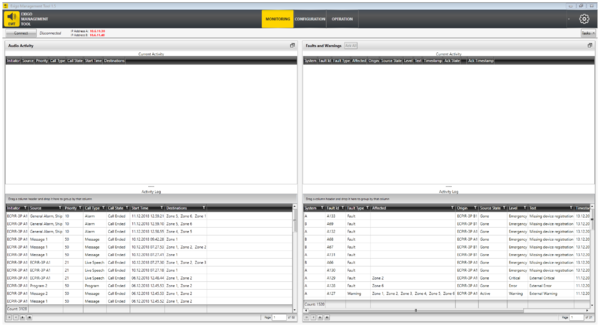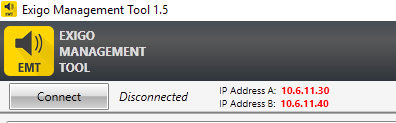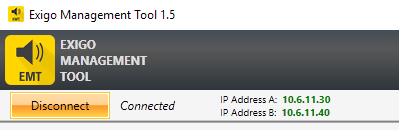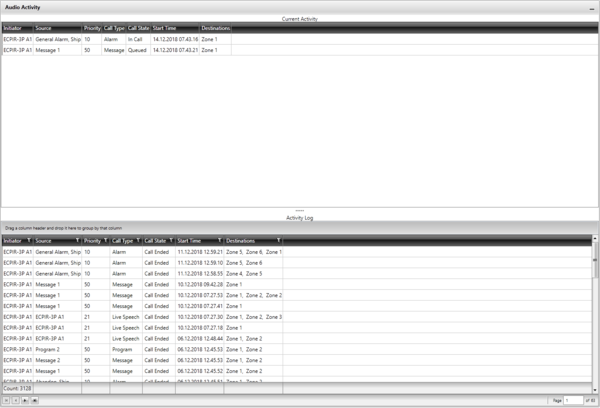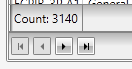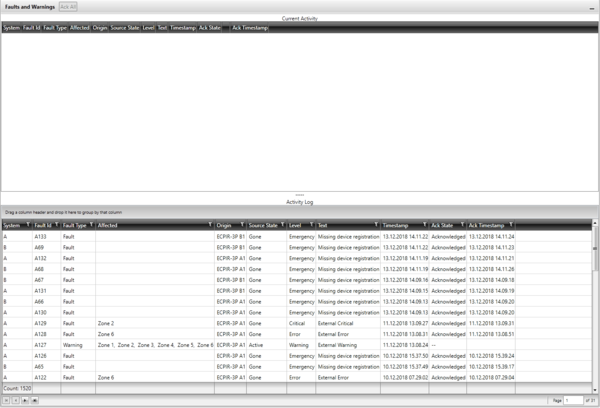Difference between revisions of "EMT Monitoring"
(→Audio Activity) |
(→Audio Activity) |
||
| Line 21: | Line 21: | ||
<br style="clear:both;" /> | <br style="clear:both;" /> | ||
| − | The Audio Activity views are paginated with 50 records per page. | + | The Audio Activity views are paginated with 50 records per page. <br> |
There is information about total number of records and buttons to navigate to first/previous/next/last page at the bottom of the view. | There is information about total number of records and buttons to navigate to first/previous/next/last page at the bottom of the view. | ||
[[File:EMT Monitoring 6.png|thumb|left|500px|Monitoring - number of records]] | [[File:EMT Monitoring 6.png|thumb|left|500px|Monitoring - number of records]] | ||
Revision as of 12:37, 2 April 2020
This article describes the monitoring feature in EMT.
Contents
Monitor View
To enter the monitor view select Monitoring in the top banner.
Connect and Disconnect
In order to connect to the system click on the Connect button:
When connection is established, the IP address(es) will turn green, and the button will show Disconnect.
Monitoring Sections
Audio Activity
The Audio Activity section will show current (ongoing) calls in the top part and terminated calls in the bottom part of the view.
The Audio Activity views are paginated with 50 records per page.
There is information about total number of records and buttons to navigate to first/previous/next/last page at the bottom of the view.
Faults and Warnings
The Faults and Warnings section will show current Faults and Warnings in the top part and a log of Faults and Warnings at the bottom.
Maximizing and Minimizing views
Acknowledge and Reset faults
Sorting, Filtering and Grouping
Options
Availability
This function is available from Exigo Management Tool (EMT) 1.5.3.0 and newer.