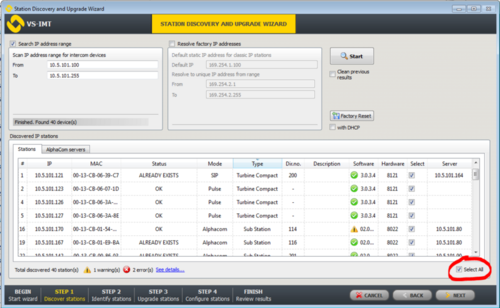Difference between revisions of "CRM-V Station Software Upgrade"
Jump to navigation
Jump to search
(→Upgrade procedure) |
(→Upgrade procedure) |
||
| Line 20: | Line 20: | ||
* Press '''Next''' two times. You've now come to the "Upgrade Stations" window: | * Press '''Next''' two times. You've now come to the "Upgrade Stations" window: | ||
| − | |||
[[File:IMT_UpgradeWin.PNG|thumb|left|500px|The Upgrade Stations window]] | [[File:IMT_UpgradeWin.PNG|thumb|left|500px|The Upgrade Stations window]] | ||
<br style="clear:both;" /> | <br style="clear:both;" /> | ||
| + | |||
| + | * Import the software package into the VS-IMT tool, and start the upgrade: | ||
| + | ** Select Import image..., and browse to the A100G80200.02_05_3_2.zip file, and select Open | ||
| + | ** Select the "INCA Image" = A100G80200.02_05_3_2 | ||
| + | ** In the list box, select the stations to upgrade. Use Ctrl + click to select multiple stations. | ||
| + | |||
[[Category:Software upgrade]] | [[Category:Software upgrade]] | ||
Revision as of 12:32, 1 July 2016
This article describes how to upgrade the software in the CRM-V IP Flush Master Station. Note that there is a separate Upgrade procedure for Turbine stations. There are two recommended ways of upgrading the software on the IP Station:
- The Intercom management Tool - IMT
- The web interface of the station
Upgrade using the VS-IMT tool
Prerequisites
- Download and install the VS-IMT tool
- Download the latest software package
Upgrade procedure
- Start the VS-IMT tool
- Select Create project or open an existing project, and start the wizard that takes you through the discovery and upgrade process, by selecting File > Launch Station Wizard
- Press Next to go to Station Discovery. Enter the range of IP addresses (From - To) to search for, and press Search
- When the discovery process is finished, select all stations in the list by checking the Select All flag
- Press Next two times. You've now come to the "Upgrade Stations" window:
- Import the software package into the VS-IMT tool, and start the upgrade:
- Select Import image..., and browse to the A100G80200.02_05_3_2.zip file, and select Open
- Select the "INCA Image" = A100G80200.02_05_3_2
- In the list box, select the stations to upgrade. Use Ctrl + click to select multiple stations.