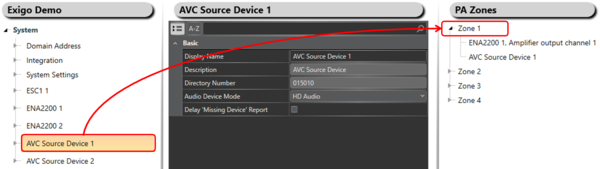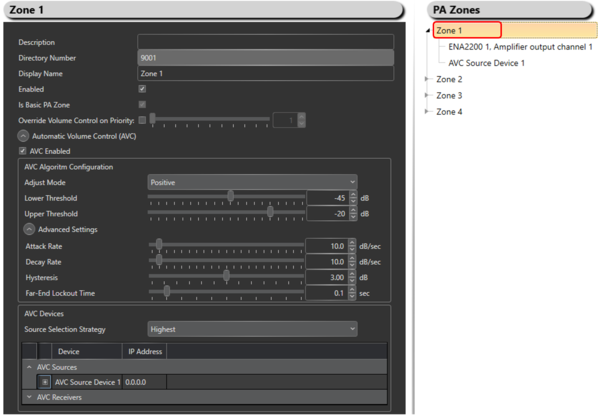Automatic Volume Control (AVC) Configuration
Jump to navigation
Jump to search
This article will explain the principle on how to setup and configure Automatic Gain Control (AGC) in Exigo.
Contents
Step 1: Add AVC Device To The System
To add an AVC device to the system:
- In Components view, open Devices.
- In Kits and Accessories locate AVC Device.
- Drag and drop AVC Device to System in the device tree.
Step 2: Add the AVC Device To The Zone
To add the AVC device to the zone:
- Locate the desired AVC Device in the device tree.
- Drag and drop the AVC Device to the Zone.
Step 3: Adjust the settings for the AVC Device(s)
To adjust the settings for the AVC device(s) in a zone:
- Go to the designated Zone (top level).
- Do the necessary settings.
Parameter Details
AVC Enabled: Enable/Disable the AVC Control.
Adjust Mode: Positive or Negative mode.
- Positive: Assumes a low configured volume on AVC players. Adjust gain up from configured volume 1 dB per dB above configured threshold.
- Negative: Assumes a high configured volume on AVC players. Adjusts gain down from configured volume 1 dB per dB below configured volume.
Treshold: Noise level for when AVC should start adjusting gain on players.
- Example: Threshold = -40 dB
- When AVC Device measurement < -40 dB: No AVC adjustment
- When AVC Device measurement > -40 dB: AVB adjust gain on Players 1 dB per dB above threshold
Advanced Settings
Availability
This function is available from Exigo 1.3.3.1 and newer.