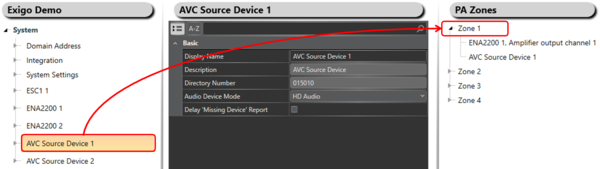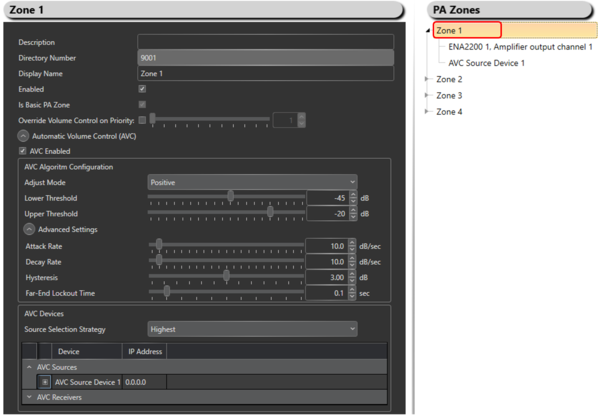Difference between revisions of "Automatic Volume Control (AVC) Configuration"
(→IP reliant configuration) |
(→IP reliant configuration) |
||
| Line 53: | Line 53: | ||
AVC is reliant on the IP of each device to be able to work. This requires that the IP of each device is configured in EMT. This is done by: | AVC is reliant on the IP of each device to be able to work. This requires that the IP of each device is configured in EMT. This is done by: | ||
| − | :: A) GET from controller | + | ::'''A) GET from controller:''' |
| − | :: When performing a GET from the controller, the IP of all endpoints is written to the database and automatically entered in the AVC configuration | + | ::When performing a GET from the controller, the IP of all endpoints is written to the database and automatically entered in the AVC configuration |
| − | :: B)Manually enter IP | + | |
| − | :: Also possible to manually enter the IP of each device in the AVC configuration | + | ::'''B) Manually enter IP:''' |
| + | ::Also possible to manually enter the IP of each device in the AVC configuration | ||
== Availability == | == Availability == | ||
Revision as of 13:50, 9 April 2018
This article will explain the principle on how to setup and configure Automatic Gain Control (AGC) in Exigo.
Contents
Step 1: Add AVC Device To The System
To add an AVC device to the system:
- In Components view, open Devices.
- In Kits and Accessories locate AVC Device.
- Drag and drop AVC Device to System in the device tree.
Step 2: Add the AVC Device To The Zone
To add the AVC device to the zone:
- Locate the desired AVC Device in the device tree.
- Drag and drop the AVC Device to the Zone.
Step 3: Adjust the settings for the AVC Device(s)
To adjust the settings for the AVC device(s) in a zone:
- Go to the designated Zone (top level).
- Do the necessary settings.
Parameter Details
AVC Enabled: Enable/Disable the AVC Control.
Adjust Mode: Positive or Negative mode.
- Positive: Gain adjustment is from zero at AVC threshold and adjusted positive. Audio Player should have a low base gain.
- Negative: Gain adjustment is from zero at AVC max level and adjusted with negative gain downwards. Audio Player should have a low base gain.
Treshold: Noise level for when AVC should start adjusting gain on players.
- Example: Threshold = -40 dB
- When AVC Device measurement < -40 dB: No AVC adjustment
- When AVC Device measurement > -40 dB: AVB adjust gain on Players 1 dB per dB above threshold
Advanced Settings
Attack Rate (dB/sec): This determines how quickly the AVC adjusts gain on raising ambient audio level.
Decay Rate (dB/sec): This determines how quickly the AVC adjusts gain on falling ambient audio level.
Hysteresis (dB): Hysteresis around previous set ambient audio level before doing adjustments.
Far-End Lockout Time (sec): When playing audio in AVC Zone (far-end-signal) all AVC adjustments is locked. When far-end-signal ends, adjustments commences after this lockout-time. Lower values allows more adjustments in pauses of signal played.
IP reliant configuration
AVC is reliant on the IP of each device to be able to work. This requires that the IP of each device is configured in EMT. This is done by:
- A) GET from controller:
- When performing a GET from the controller, the IP of all endpoints is written to the database and automatically entered in the AVC configuration
- B) Manually enter IP:
- Also possible to manually enter the IP of each device in the AVC configuration
Availability
This function is available from Exigo 1.3.3.1 and newer.