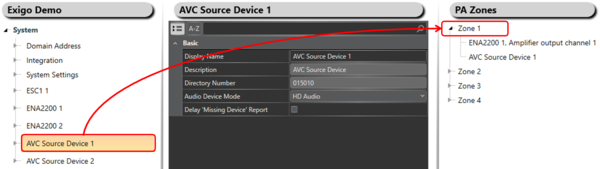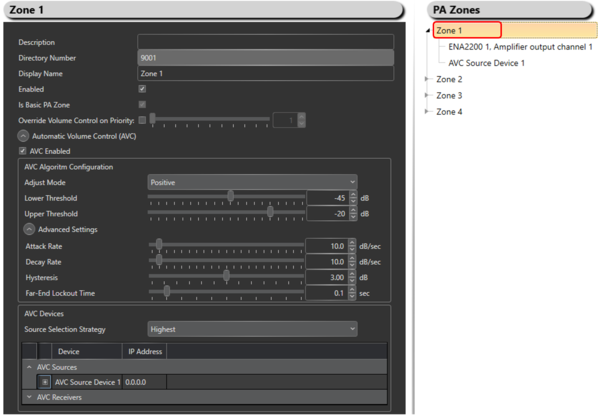Difference between revisions of "Automatic Volume Control (AVC) Configuration"
Jump to navigation
Jump to search
(→Step 3: Adjust the settings for the AVC Device(s)) |
|||
| Line 22: | Line 22: | ||
To adjust the settings for the AVC device(s) in a zone: | To adjust the settings for the AVC device(s) in a zone: | ||
#Go to the designated '''Zone''' (top level). | #Go to the designated '''Zone''' (top level). | ||
| − | #Tick off the ''' | + | #Tick off the '''AVC Enabled''' box to enable AVC. |
#Do the necessary settings. | #Do the necessary settings. | ||
Revision as of 13:30, 9 April 2018
This article will explain the principle on how to setup and configure Automatic Gain Control (AGC) in Exigo.
Contents
Step 1: Add AVC Device To The System
To add an AVC device to the system:
- In Components view, open Devices.
- In Kits and Accessories locate AVC Device.
- Drag and drop AVC Device to System in the device tree.
Step 2: Add the AVC Device To The Zone
To add the AVC device to the zone:
- Locate the desired AVC Device in the device tree.
- Drag and drop the AVC Device to the Zone.
Step 3: Adjust the settings for the AVC Device(s)
To adjust the settings for the AVC device(s) in a zone:
- Go to the designated Zone (top level).
- Tick off the AVC Enabled box to enable AVC.
- Do the necessary settings.
Parameter Details
Description: Possible to fill in custom text.
Directory Number: Directory number of the zone.
Display Name: Name of the zone.
Enabled: Disable/Enable
Availability
This function is available from Exigo 1.3.3.1 and newer.