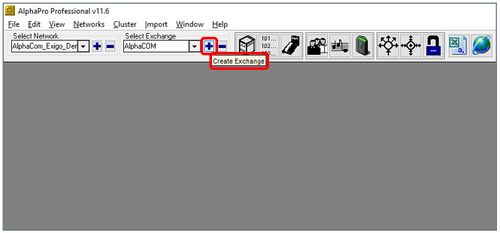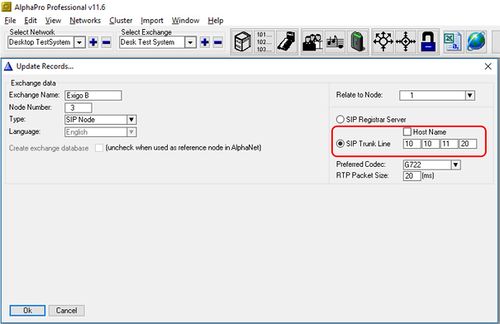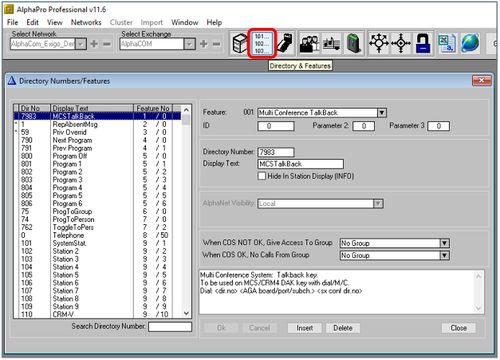Setting up AlphaCom integration
This article will explain how to setup and configure basic AlphaCom integration on a Exigo system.
Exigo and AlphaCom is integrated with each other using SIP.
The basic use cases for this integration is to do public announcement form the intercom and include intercoms in alarm distribution from Exigo.
Contents
Configuration Overview
Exigo Management Tool (EMT) is used for setting up the integration from Exigo.
AlphaPro is used for setting up the integration from AlphaCom.
The Web interface is used for all devices.
From Exigo there is two types of actions defined:
- Action Calls - from AlphaCom to Exigo.
- AlphaCom features - from Exigo to AlphaCom.
Exigo will use numbers from 98001 and upwards to start activities in Exigo on incoming activities. Outgoing from Exigo can define any number.
What the different directory numbers will trigger in the AlphaCom system is based on the configuration of the AlphaCom.
AlphaPro Configuration
Basic configuration on the AlphaCom contains two steps:
- Define and map IP addresses to the Exigo Node.
- Define and set up the group which Exigo should call.
Step 1. Define and map IP addresses to the Exigo Node
Select Create Exchange to create the Exigo SIP node in your AlphaCom system:
Set the IP adress for the Exigo PSC as the SIP Trunk Line:
Step 2. Define and set up the group which Exigo should call
The next step is to add the directory numbers which are used in Exigo. These numbers are from 98001 to 98099: Select Directory and Features:
Here you need to add the number of directoru numbers/Action Calls you need.
Add a directory number 98001 with feature number 9 (Call a User).
This will give you a number that are automatically in All Call 84, and can also be added to groups.