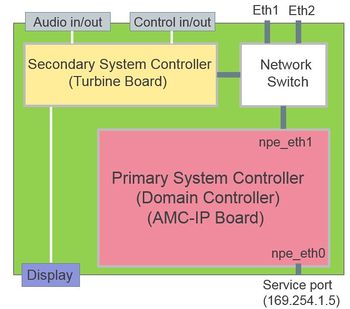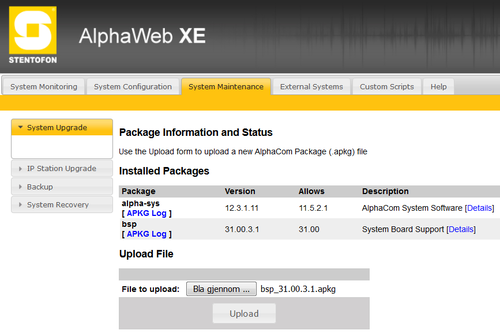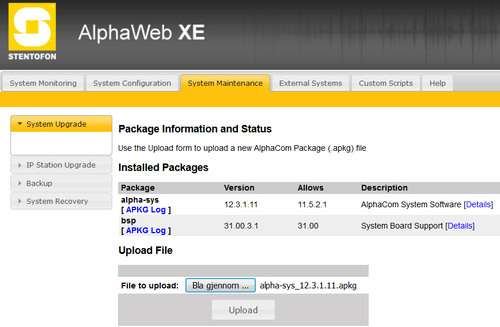Primary System Controller Upgrade
Jump to navigation
Jump to search
The Exigo System Controller consist of two main components:
- Primary System Controller, PSC
- Secondary System Controller, SSC
This article describes how to upgrade the software on the Primary System Controller part of the Exigo System Controller.
The Primary system Controller (PSC) is also called:
- Domain Controller
- AMC-IP Board
Contents
Backup customer data
Configuration data might get lost after the upgrade.
The customer data MUST be backed up by doing a Get operation from Exigo Management Tool before the upgrade is performed.
Software Upgrade
The software upgrade is done in two steps:
- Installing the Board Support Package (bsp)
- Upgrading the alphasys package
Installing the Board Support Package
Download the latest Exigo firmware/software package and unzip the folder.
This will contain all necessary software needed for both Board Support Package and alphasys package.
- Use an internet browser and log on to the AlphaCom Web interface (AlphaWeb) and select System Maintenance -> System Upgrade.
- Browse to the downloaded bsp file, and select Upload. The file will now be transferred from the PC to the AMC-IP board.
- When the upload is finished an Install button will appear. Press the Install button, the upgrade status is shown in the web browser.
- When the software installation is finished the system will restart with the new software.
Upgrade to the latest AMC-IP Software
- Use an internet browser and log on to the AlphaCom Web interface (AlphaWeb) and select System Maintenance -> System Upgrade.
- Browse to the downloaded alphasys file, and select Upload. The file will now be transferred from the PC to the AMC-IP board.
- When the upload is finished an Install button will appear. Press the Install button, the upgrade status is shown in the web browser.
- When the software installation is finished the system will restart with the new software.