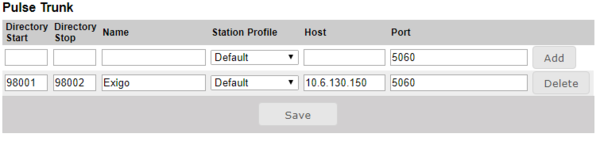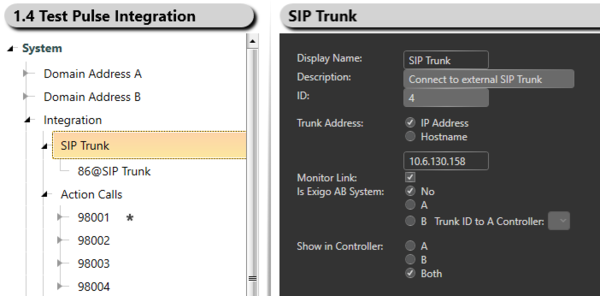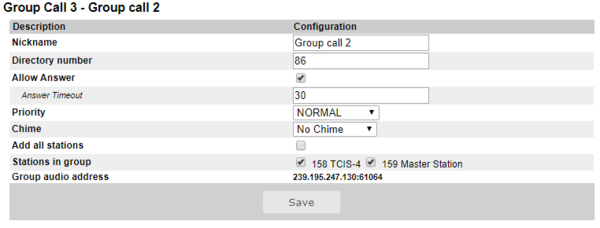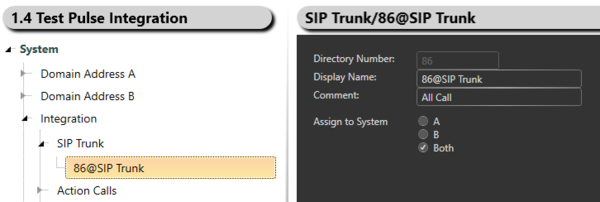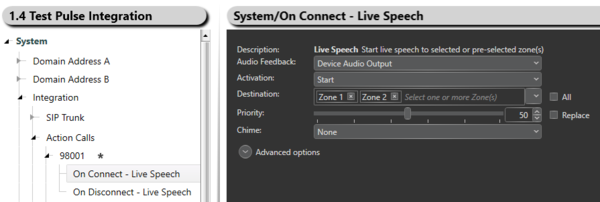Pulse Integration
This article explains how to integrate a Pulse system with Exigo.
Integration with Pulse is based on SIP Trunk.
Contents
Pulse Configuration
Information on how to set up a Pulse System can be found here.
In the Pulse System create a Pulse Trunk to the Exigo.
Go to Server Management -> Server Configuration -> Directory Settings:
On the Pulse Trunk the Action Calls in Exigo must be defined.
In the example above the Action Call (Directory Start) from 98001 to Action Call (Directory Stop) 98002 are defined.
Exigo Configuration
A SIP Trunk needs to be defined in Exigo Management Tool (EMT).
In EMT go to Components -> External Devices.
Drag and drop SIP Trunk onto Integration:
In the example above the IP address of the Pulse Server is 10.6.130.158.
From Exigo to Pulse System
By using Group Call(s) in Pulse it is possible to do announcement fro Exigo to the Pulse System.
In the Pulse Server select the Station(s) which will be included in the Group Call:
In the example above the Station 158-TCIS-4 and 159-Master Station are included in the Group Call 3 (Directory Number 86).
In EMT go to Components -> External Connetions.
Drag and drop SIP Device onto SIP Trunk:
In the example above Exigo will call Group 86 in the Pulse System.
Drag the 86@SIP Trunk to an available Zone.
It is now possible to do announcement to the Zone where the SIP Trunk is included.
From Pulse System to Exigo
Exigo uses Action Calls to receive calls from the Pulse System.
In EMT go to Components -> External Connetions.
Drag and drop Action Call onto Integration -> Action Calls: