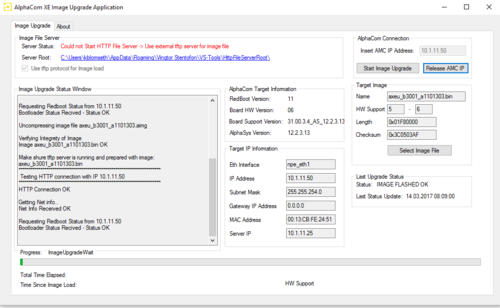Difference between revisions of "System Downgrade"
Jump to navigation
Jump to search
| Line 20: | Line 20: | ||
* Write the IP of the AMC-IP that will be flashed --> Connect to target | * Write the IP of the AMC-IP that will be flashed --> Connect to target | ||
* If the status window shows: "Bootloader Status Recived - Status OK", everything is ready --> Press "Start Image Upgrade" | * If the status window shows: "Bootloader Status Recived - Status OK", everything is ready --> Press "Start Image Upgrade" | ||
| + | |||
| + | When the progress bar is at 100%, navigate to AlphaWeb and verify that versions are: | ||
Revision as of 10:14, 14 March 2017
This article describes how to downgrade an Exigo system between major releases.
Downgrade 1.3 to 1.2
Prerequisites
- Download and install the VS-AlphaCComXEImageUpgrade
- Download the latest 1.2 software package
AMC-IP
- Open the VS-AlphaCComXEImageUpgrade and select "Select Image File".
- Navigate to "... Vingtor Stentofon\VS-Tools\AlphaComImages"
- Select "axeu_b3001_a1101303.aimg"
- If server status says: "Could not start HTTP server", a TFTP-server is needed to transfer the image to the AMC-IP.
- Load a tftp-server and set the root folder to:"... \Vingtor Stentofon\VS-Tools\HttpFileServerRoot".
- Write the IP of the AMC-IP that will be flashed --> Connect to target
- If the status window shows: "Bootloader Status Recived - Status OK", everything is ready --> Press "Start Image Upgrade"
When the progress bar is at 100%, navigate to AlphaWeb and verify that versions are: