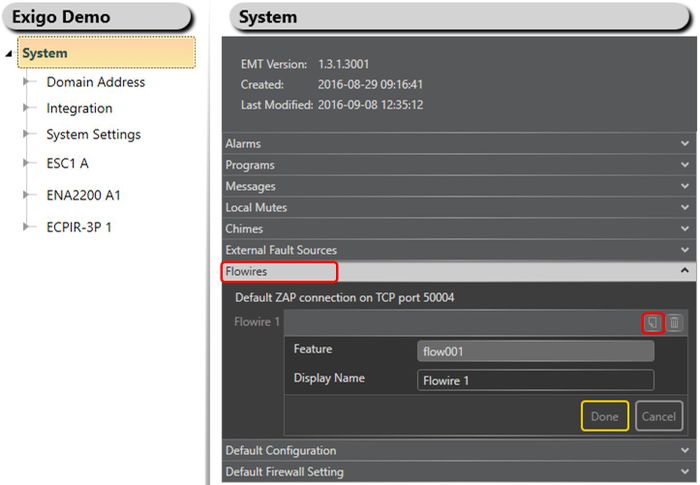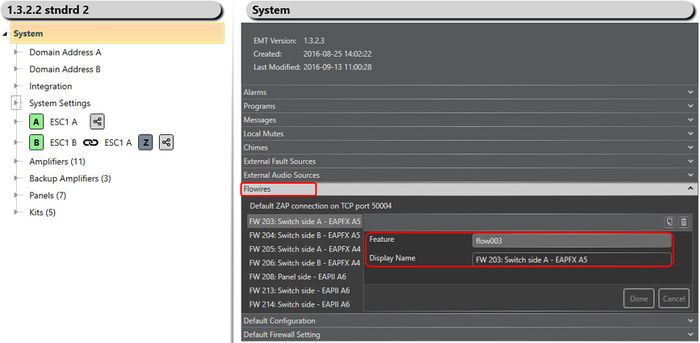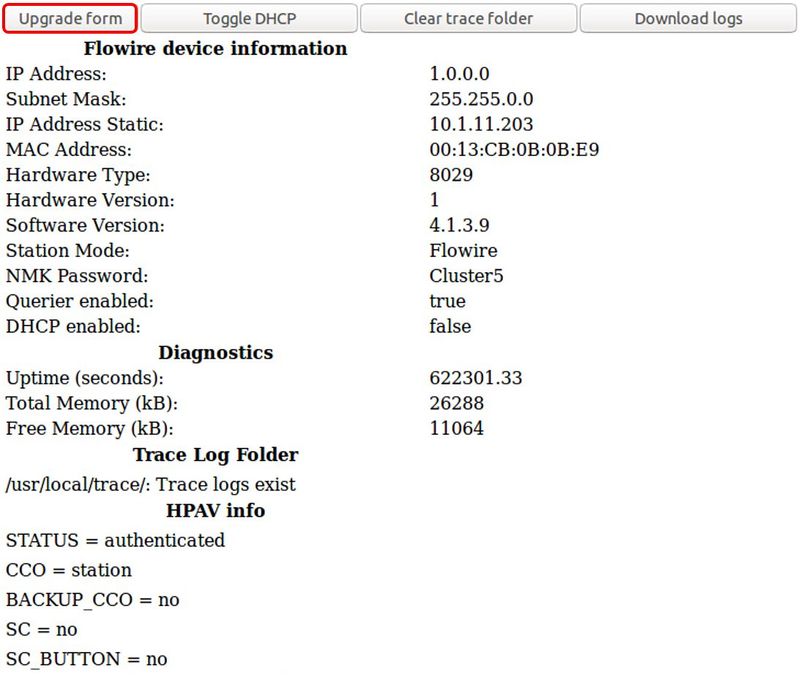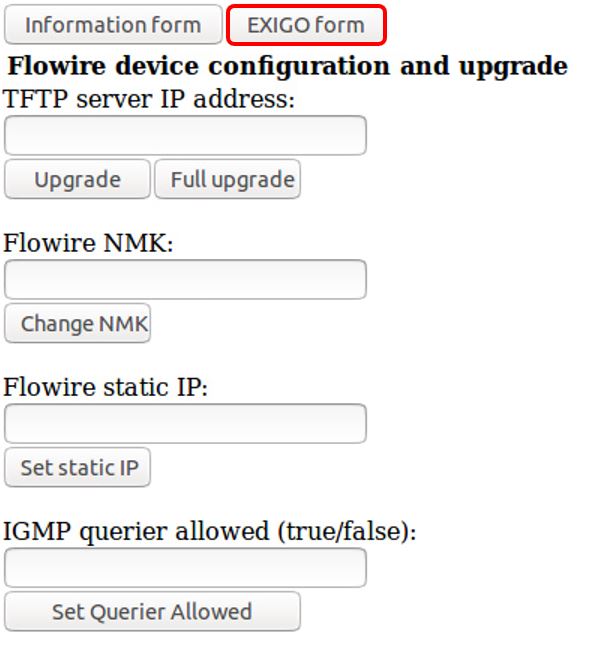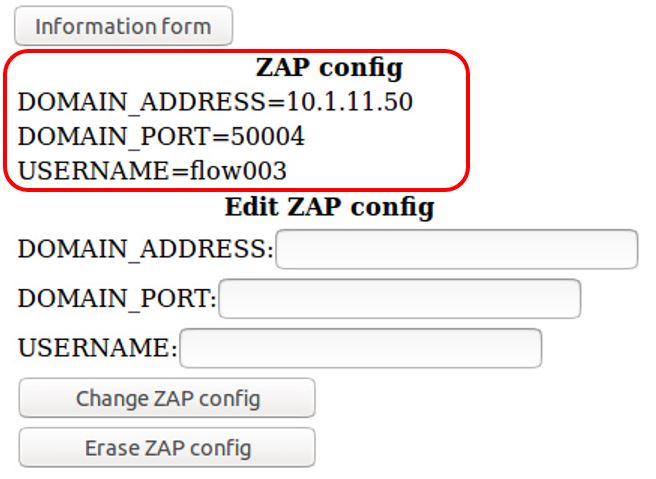Difference between revisions of "Flowire Monitoring"
| Line 7: | Line 7: | ||
* Go to '''Configuration''' view | * Go to '''Configuration''' view | ||
* In the device tree go to '''System''' -> '''Flowires''' | * In the device tree go to '''System''' -> '''Flowires''' | ||
| − | [[File:Flowire monitoring 1.JPG|thumb|left| | + | [[File:Flowire monitoring 1.JPG|thumb|left|700px|EMT - Flowires]] |
<br style="clear:both;" /> | <br style="clear:both;" /> | ||
Select the '''Add''' button (beside the trashcan) to add a new Flowire to the system. | Select the '''Add''' button (beside the trashcan) to add a new Flowire to the system. | ||
| − | [[File:Flowire monitoring 2.JPG|thumb|left| | + | [[File:Flowire monitoring 2.JPG|thumb|left|700px|EMT - Flowires]] |
<br style="clear:both;" /> | <br style="clear:both;" /> | ||
'''Feature:''' This is automatically generated by EMT. The first Flowire will have '''flow001''', the next '''flow002''' and so on. | '''Feature:''' This is automatically generated by EMT. The first Flowire will have '''flow001''', the next '''flow002''' and so on. | ||
Revision as of 05:43, 14 September 2016
This article describe how to enable monitoring for the Flowires that are connected to the system.
It is possible to monitor the Flowires that are connected to the system.
This will give a better error reporting and easier troubleshooting if an error should occur.
EMT Configuration
Monitoring of the Flowires must be configured using EMT.
- Go to Configuration view
- In the device tree go to System -> Flowires
Select the Add button (beside the trashcan) to add a new Flowire to the system.
Feature: This is automatically generated by EMT. The first Flowire will have flow001, the next flow002 and so on.
Display Name: It is recomended to give the Flowires a descriptive name. The name will be displayed in the fault list if a Flowire looses connection.
A good descriptive name will make it easier to troubleshoot if an fault occurs.
Flowire Configuration
Configuration of the Flowire is done thru the Web interface of the Flowire.
If there is no DHCP server on the network, the Flowire units will by default have a static IP address 169.254.1.10.
- Go to the Web interface of the Flowire
Next press the Upgrade form button.
Next press the Exigo form button.
This is where the configuration of the Flowire is done.
DOMAIN_ADDRESS: This is the IP address for the Primary System Controller (PSC).
DOMAIN_PORT: This is the ZAP port being
USERNAME: The first Flowire will have flow001, the next flow002 and so on