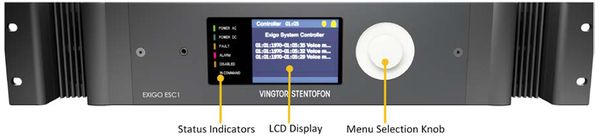Difference between revisions of "ESC1 User Interface"
(→Status Icons) |
(→Additional Documentation) |
||
| Line 75: | Line 75: | ||
More detailed information regarding the user interface can be found in the [https://www.zenitel.com/file/1340/download '''Exigo Technical Manual''']. | More detailed information regarding the user interface can be found in the [https://www.zenitel.com/file/1340/download '''Exigo Technical Manual''']. | ||
| − | [[Category: | + | [[Category:Exigo features]] |
[[Category:Getting started]] | [[Category:Getting started]] | ||
Latest revision as of 12:56, 15 October 2018
This article describes how to use the GUI on the ESC1 controller.
The user’s means of interaction with the amplifier is through the menu selection knob.
The knob is located next to the display and can be turned clockwise and counter clockwise, as well as being pressed.
Contents
Items in the menu system are selected by turning the menu selection knob:
- Clockwise rotation will move the “selector” to the right or down
- Counter-clockwise rotation will move the “selector” to the left or up
Whether the selector is moved up/down or left/right depends on the current menu displayed.
- Press the menu selection knob to activate the selected menu item
- Press and hold the knob to return to the previous view
To change or input the parameter values in the selected menu item:
1. Turn the knob to move between the parameter fields
2. Press the knob to select the parameter field
- The field turns green to indicate that it is selected and ready for input value
3. Turn the knob to change the parameter value
4. Press the knob to select the parameter value
General Information
The idle screen will always display the following general information:
- Current system time.
- A line saying that this unit is a system controller.
- A line saying that the system is OK or not, or that the system is managed by another controller.
Status Icons
Fault
A red icon indicating that there are faults present in the system controller / system.
Warnings
A yellow icon indicating that there are warnings present in the system controller / system.
Locked / Unlocked
A padlock icon indicating whether the system controller’s user interface is locked or not.
Access Control
Exigo has two PIN code access levels.
The user need to enter a 4-digit PIN code to get access to the menu (when EMT is set up with menu access control).
The default access PIN codes are:
- 1111 - Level 1 (User 1)
- 2222 - Level 2 (User 2)
Menu Structure
The menu is divided into 4 main categories: System Fault & Warning, Service, Settings, Information
System Fault & Warning
- System Fault List: lists all active faults in the system
- Reset System Fault List: resets all acknowledged faults in the system
- System Warning List: lists of all active warning messages for the system
Service
- Local Message List: lists all active fault and warning messages for the system controller
- Headphone: selects audio source and adjusts volume of headphone
- Audio Output State: restarts the audio output channel when an output is shut down
- Restart & Restore: restarts software and restores factory settings
Settings
- General: sets menu timeout
- Audio Output Volume: changes the output volume locally
- Audio Input Gain: sets gain for microphone and line
- Display: sets display parameters
Information
- Device Info: shows information like HW board, software packages, Linux kernel, etc.
- Network: displays network information for the system controller
- Attached Devices: list all devices connected to the system controller
- Control Input: displays status of the control input
- Control Output: displays status of the control output
- Diagnostic: displays diagnostics of the system controller
Additional Documentation
More detailed information regarding the user interface can be found in the Exigo Technical Manual.