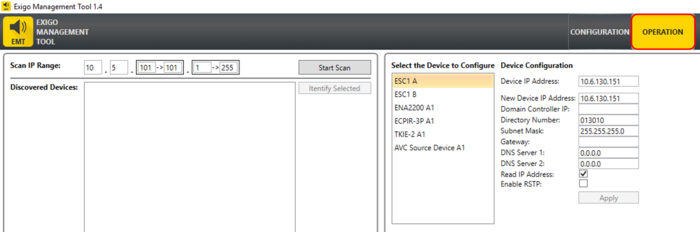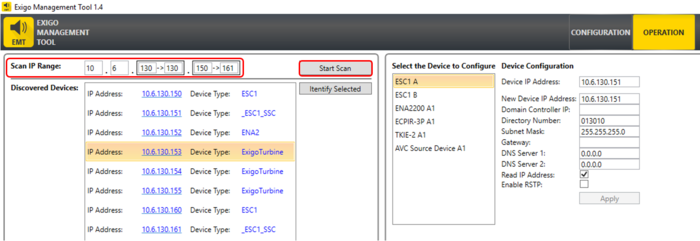Difference between revisions of "Scan and Identify"
Jump to navigation
Jump to search
(→Scan and Identify Procedure) |
|||
| Line 9: | Line 9: | ||
[[File:Scan identify 2.PNG|thumb|left|700px|Operation View]] | [[File:Scan identify 2.PNG|thumb|left|700px|Operation View]] | ||
<br style="clear:both;" /> | <br style="clear:both;" /> | ||
| + | |||
| + | From the list of discovered devices it is possible to: | ||
| + | * Identify Selected - sends a command to the device to make the fault led blink (works for ENA, Access Panel and SSC devices). | ||
| + | * Open the device's Web Configuration page in the default browser (press the device IP address). | ||
== Availability == | == Availability == | ||
Revision as of 12:14, 1 October 2018
In Operation view there is a tool to scan an IP range for Exigo devices.
Scan and Identify Procedure
In Exigo Management Tool select Operation view:
Select the IP range you want to scan - then press Start Scan:
From the list of discovered devices it is possible to:
- Identify Selected - sends a command to the device to make the fault led blink (works for ENA, Access Panel and SSC devices).
- Open the device's Web Configuration page in the default browser (press the device IP address).
Availability
This function is available from Exigo 1.4 and later.