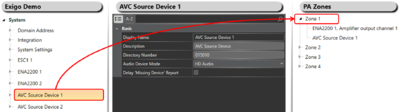Difference between revisions of "Automatic Volume Control (AVC) Configuration"
Jump to navigation
Jump to search
| Line 15: | Line 15: | ||
#Locate the desired '''AVC Device''' in the device tree. | #Locate the desired '''AVC Device''' in the device tree. | ||
#Drag and drop the '''AVC Device''' to the '''Zone'''. | #Drag and drop the '''AVC Device''' to the '''Zone'''. | ||
| + | |||
| + | [[File:AVC config 2.PNG|left|thumb|400px|Add AVC device to the zone]] | ||
| + | <br style="clear:both;" /> | ||
== Availability == | == Availability == | ||
Revision as of 11:37, 9 April 2018
This article will explain the principle on how to setup and configure Automatic Gain Control (AGC) in Exigo.
Step 1: Add AVC Device To The System
To add an AVC device to the system:
- In Components view, open Devices.
- In Kits and Accessories locate AVC Device.
- Drag and drop AVC Device to System in the device tree.
Step 2: Add the AVC Device To The Zone
To add the AVC device to the zone:
- Locate the desired AVC Device in the device tree.
- Drag and drop the AVC Device to the Zone.
Availability
This function is available from Exigo 1.3.3.1 and newer.